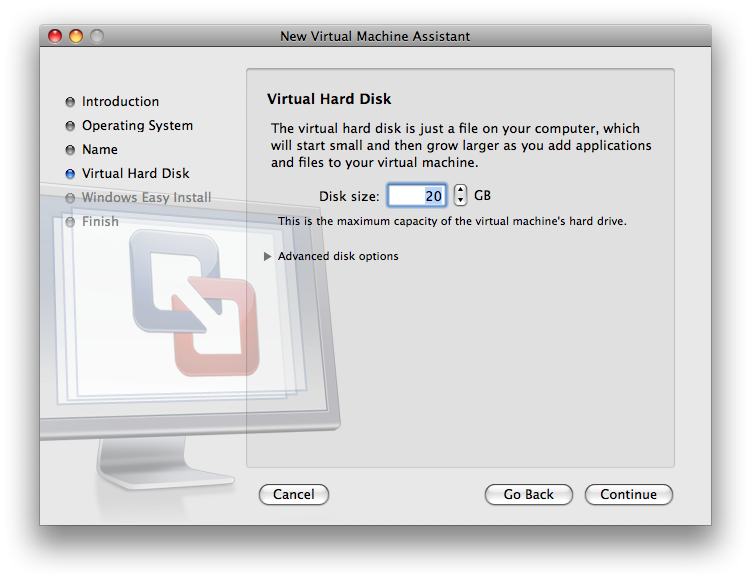...
- Download either the "XP SP2 CD image 32-bit (ISO format)" or "Vista DVD image 32-bit (ISO format)" installation image from the IS&T's Microsoft Campus Agreement download site. Are we still telling people to wait on vista?
- Launch VMware Fusion, found in /Applications
Result: The Virtual Machine Library window is displayed: - Click New...
Result: The New Virtual Machine Assistant is launched:
- Click Continue
Result: You are are prompted to choose and operating system:
- Make sure that "Microsoft Windows" is selected for the Operating System. For Version, select "Windows XP Professional" if you are installing Windows XP 32-bit or select "Windows Vista" if you are installing Windows Vista 32-bit. Click Continue
Result: The Name and Location panel is displayed:
- Enter a name for the virtual machine in the Save As field. By default, the virtual machine is saved in your home directory in the Documents/Virtual Machines folder. To choose a different location, select Other from the Where field.
Result: The Virtual Hard Disk panel is displayed:
- XXX - Need to document if people can change the size of disk image later, and what we recommend for an initial size.
Click Continue
Result: The Windows Easy Install panel is displayed:
Wiki Markup Enter your *Name*, a *Password* and the *Windows Product Key*. "The entry in the *Name* field is displayed in information boxes as the name your Windows software is registered to. It is not the Windows user name. The entry in the *Password* field is the password for the windows administrator account only." \[_[_Getting Started with VMware Fusion_|http://www.vmware.com/pdf/fusion_getting_started_11.pdf]_\] If you download the Windows XP installation ISO from the [IS&T's Microsoft Campus Agreement download site|https://msca.mit.edu/cgi-bin/windows], the *Windows Product Key* was e-mailed to you. Windows Vista does not require a product key. Click *Continue.* _Note:_ When installing Windows Vista, you will be warned about not entering a product key. Click *Continue Without Key* _Result:_ The *Finish* panel is displayed: !Picture 7.png!
Wiki Markup Choose *Use operating system installation disc image file* and select the ISO file you downloaded in step 1 in the pull down menu. (xp-sp2.iso for Windows XP32-bit and vista-enterprise-dvd.iso for Windows Vista 32-bit.) Click *Finish* _Result:_ "VMware Fusion installs Windows. This can take up to 45 minutes. After installing Windows, VMware Fusion installs VMware Tools, and powers on the virtual machine." \[_[_Getting Started with VMware Fusion_|http://www.vmware.com/pdf/fusion_getting_started_11.pdf]_\]