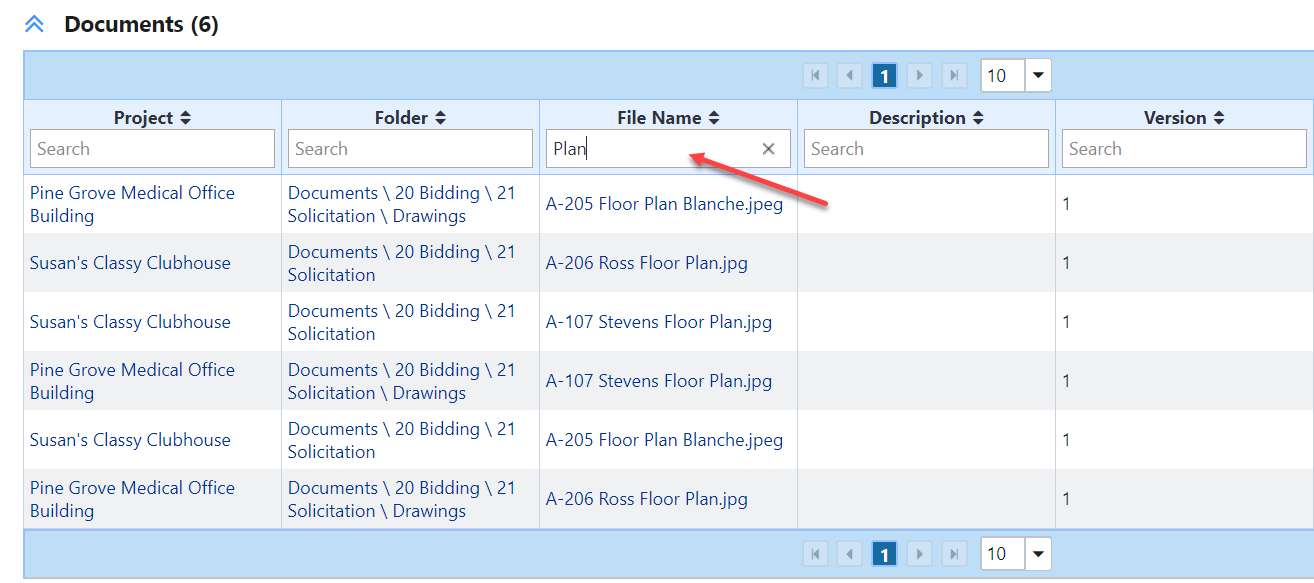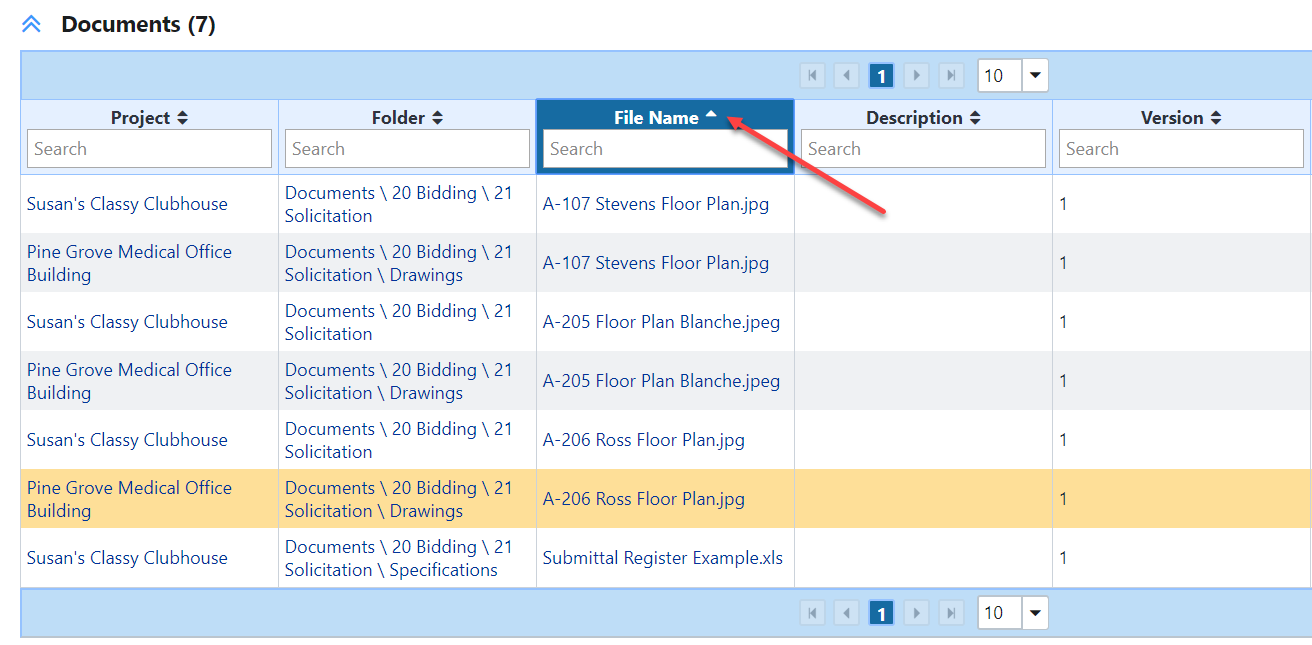...
All options are turned "on" when you first log into eBuilder. Take a moment to customize your Home Page so that it best suits the activities and notifications you require to perform your job. Reach out to an eBAdmin for any assistance you may need.
Anchor Navigation Navigation
Navigation
| Navigation | |
| Navigation |
- Tabs across the top of the page that open different modules - you can add or remove any of these tabs by clicking on the ellipsis (the three dots, "..." to the right of the top navigation tabs)
...
- Click the search button on the top bar. The Search Results page is displayed with a Search Options area.
- In the Search For field, enter the search term(s). This field is required.
- From the Limit Search To drop-down list, select a project to search in.
Click Clear to remove the selected project.
- In the Search In field, select one or more areas to specify the types of information to search in.
You must specify at least one type of information to search in. Click Select All to select all the check boxes and specify the search areas.
—Or—
Click Deselect All to clear all the check boxes. - Click Continue Search. The search results, if any, are displayed in the search results grid. If no results are found in certain search criteria, a notification message is displayed.
To re-do the same search with different search filters, update the search criteria and then click Refine Search.
To filter the resultsIn the search results section, filter the search results by entering the filter criteria in the Search box under each column name. You can enter filter criteria in more than one column at a time. Only the results that match the filter will be displayed.
To sort the resultsIn the search results section, sort the search results by clicking the name of a column.
To export the resultsIn the search results section, click Explore All Data to export all the search results from a particular module to an MS Excel spreadsheet (.xlsx format).
Anchor Project Details Page Project Details Page
Looking at a Project Details Page
| Project Details Page | |
| Project Details Page |
| Anchor | ||||
|---|---|---|---|---|
|
...