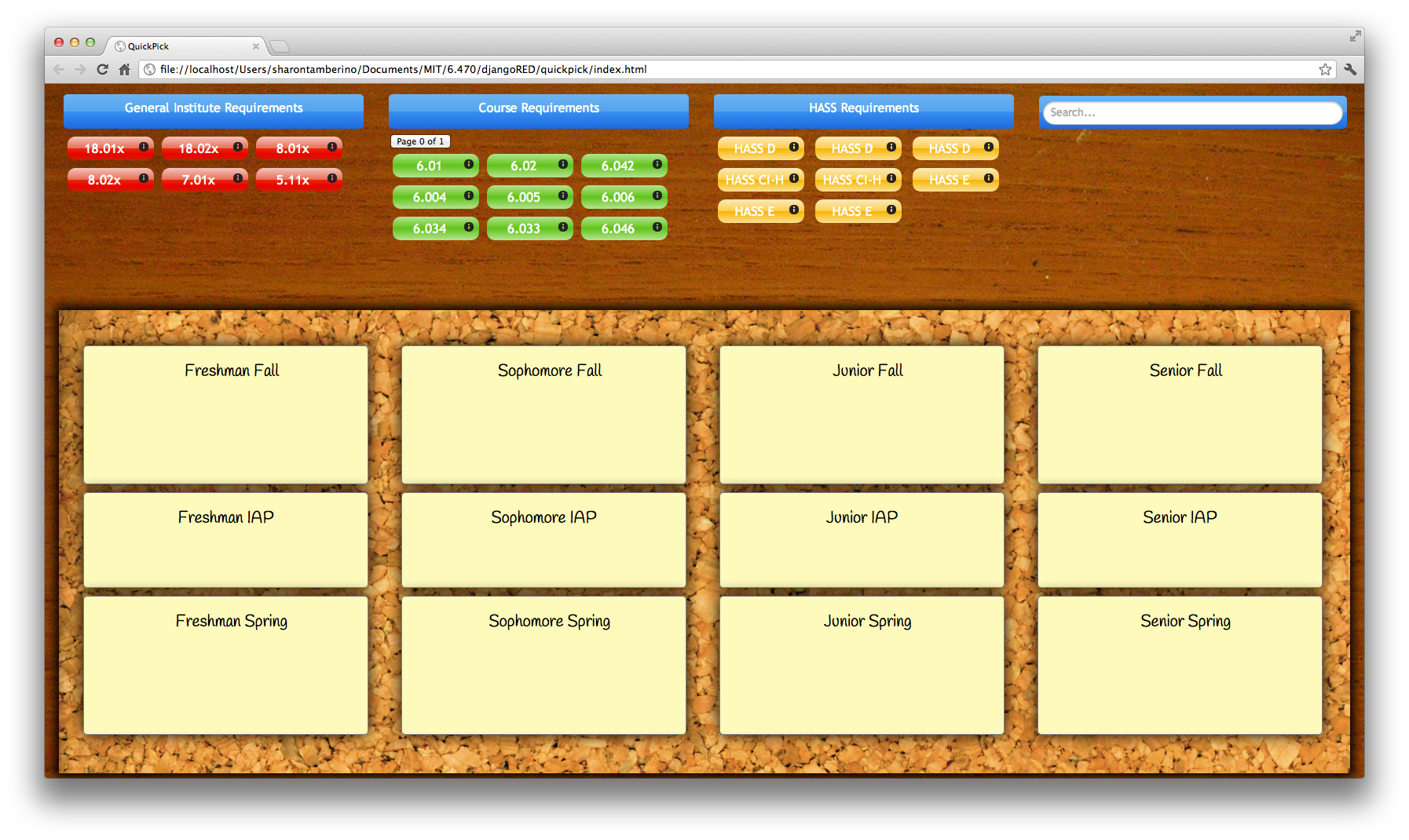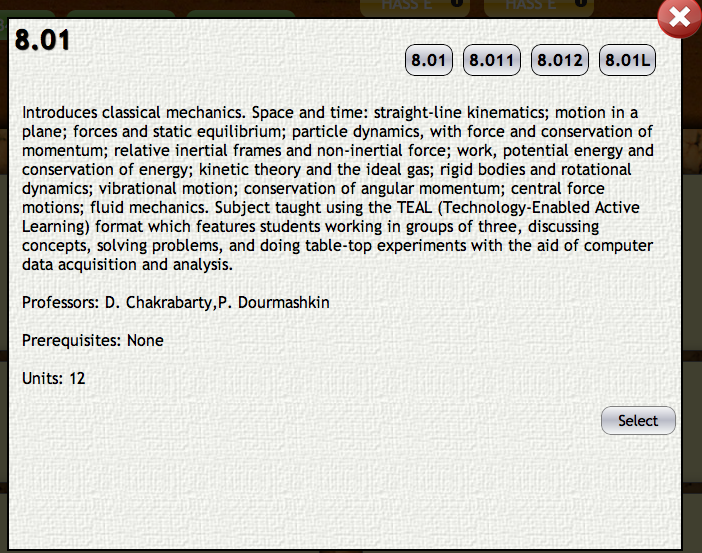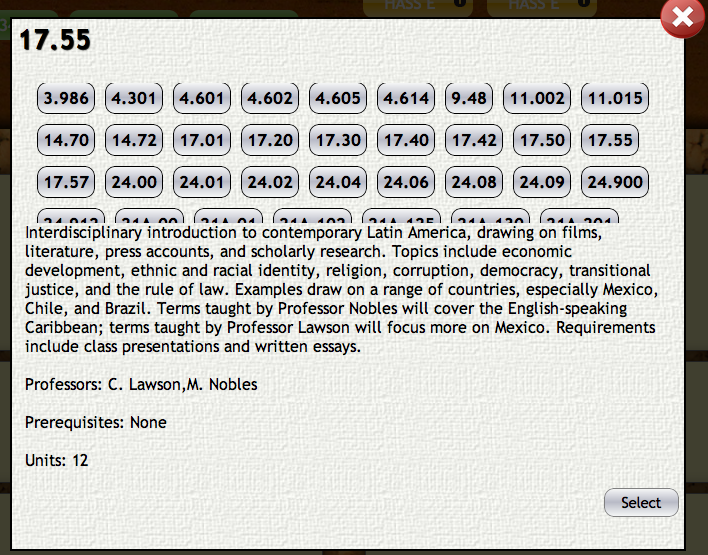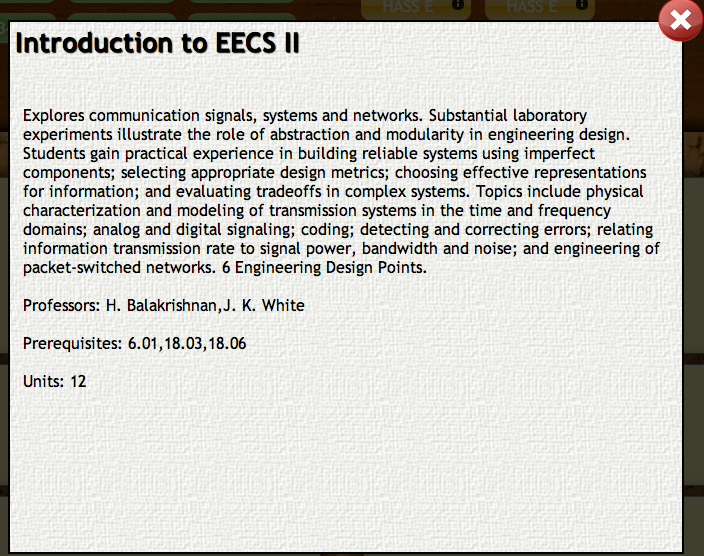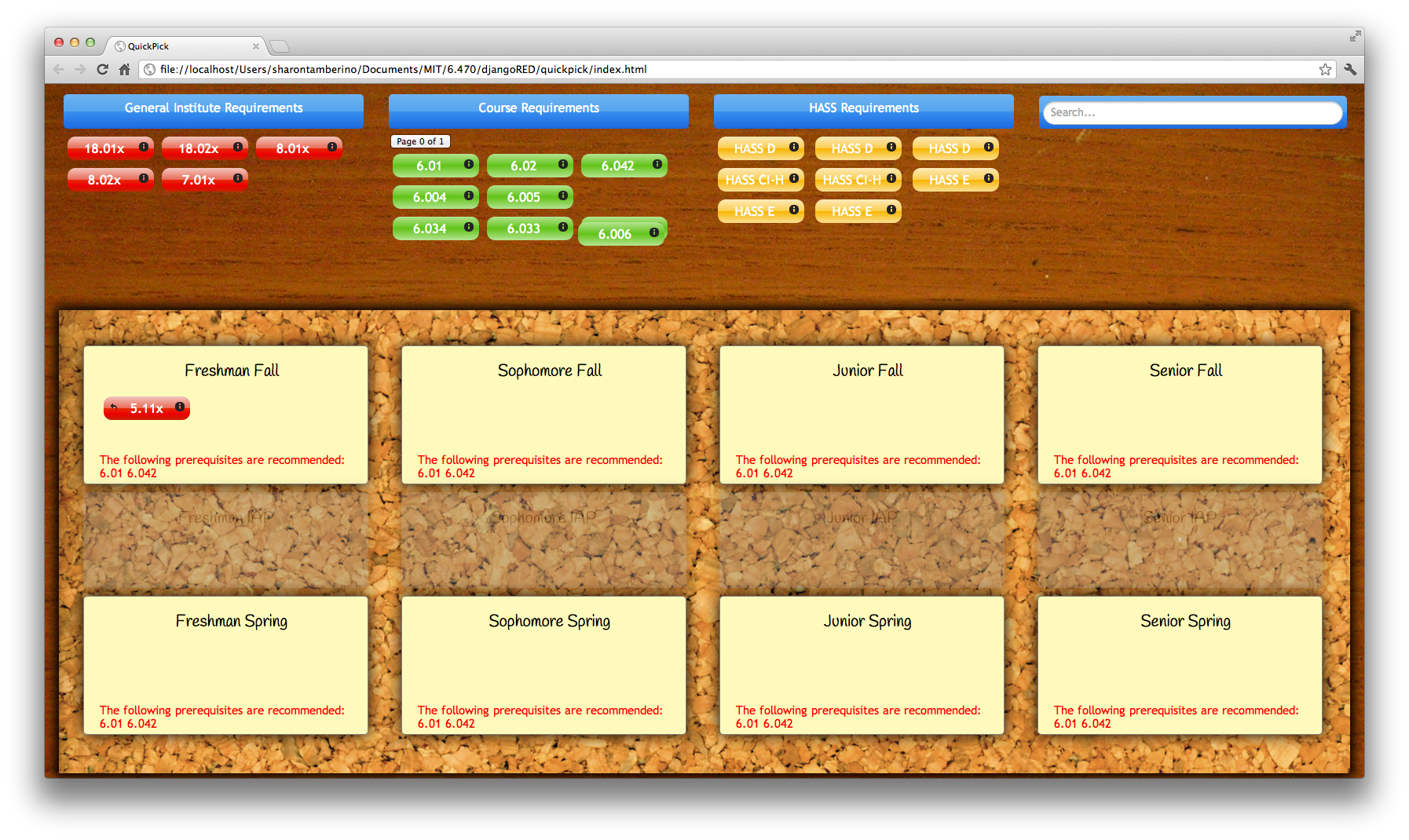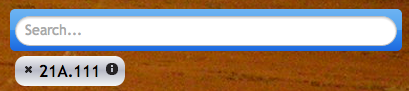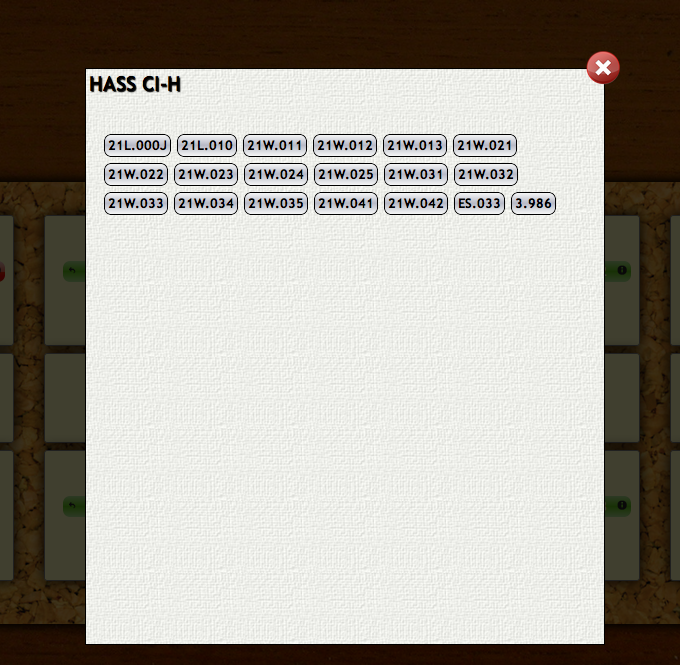Design
- Our sited rested heavily on the assumption that a skeuomorphic design would make the execution of this task using a web platform feel more natural for users. Our aesthetic was designed to mimic a student's desk and a corkboard with post-it notes attached.
- During paper prototyping we noticed that our test subjects struggled with knowing from where they could pick up and where they could drop the class icons on the screen. In response to this we used texture to communicate the distinction between the schedule region and the desk region. That is, the area where the user can drop courses is mounted on cork (also a skeuomorphic choice) and the region from which they pick up courses is on wood.
- For the course icons we chose a shape that was reminiscent of a time slot on a schedule.
- We used color to distinguish GIR's from Course Requirements from HASS's. Although this could pose a problem for color blind users, the different kinds of courses are functionally identical so it wouldn't actually impede their ability to use the site.
- The course icons look differently depending on if they are situated on the desk or on the schedule. In both cases there is an "i" icon that can be clicked to display information on the course, but when the icon is placed on the schedule an arrow icon also appears. This allows the user to snap the course they selected back to the desk region if this is preferrable to dragging it back.
- Above are the views that are displayed when the user clicks the "i" icon on one of the GIR courses. At first there is no information displayed, only the possible choices for this requirement displayed at the top right. We styled these to look like buttons so they would appear clickable. Ideally we wanted these to appear as tabs and for the window itself to look like an index card, but we ran out of time to style the tabs and it proved nearly impossible to make the info text "stick" to the blue lines on the index card.
- When the user clicks one of the course options, information on this course is displayed, including a course description, professors' names, prereq's, and units (see above right).
- When the user decides which course he/she wants to take, he/she can click the "Select" button and this course will automatically be inserted into the schedule.
- There is also a red exit icon in the top right corner in case the user wants to go back to the main screen without selecting a course option.
- The info view for choosing HASS classes is similar. One element we wished we could have fixed on this view was the lack of fading or other distinction between the scrollable box containing the course options and the info text below.
- The Course Requirement classes are inserted explicitly into the user's schedule, so there are no options to choose from in this info view. The user can only return to the main screen using the "X" icon.
- When the user selects a course to drag onto the schedule, the app automatically "greys out" semesters when this course is not offered in order to communicate that this course cannot be dropped onto this slot.
- Also, if the user tries to drop a course onto a semester when they would not yet have taken the recommended prereq's, they are able to do so but a red warning message will appear.
- Users also have the option of searching for other courses (even ones not in their major) if they want to take a class that was not automatically filled in by the app. This is a functionality that we chose to implement after requests from several test subjects during the paper prototyping phase.
- The search bar allows users to search for courses by class number, professor, or class title.
- Once the user chooses a course from the auto-complete table on the search bar, a course icon similar to the others (but colored grey to indicate that this class was not originally part of the schedule) appears on the desk.
- These icons also have the option of opening the info window.
- These icons have an "X" icon that is not present for the other courses which allows the user to remove this class from the desk entirely.
Implementation
QuickPick was created using HTML, CSS, and Javascript/JQuery. Additionally, we used a few libraries such as JQuery UI to not re-implement functionality that already exists. We simply fitted them to work for our tasks and to look and match the rest of our website.
...
- For classes where the selector screen comes up, the name of the class is not listed. For the course requirements, this is less important. However, for the AUS/LABs, and especially for the HASS classes, just the number designation is not useful (and as pointed out by our TA, any use of just the numbers and not the names would be difficult for the graduate student users). For the HASS classes, unless you knew already which class you wanted to take (and, furthermore, there’s no affordance for scrolling in the selector screen), its difficult to find a class to find without clicking on a bunch of the options.
- Fix: Either some sort of classification, whether by major or by topic. Or a search feature? Search would not be too difficult, as we already have it implemented, but if we could tie the classes that people searched for to the requirements (more on this below), this could help.
Major: Search/Requirements Fulfilling
...
- GIRs are red, course requirements are green. While, functionally speaking, the colors make no difference, picking colors not linked for colorblindness in 5-7% of the male population might be better.
Design
- Our sited rested heavily on the assumption that a skeuomorphic design would make the execution of this task using a web platform feel more natural for users. Our aesthetic was designed to mimic a student's desk and a corkboard with post-its attached.
- TestTestTest