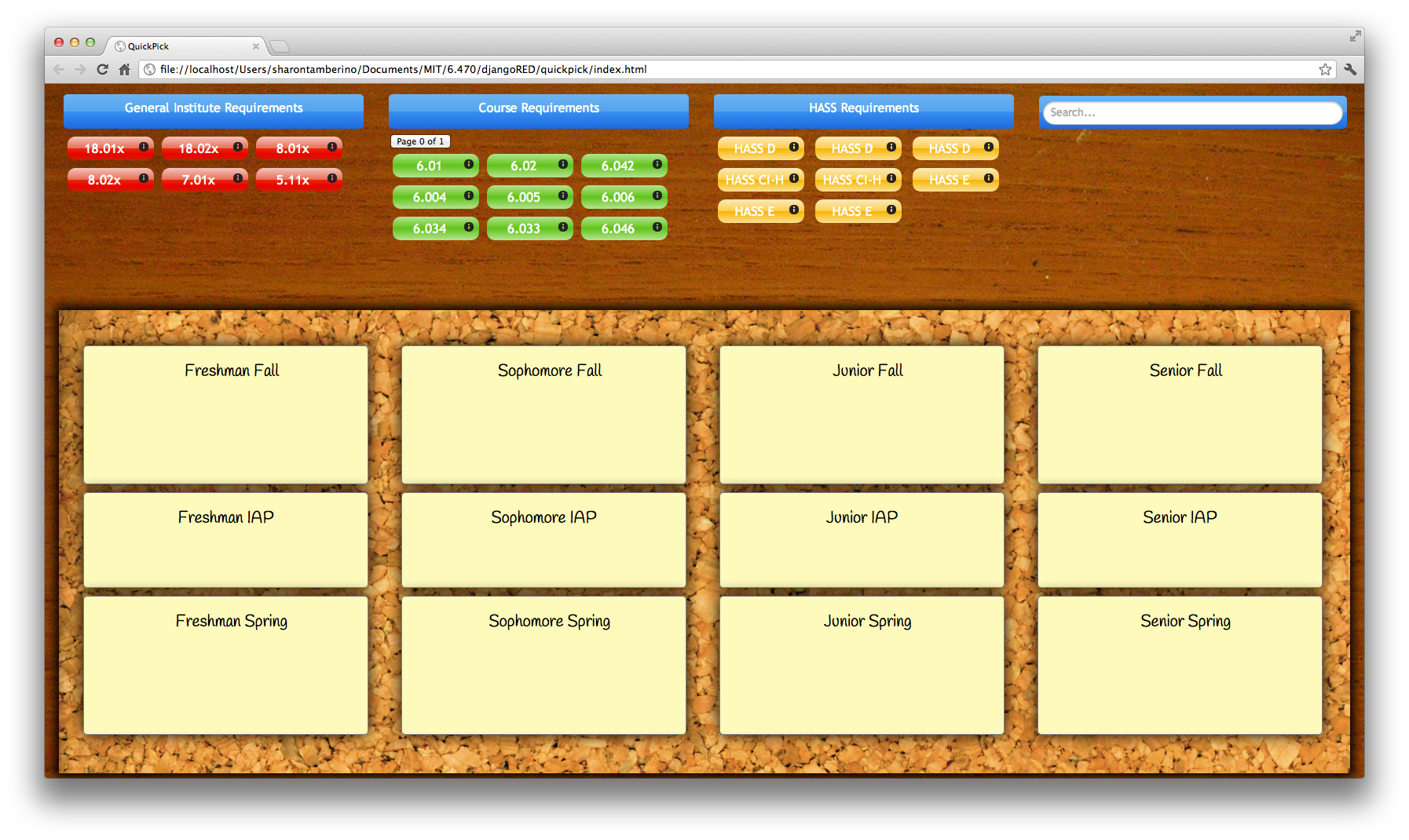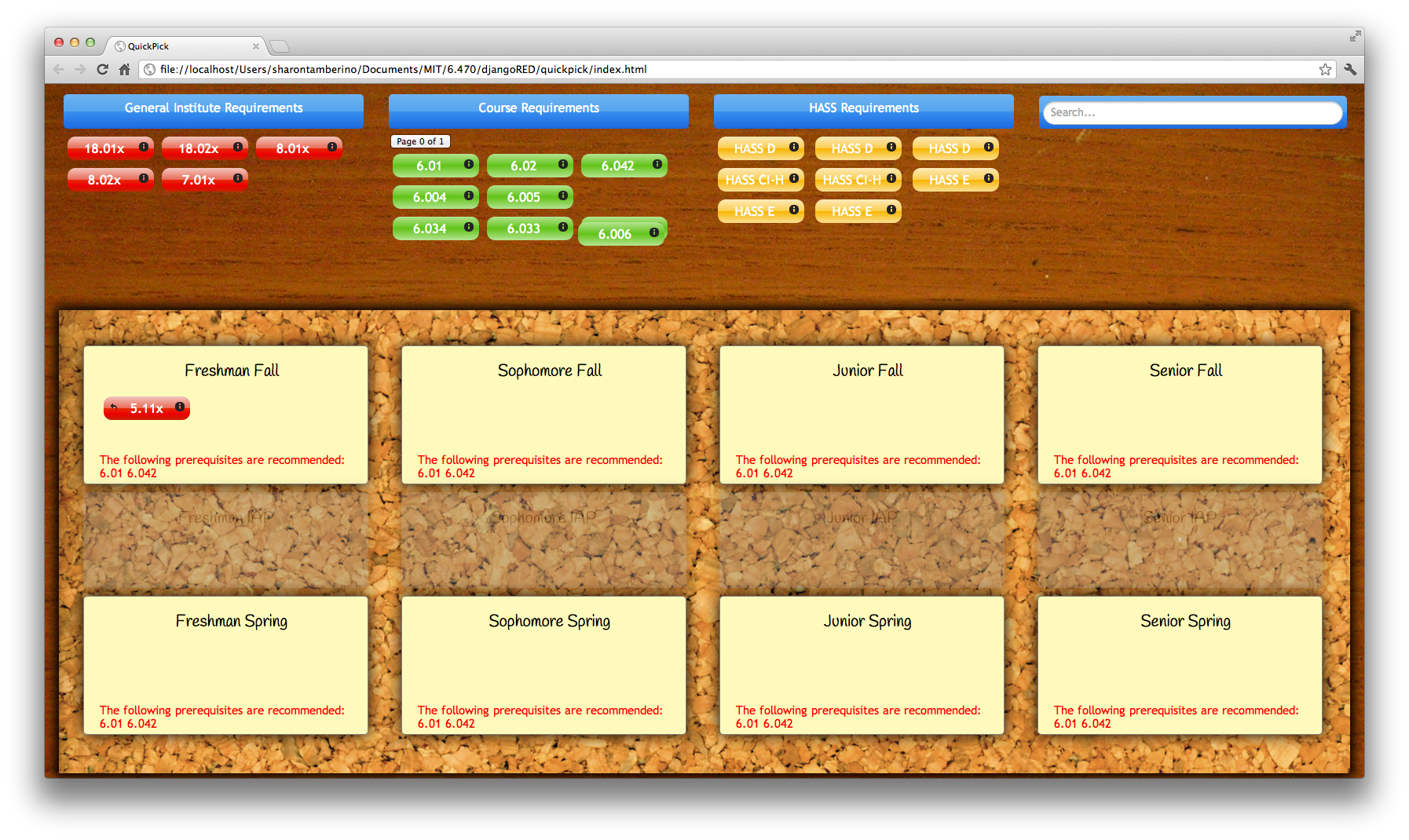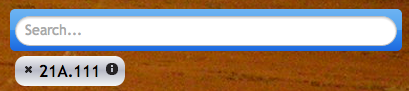...
- Our sited rested heavily on the assumption that a skeuomorphic design would make the execution of this task using a web platform feel more natural for users. Our aesthetic was designed to mimic a student's desk and a corkboard with post-it notes attached.
- During paper prototyping we noticed that our test subjects struggled with knowing from where they could pick up and where they could drop the class icons on the screen. In response to this we used texture to communicate the distinction between the schedule region and the desk region. That is, the area where the user can drop courses is mounted on cork (also a skeuomorphic choice) and the region from which they pick up courses is on wood.
...
- The Course Requirement classes are inserted explicitly into the user's schedule, so there are no options to choose from in this info view. The user can only return to the main screen using the "X" icon.
- When the user selects a course to drag onto the schedule, the app automatically "greys out" semesters when this course is not offered in order to communicate that this course cannot be dropped onto this slot.
- Also, if the user tries to drop a course onto a semester when they would not yet have taken the recommended prereq's, they are able to do so but a red warning message will appear.
- Users also have the option of searching for other courses (even ones not in their major) if they want to take a class that was not automatically filled in by the app. This is a functionality that we chose to implement after requests from several test subjects during the paper prototyping phase.
- The search bar allows users to search for courses by class number, professor, or class title.
- Once the user chooses a course from the auto-complete table on the search bar, a course icon similar to the others (but colored grey to indicate that this class was not originally part of the schedule) appears on the desk.
- These icons also have the option of opening the info window.
- These icons have an "X" icon that is not present for the other courses which allows the user to remove this class from the desk entirely.
...