...
 | LogFeed
The main feature of this design is the news-feed like ranked listings of all log messages. The pane displaying these logs is "infinitely scrollable", loading more entries when you scroll all the way to the bottom. This keeps the scrollbar reasonably sized until you want to see more logs, and also allows you to see more logs without having to change views. The logs displayed can be narrowed by keyword or filtered by pre-defined categories like "resolved" or "unresolved" using the search bar on the left, and the display at right will be updated with only the matching entries. To create a new entry, just start typing in the text box at the bottom of the screen. This is always accessible and will fill in most information besides the actual message, like date/time/name, by default. One of the best things about this design is that it is simple--there aren't any pages to navigate through, there's just one main view, and everything you need is visible and ready to use all the time. |
 | Logbook Metaphor
The prominent feature of this design is the metaphor to an actual logbook that you could keep in a binder. You have one log entry per page, and you read the logs by stepping through them with either arrow keys or the navigational buttons on the bottom. Tabs on the side delineate all the log entries for a given week for faster navigation. This allows the user to focus on one entry at a time without being overloaded or distracted with all the other log entries. It sacrifices some efficiency to maintain the metaphor, which would presumably make it easier for a worker to adjust to a similar system and help them focus. |
 | Non-Computer Interface
This design is for a voice recorder logbook. It has a small screen on it that displays the date and time, along with other useful information depending on the mode. To leave a new log message, the desk worker clicks down the record on the side and begins talking into the mic. The voice recorder automatically translates the speech to text and displays the text on the screen as it is translated. When finished, unclick the record button and you are returned to the main message view. Here you see the date and time stamps of previous log entries, along with a short snippet from the beginning of the entry. When the device is full, remove the cap and plug it into the USB port of your computer to charge the device and download and clear all the old log entries. Though it is slower to scroll through and find previous logs, the central benefit of this design is that a desk worker doesn't have to be stationary to use it. If they are moving around behind desk or doing their rounds in the dorm, they can use this as they go instead of waiting to get back to desk to leave messages. |
Divya Bajekal
...
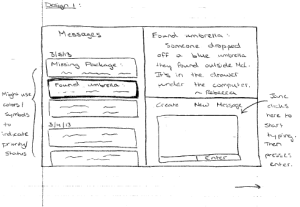 Image Added Image Added
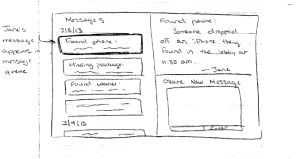 Image Added Image Added
| This design allows users to see the titles and first few words of multiple messages on the left. By selecting one of them, the user can see the complete message displayed in the top right portion of the screen. In the bottom right, users can easily begin composing a new message. |
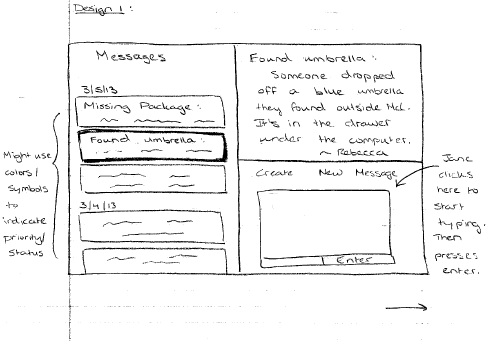 Image Removed
Image Removed
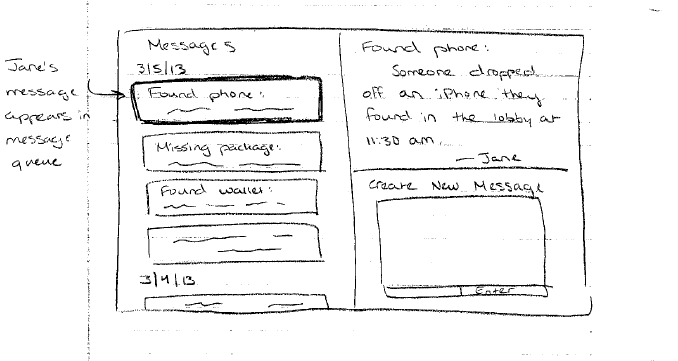 Image Removed
Image Removed
Design 2:
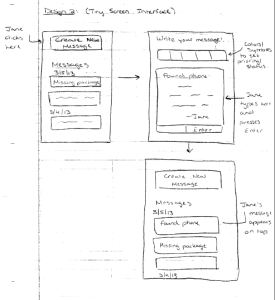 Image Added Image Added
| This design has been created for a tiny screen interface. The main window only shows a preview of as many messages as can fit. Clicking on the “create new message” button at the top opens a new window, which is entirely a text box. |
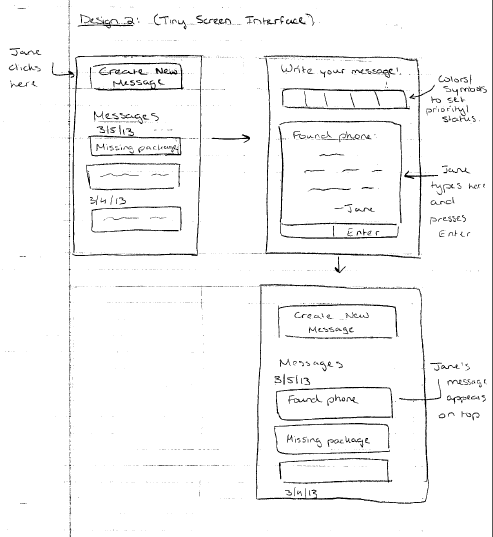 Image Removed
Image Removed
...
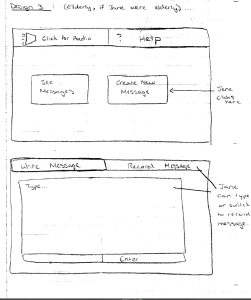 Image Added Image Added
| This design has been created for elderly users. It features a very simple interface in case users are not very familiar with technology. The audio button reads the various options to users. It also allows users to listen to messages instead of reading them. Similarly, a record button allows users to leave a voice message instead of a typed message. |
...
Jonathan Lui 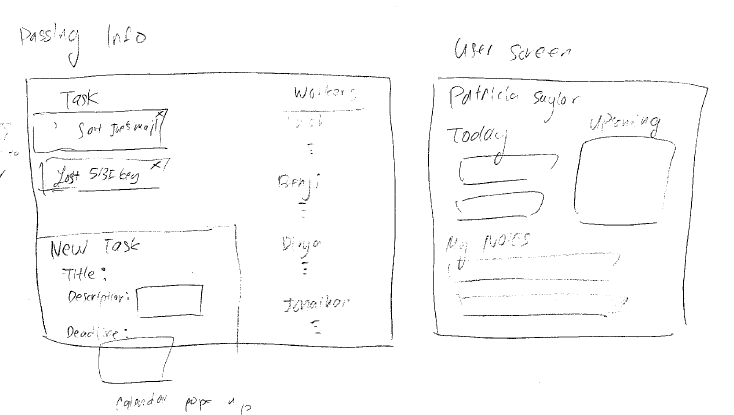
This design is designed to provide users with the most information. The left side of the screen has a list of unassigned tasks and the right side of the screen is a list of users and their tasks. At the bottom left of the screen a user can enter a new task. when you click on a user, a new screen appears that shows tasks that are expiring today, upcoming tasks, and any notes that were previously written. 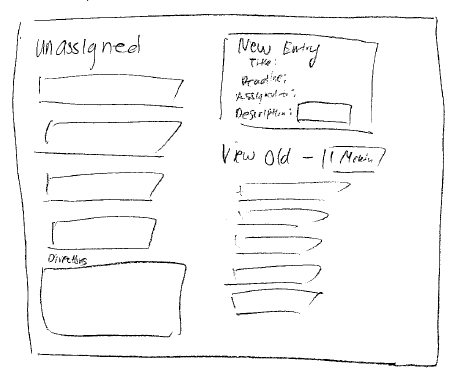
...