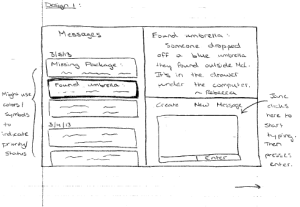
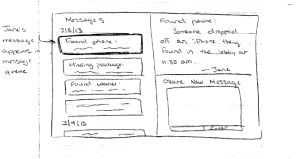
| Message Posting
This design allows users to see the titles and first few words of multiple messages on the left. By selecting one of them, the user can see the complete message displayed in the top right portion of the screen. In the bottom right, users can easily begin composing a new message. has been created to make the most common tasks for desk workers be as efficient as possible. In the left-hand panel, the title and first few words of each message are displayed. As shown in the diagram, these are organized by date. However, this design will also support functionality to allow this list of messages to be sorted by other parameters such as priority or message sender. As a user scrolls through each of these messages, the complete message will show up in the top right panel. Although not shown in these drawings, each message will also show a number of parameters such as its priority, status (resolved or unresolved), author, date, etc. Finally, in the bottom right panel, new messages can be created. Since this is one of the most common tasks for desk workers, this panel has been given enough space on the main page, so that users can simply click in this panel and start typing to create a new message. Once they click the "Enter" button, their new message will be added to the list of messages on the left. |