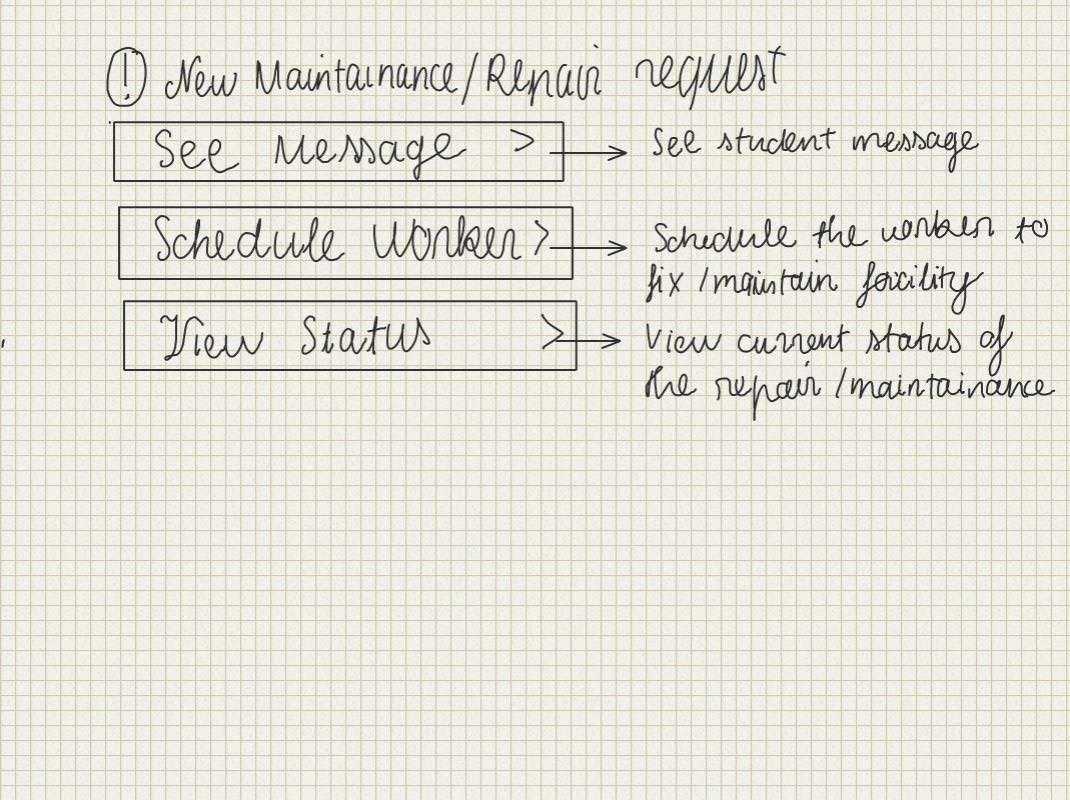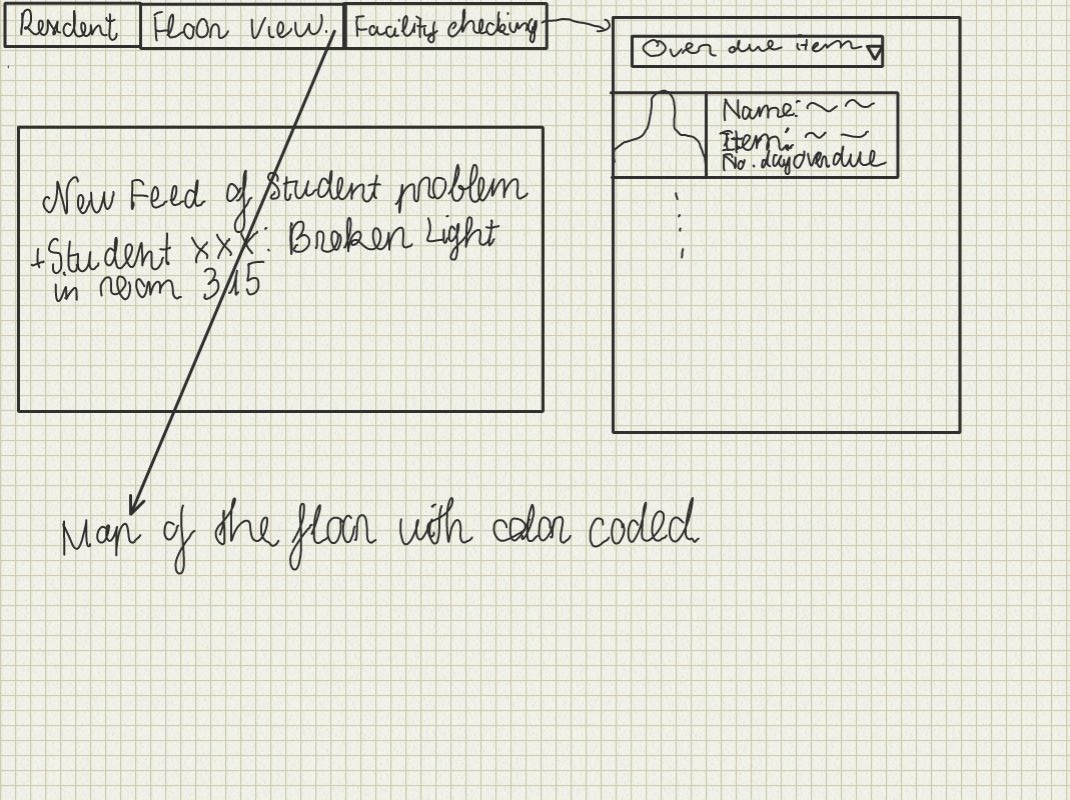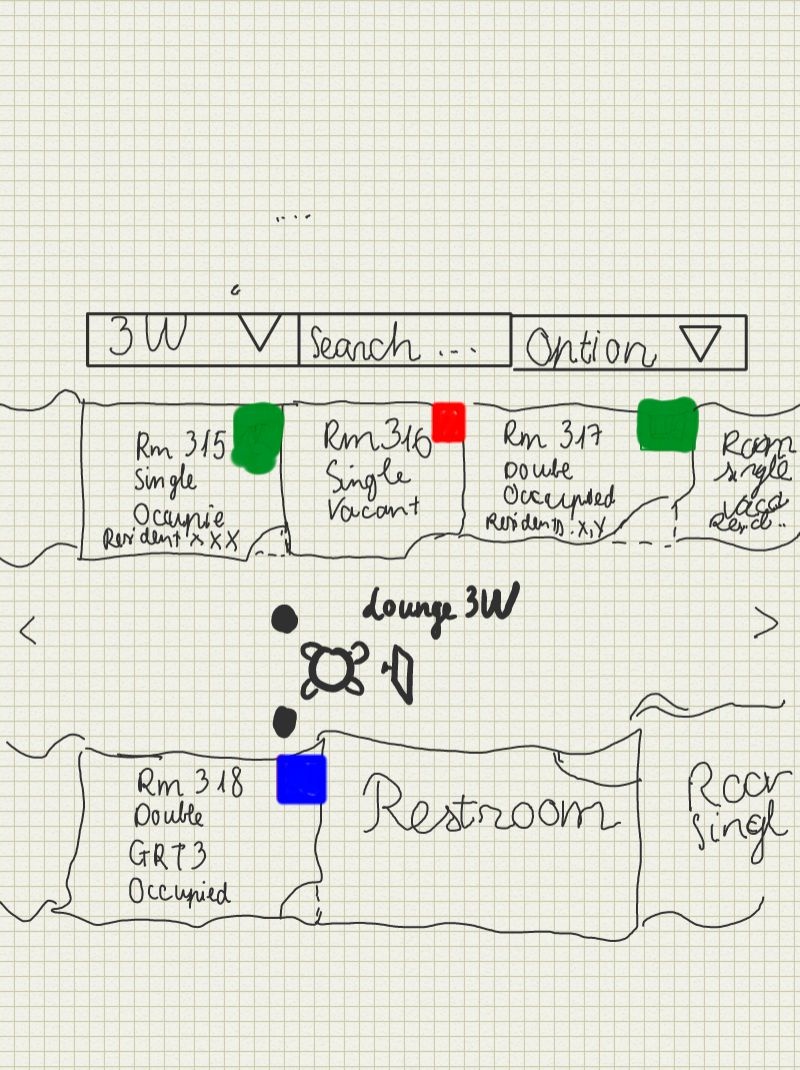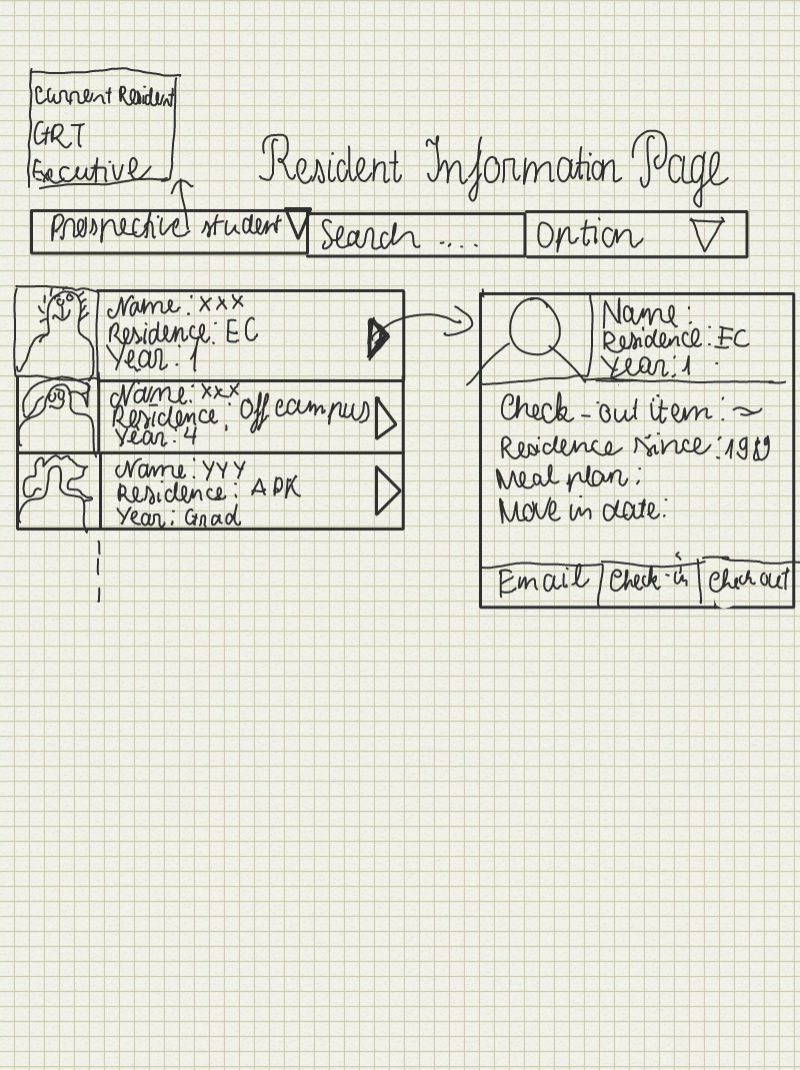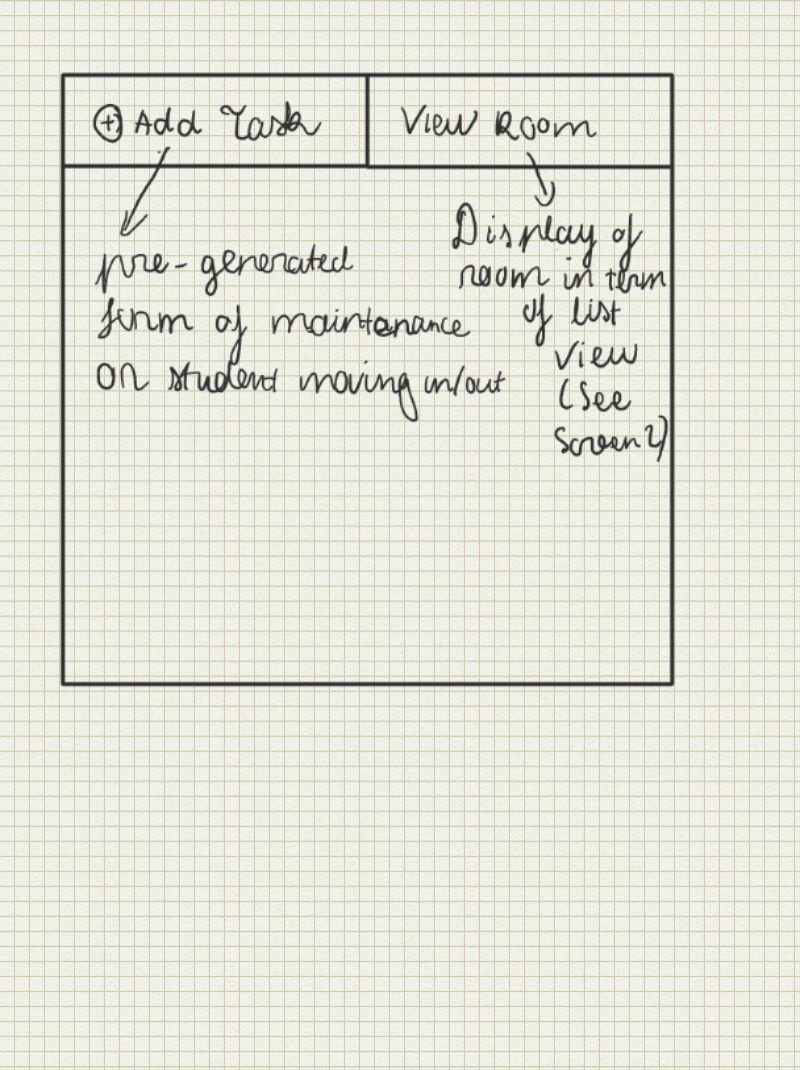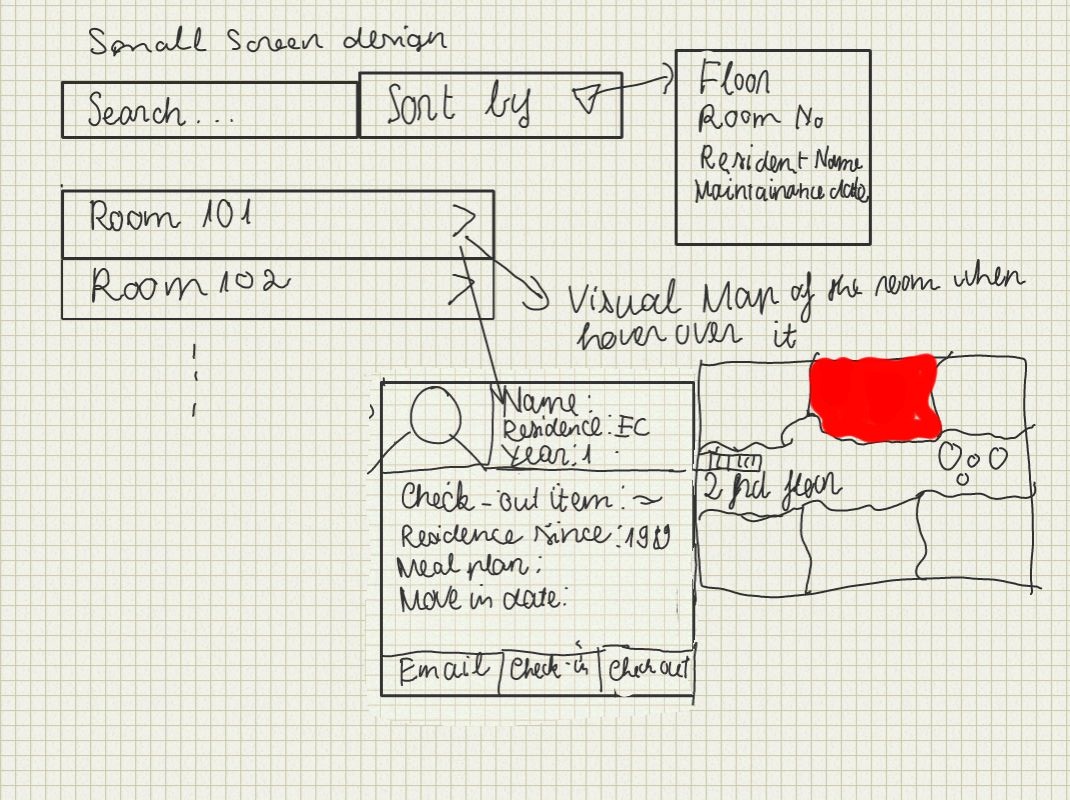...
Individual Design Sketches
Tran Nguyen
...
Sketch | Comments |
|---|---|
| Step-Specific Design: This design exploits the steps that the dorm manager or the desk worker need to complete the specific task, namely maintenance/repair request and moving in/moving out of students. All of the steps are put in a one place, so it is easy for the user to navigate and complete his task. Each of the bar will display a screen on the right for the user to edit. |
...
Top screen: The top part display the notification showing that the user has new maintenance request. After the user clicks on it, the screen with all of the steps will display. Everything else is explained in the picture. |
...
...
Bottom screen: Similar idea with screen 1, putting all of the tasks in one place, and the form on the right will be updated after each option is chosen
...
.
|
| Easy navigation design and visual update design: This design puts all of the main tasks with all of the notifications and alerts on the main page. The user can select each of the alert and take action on it. The floor plan is a click-able map where the user can find all of the important information about each floor at a glance. Each room will be color coded for visual effect. |
...
Top Screen - Home Page: The main page with tab view on the top of the page. First tab will display the list of residents with their information, second tab will lead to the floor plan view, and the last tab will display the current status of the facility.
...
...
...
Middle Screen - Floor plan view: This is the floor plan for this design, it's can be expanded, zoomed, and scrolled. The tab on the top will supported other features such as sending emails to the whole floor, update floor condition, etc. This screen should make it easy to search for information too.
...
Resident Information Page: This is the screen for the dorm manager /desk worker to check on the list of residence and see their information along with the item they check out, move in date, etc.
...
|
...
| Small screen design:This is for mobile or people with small screen. With this , the user can create task and doing maintenance with just a few clicks. |
...
Main Screen: This screen will basically get the person finish the task if he view the website on a mobile device which the house manager we interviewed used very frequent. The tab for add task will generate a form with pre-generate view for him to complete his task quickly. The tab on the right will help him quickly access the information of the dorm through a list view.
...
View Room: This view show the alternative view of the floor plan of all of the above design. When the user over over each room, it will display the small section of the floor plan where the room located with some useful information. If the user clicks on the room, it will display the detail information of the room such as dimension, current residence, check-out item, etc.
|
Daniel Martelly
Sketch | Comments |
|---|---|
| The idea behind this design was to have all information and tasks focused around the room number. A user can see the history of a room in the hopes that the user may notice a pattern behind repairs indicating a more serious problem. In addition, when the user wants to initiate a new task, the user can click one of the new task buttons which will take them to a form which will be partially completed with default information based on the room. |
| This design splits the screen into 3 columns. The first column is mostly static. Depending on the selection made in the first column, the second column populates with the appropriate information. The same thing happens between the second and third column. |
| This is meant to be a small screen stretch. On this single drawing, there are 3 columns for 3 different pages that a user would use. There would be some sort of dashboard/home page which summarizes the most important information. Possibly, users may want to track particular tasks, and these tasks would always be present on the dashboard for quick access. Users can then go to a page dedicated for a particular category of task. These pages contain a list of all the tasks which can be selected to see the details. In order to add a new task, users would scroll down to the bottom of the page and begin filling out a form that is already there (no need to click an additional link). |
...