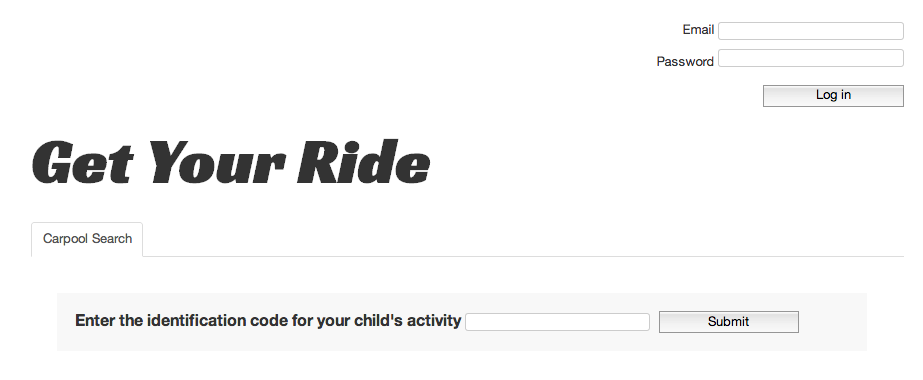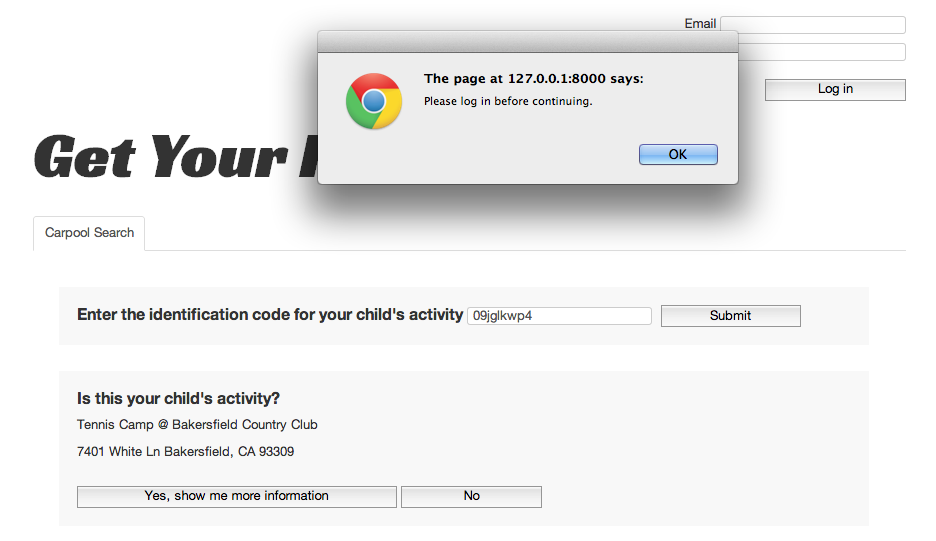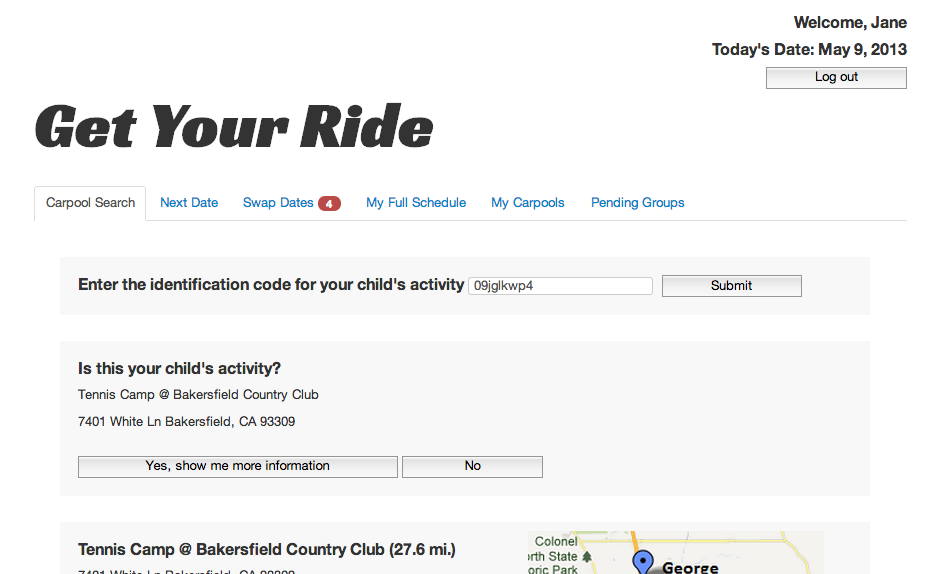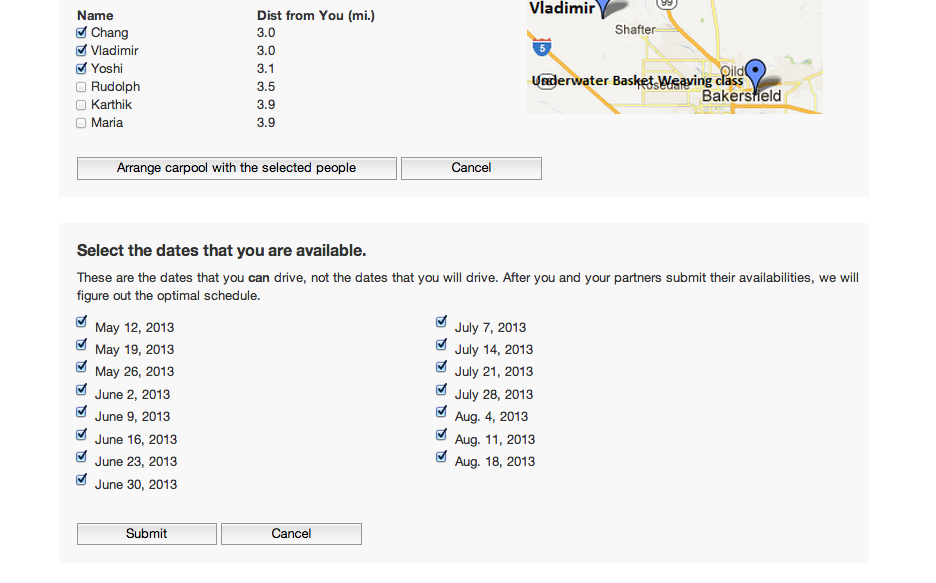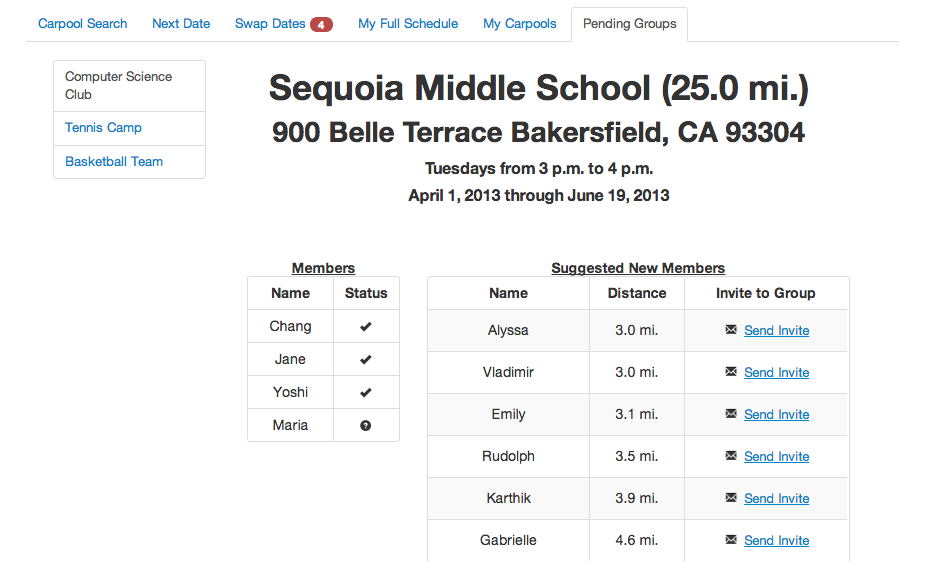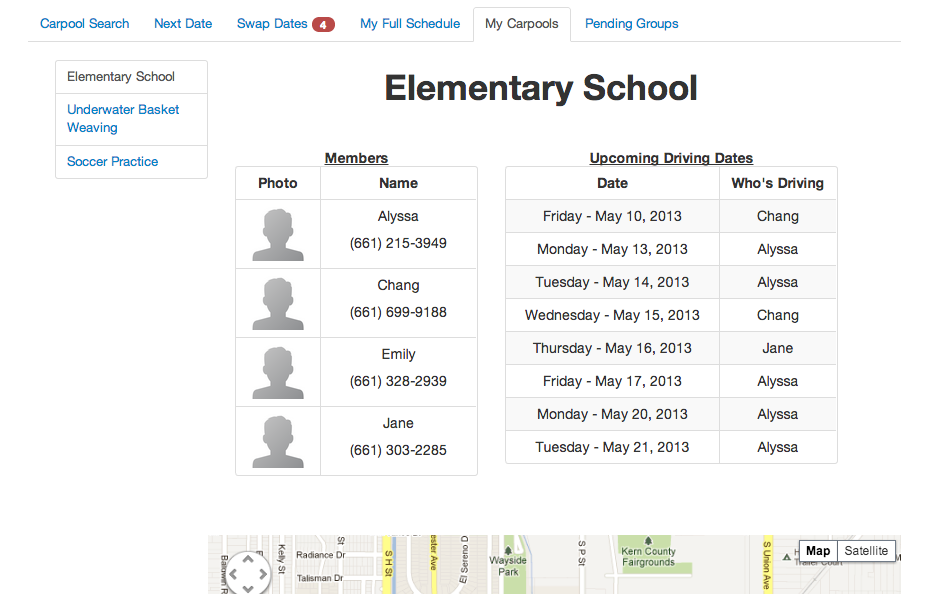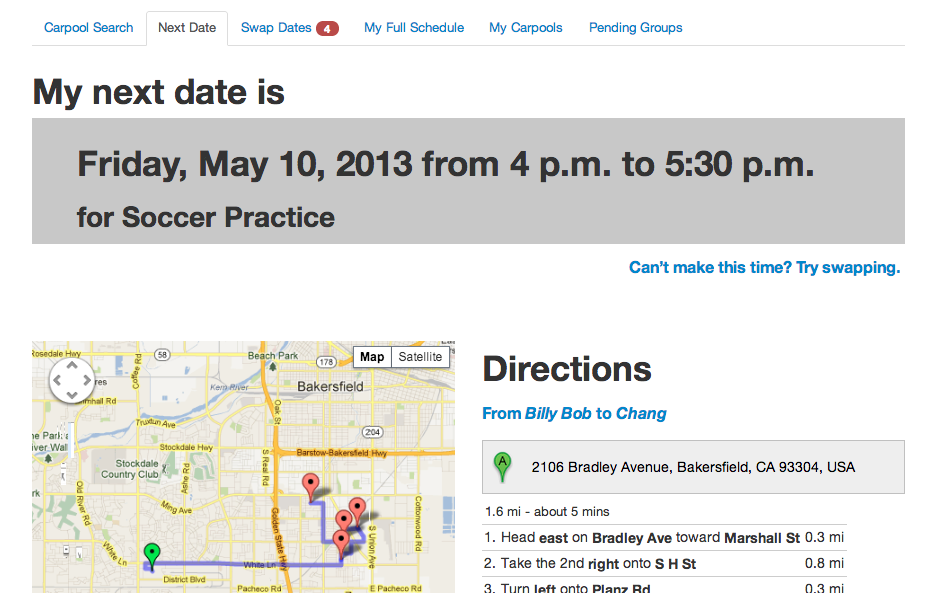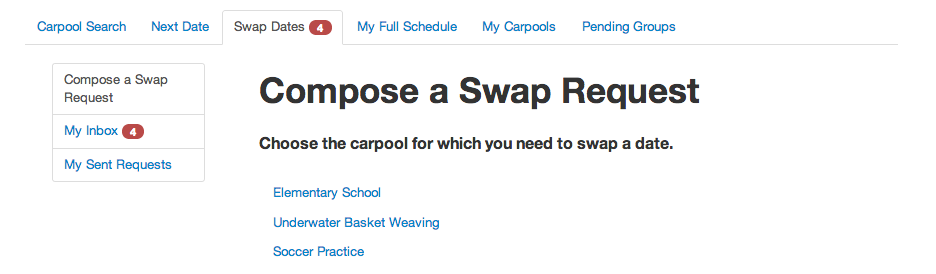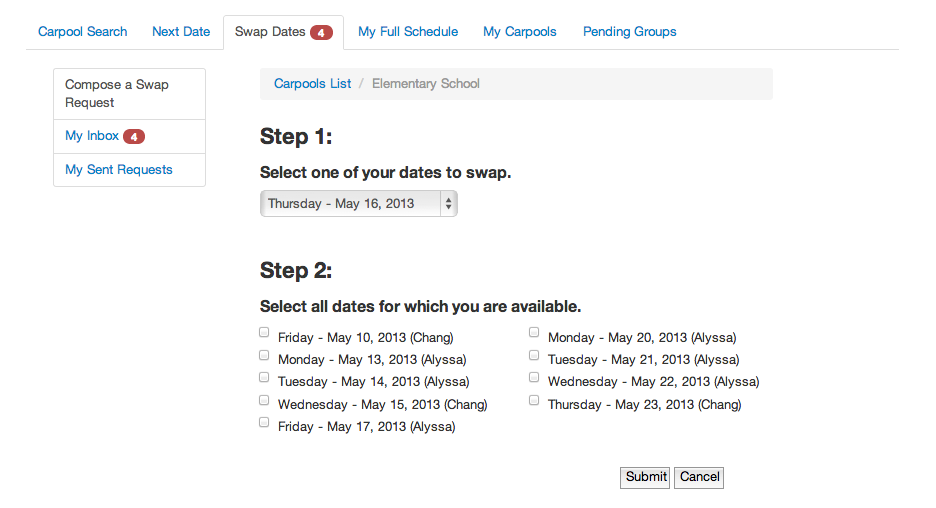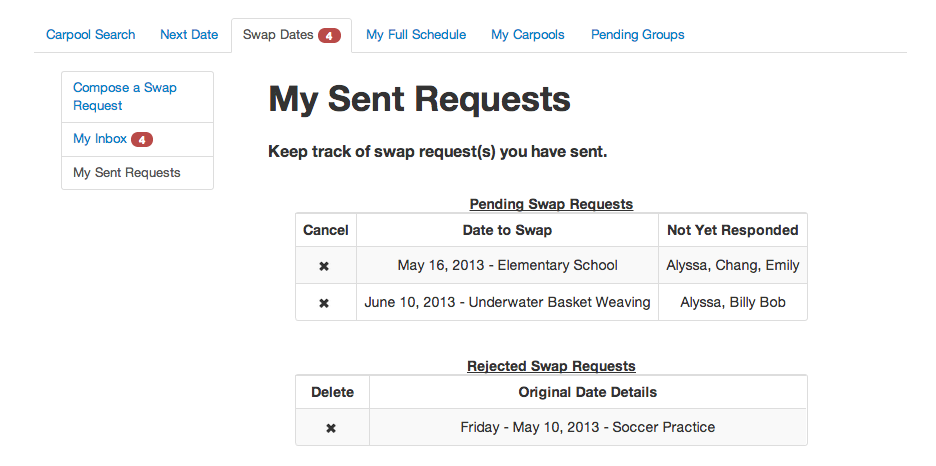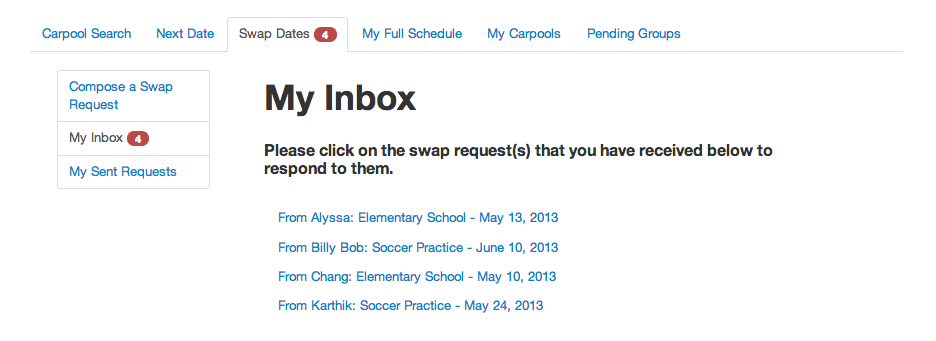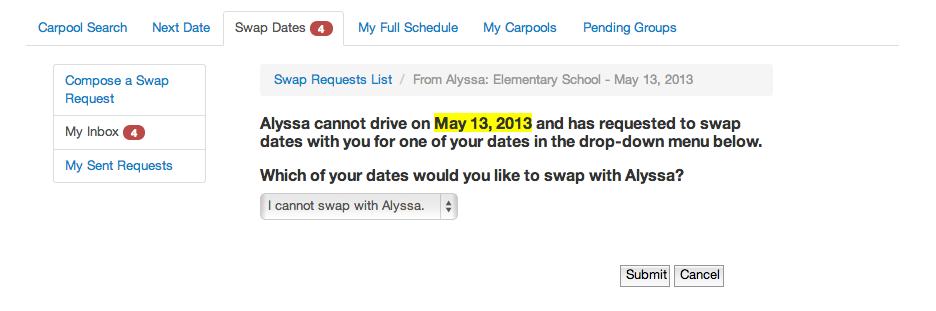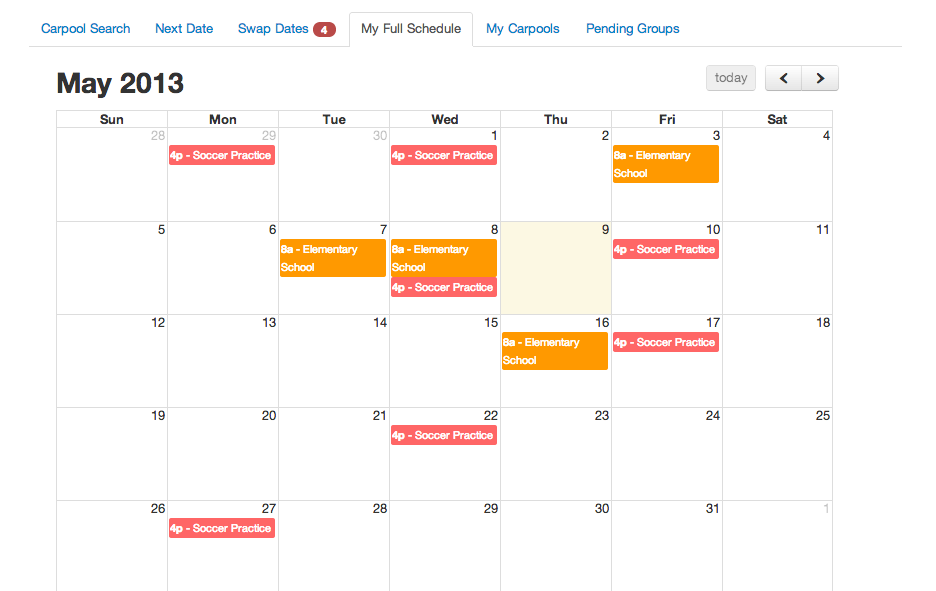...
When the user first visits Get Your Ride, they see only the Carpool Search tab with a search box that asks for the ID code of their child's activity that they should have received from the instructor.
Entering the ID code correctly will then display a section underneath with details of the activity that asks the user to confirm if the activity is the one that they were searching for. If the user clicks "Yes, show me more information," an alert will pop up that asks the user to log in to continue.
After logging in, the rest of the 5 tabs appear for the user, and the next portion of the form is loaded, which shows the user a list of other parents interested in carpooling for the activity, sorted by the distance of their home from the user's home.
The user can proceed to fill out the rest of the carpool search form, choosing people they would prefer to carpool with and dates that they are available to drive. Subsequent sections only display after the user has filled in the previous parts.
Successfully filling out the carpool search form will cause the activity to show up under the Pending Groups tab, which allows the user to keep track of all their groups that do not yet have 4 confirmed members.
The user can keep track of their active carpools under the My Carpools tab, which keeps track of the list of parents with contact information, the list of dates, and the map and directions for each carpool.
The Next Dates tab shows the time, date, and carpool of the next drive for which the user is responsible. The tab also displays the map and directions for the carpool that the user is driving for. There is a button below the map that allows the user to print a printable version of the map and directions.
If the user cannot make the date, they can click the link that says "Can't make this time? Try swapping," which would link them to compose a swap request under the Swap Dates tab.
Clicking on one of the groups causes the swap request form to display, which allows the user to switch their date with another member of the carpool. In the form, they must specify one of their dates for which they cannot drive as well as all the dates that they can drive.
After submitting the form, the user can then keep track of their outgoing swap requests by clicking on "My Sent Requests." The interface allows the user to cancel the request if they no longer need to swap.
The red notification besides "My Inbox" indicates that the user has received swap requests from other users that they should respond to. Clicking on it causes the list of received swap requests to load, each one indicating the sender, the carpool, and the date.
Clicking on a request will display a form that allows the user to either decline the request or choose one of their dates that they can agree to swap with the sender.
If the user wishes to consult his calendar before making a decision, he can click on the My Full Schedule tab, which displays all of the dates across all of his carpools for which he is currently responsible driving.
Mobile App
The main purpose of our mobile app is to allow users to enable ride tracking, which gives parents at home the opportunity to see where their kids are on the drive home. It is not intended to be a mobile version of our website.
...