- Log into the VMware vCloud Director and from the home page, click on My Cloud as shown below:
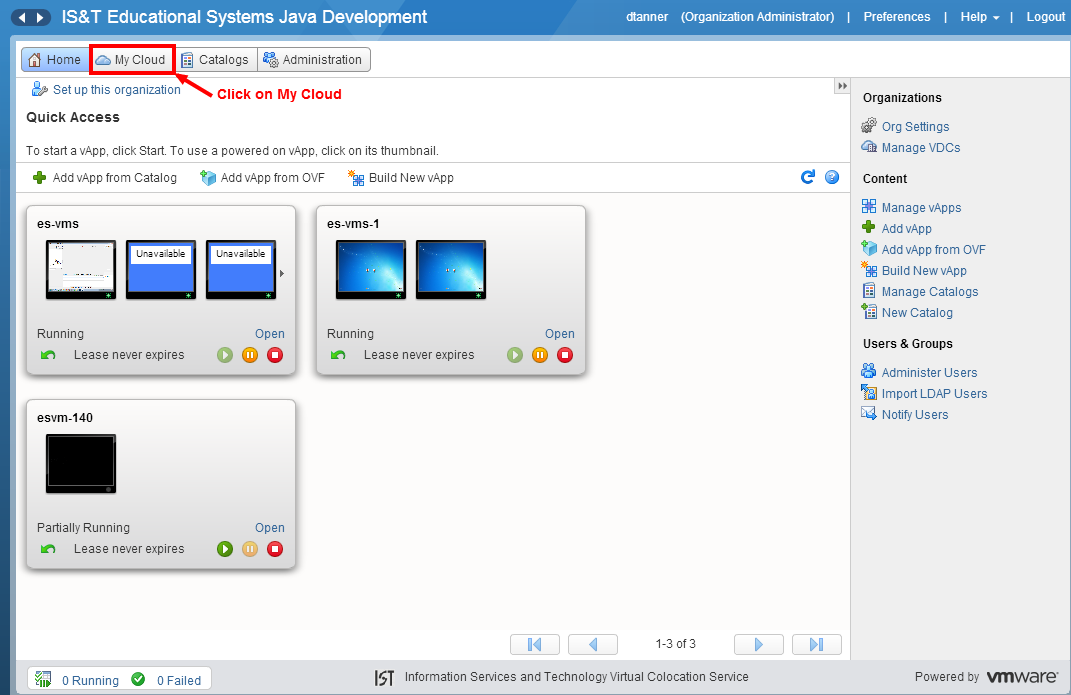
- Click on vApps as shown below:
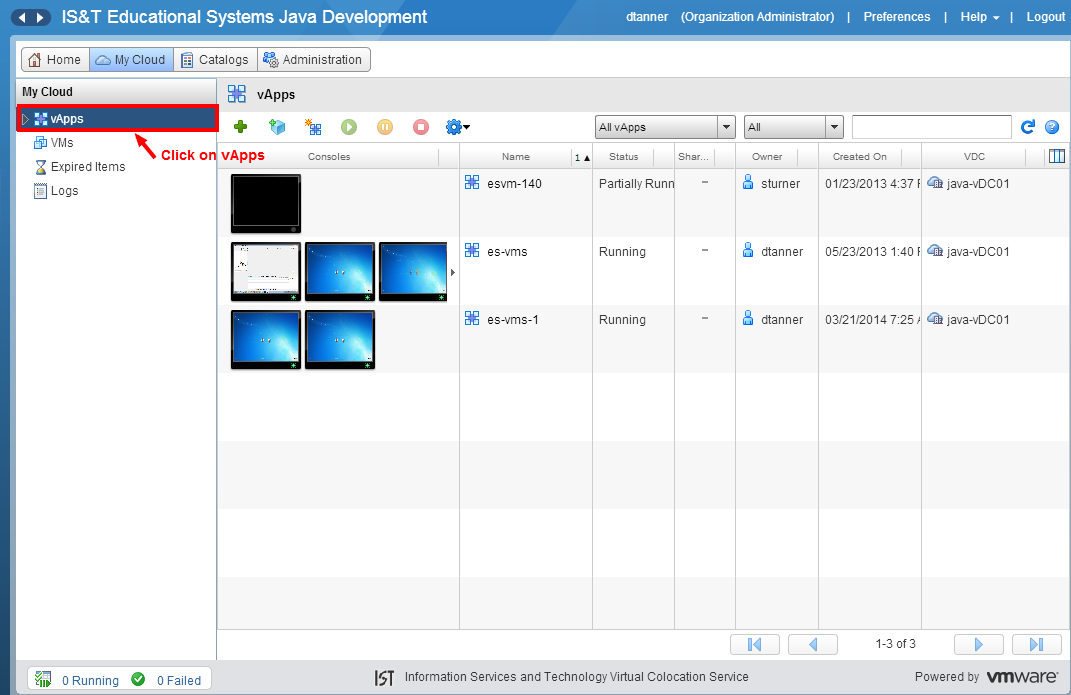
Click on Build New vApp... as shown below:
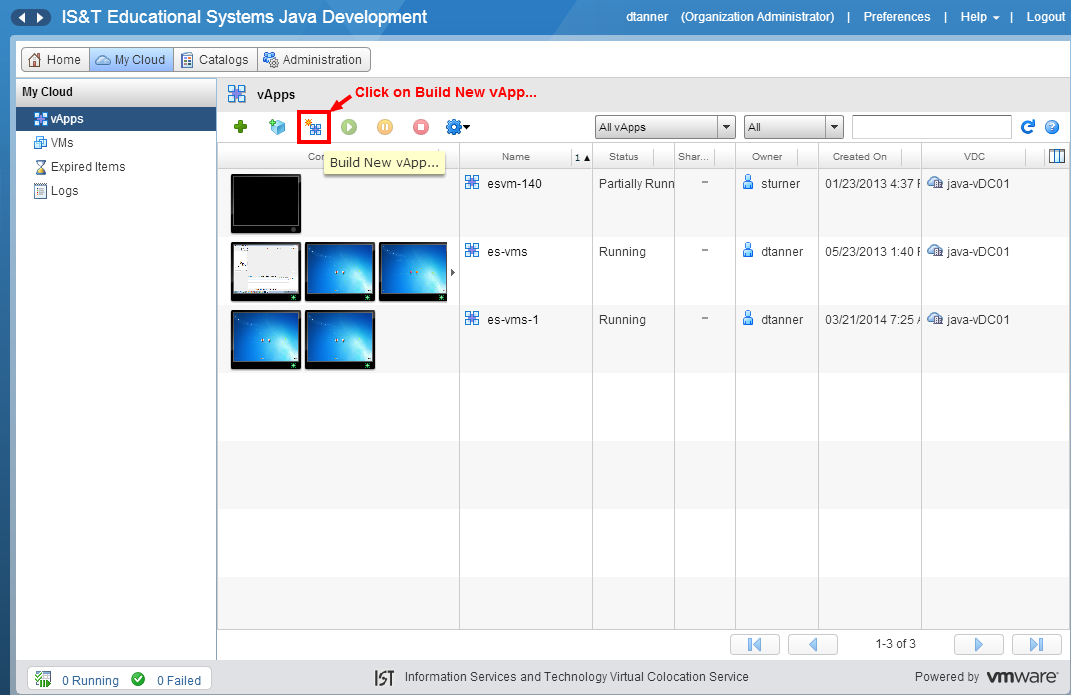 Enter a Name as shown below. The Name should be of the form: esvm-master-yyyymmdd, where yyyy is the year, mm is the month and dd is the day that the master was created. In this example the Name is esvm-master-20140320. The creation date is March 20, 2014. When you are satisfied that everything is correct click on the Finish button to continue.
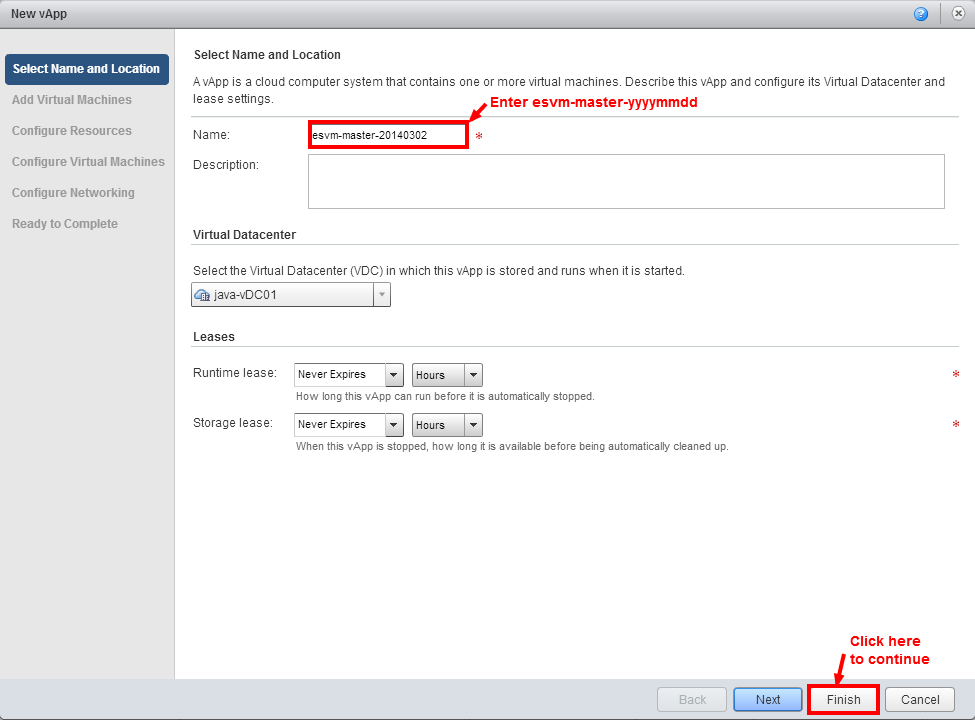 - The following page will be displayed indicating that the esvm-master-20140320 vApp is being created.
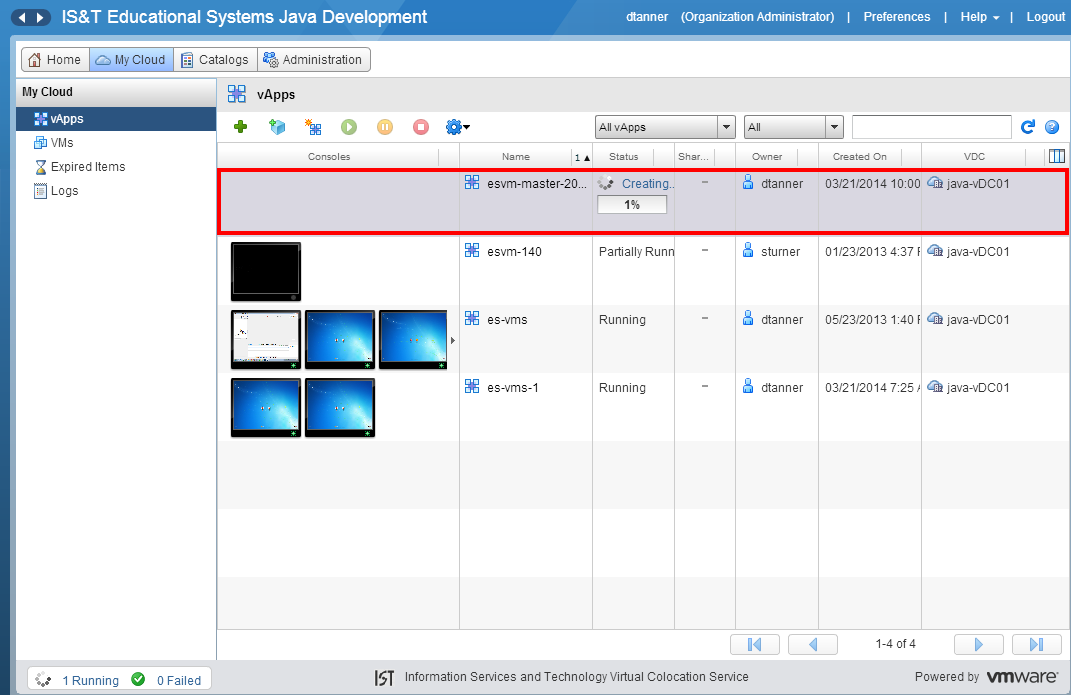 Image Added Image Added
When the Vapp has been created, the following will be displayed:
|