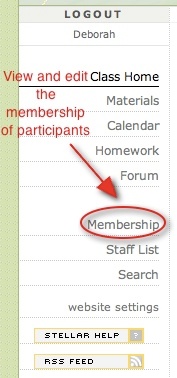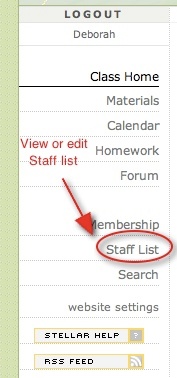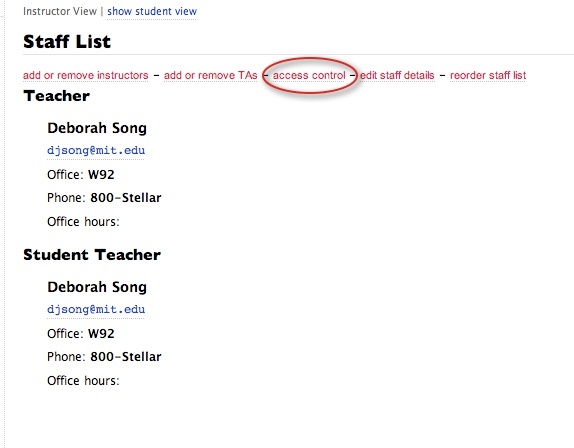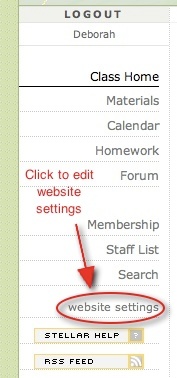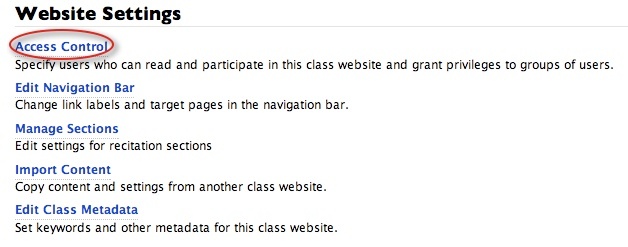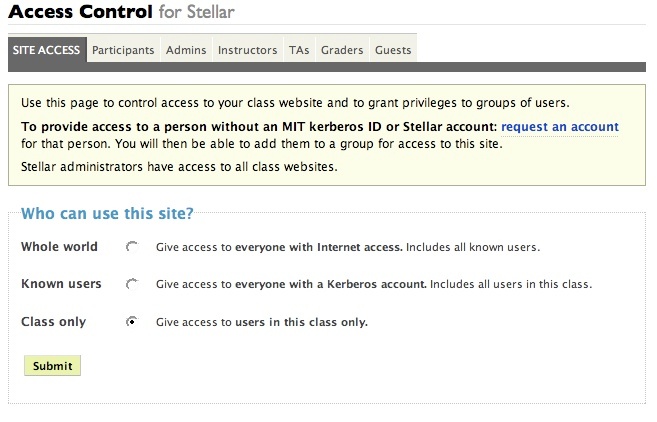}
cloak.toggle.type = custom
cloak.toggle.open = Home^icon.png
cloak.toggle.close = Home^icon.png
{composition-setup}
{section}
{column:width=1%}
{column}
{column:width=18%}
{deck:id=toc|width=300px|indent=5px}
{card:label=Search Stellar Help}
{livesearch:spaceKey=SUG2}
{card}
{card:label=Table of Contents}
{align:left}
{toc:maxLevel=5|minLevel=3|style=list}
{card}
{deck}
{excerpt-include:Home|nopanel=true}
{column}
{column:width=1%}
{column}
{column:width=74%}
{panel:borderColor=white|bgColor=white|borderWidth=12px}
{bgcolor:E6E6FA}
h2. Changing the Access Level of a Class Website {bgcolor}
Instructors set the access level for the class website, determining who has access to class or section materials and discussions. (For more information, see [Public and Restricted Access to Class Websites|Public and Restricted Access to Class Websites].)
1. Do one of the following to display the Access Control page:
* Click Membership in the navigation bar !sgeoeo.jpg|align=center,width=121,height=260!
then click the Access Control tab. !gs11ii.jpg|align=center,width=680,height=116!
* Click Staff List in the navigation bar !gspre11.jpg|align=center,width=137,height=292!
then click the Access Control link. !as.jpg|align=center,width=539,height=325!
* Click Website Settings, at the bottom of the navigation bar !sgi.jpg|align=center,width=132,height=282!
then click the Access Control link. !ws.jpg|align=center,width=384,height=151!\\
2. Under Who Can Use This Site, select one of the following:
*Whole world*: Select this option to grant [Guest privileges|Overview of User Groups#guests] to anyone with Internet access.
*Known users*: Select this option to allow access only to individuals with either a Kerberos account or a non-MIT Stellar account.
*Class only*: Select this option to allow access only to class members and faculty. Only users listed in the class user groups can log into the class website. !ws10.jpg|align=center,width=630,height=405!\\
3. Click the Submit button.
\\
Regardless of the setting you choose, restricted material (such as e-reserves from MIT libraries) and student information are limited to the class website membership.
{panel}
{column}
{column:width=1%}
{column}
{section} |