Getting Started| Background Color |
|---|
| Requesting a Stellar Site |
| Float |
|---|
| left |
|---|
| border | solid 2px #3f464a |
|---|
| margin | 20px |
|---|
| left |
|---|
| 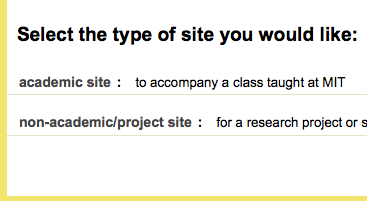 Image Added Image Added
|
Requesting a Stellar Site is the first step to get start. | Background Color |
|---|
| Logging In |
| Float |
|---|
| left |
|---|
| border | solid 2px #3f464a |
|---|
| margin | 20px |
|---|
| left |
|---|
| 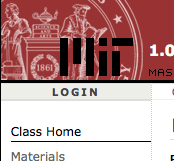 Image Added Image Added
|
| Background Color |
|---|
| Setting Class Access Levels and Website Options |
| Float |
|---|
| left |
|---|
| border | solid 2px #3f464a |
|---|
| margin | 20px |
|---|
| left |
|---|
| 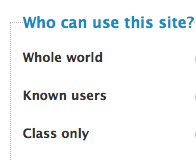 Image Added Image Added
|
}
{panel:bgColor=white|borderColor=white|borderWidth=12px}
h1. Getting Started
{bgcolor:#E6E6FA}
h3. Requesting a Stellar Site {bgcolor}
{float:left|margin=20px|border=solid 2px #3f464a}
!Request a site.png|width=200px, height=150px!
{float}
[Requesting a Stellar Site|Requesting a Stellar Site Home] is the first step to get start.
* [Requesting an Academic (Class) Site|Requesting a Stellar Site#Requesting an Academic site]
* [Requesting a non-Academic (Project) Site|Requesting a Stellar Site#Requesting a non-Academic Site]
* [Requesting Electronic Course Reserves|Requesting a Stellar Site#Requesting Electronic Course Reserves]\\
\\
\\
\\
\\
\\
\\
{bgcolor:#E6E6FA}
h3. Logging In {bgcolor}
{float:left|margin=20px|border=solid 2px #3f464a}
!log in.png|width=200px, height=150px!
{float}
{note}Stellar has a new login process. Read about *[Stellar Login via MIT Touchstone|Logging In#Stellar Login via MIT Touchstone]**.*
*Watch the* *[video about logging in to Stellar|http://web.mit.edu/stellar-help/logging_in.html]* {note}
* [Logging In]
* [Troubleshooting Login Problems|Logging In#Troubleshooting Login Problems]
* [MIT Certificates|Logging In#MIT Certificates]\\
\\
\\
\\
\\
{bgcolor:#E6E6FA}
h3. Setting Class Access Levels and Website Options {bgcolor}
{float:left|margin=20px|border=solid 2px #3f464a}
!Acess Level.png|width=200px, height=150px!
{float}
* [Public and Restricted Access to Class Websites]
** [Public Access|Public and Restricted Access to Class Websites#Whole World/Public Access]
** [Restricted Access|Public and Restricted Access to Class Websites#Whole World/Public Access]
** [World Access|Public and Restricted Access to Class Websites#Whole World/Public Access]
** [Changing the Access Level of a Class Website]
* [Website Settings * Website Style|Website Settings * Website Style]
* [Display Options|Website Settings * Website Style # Display Options]
{panel}
|