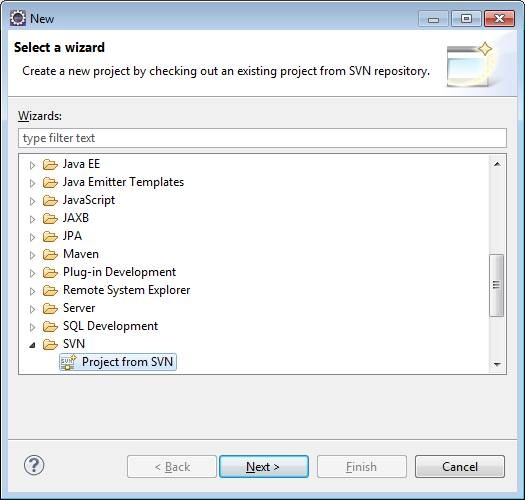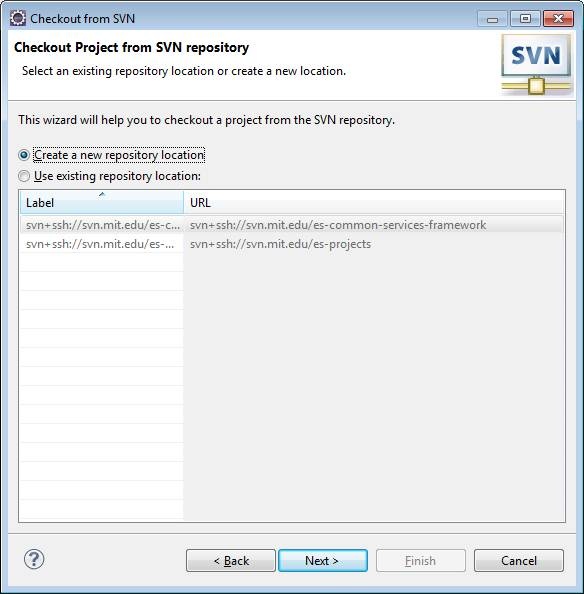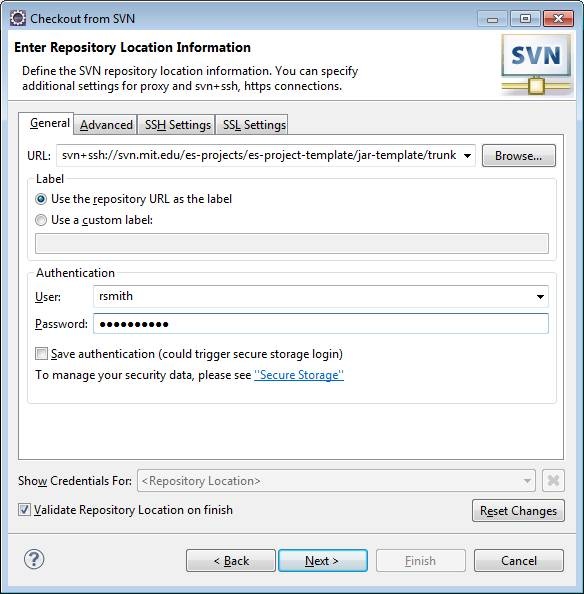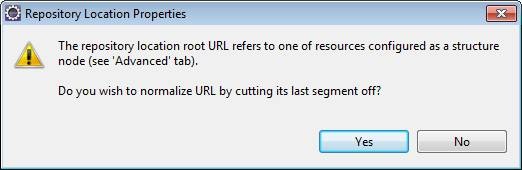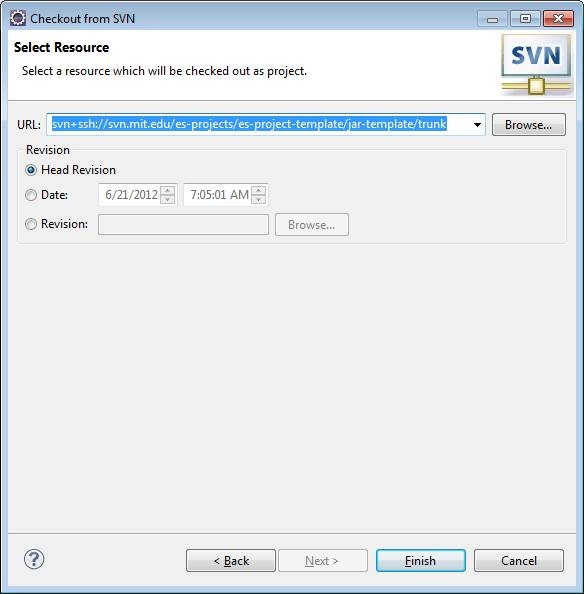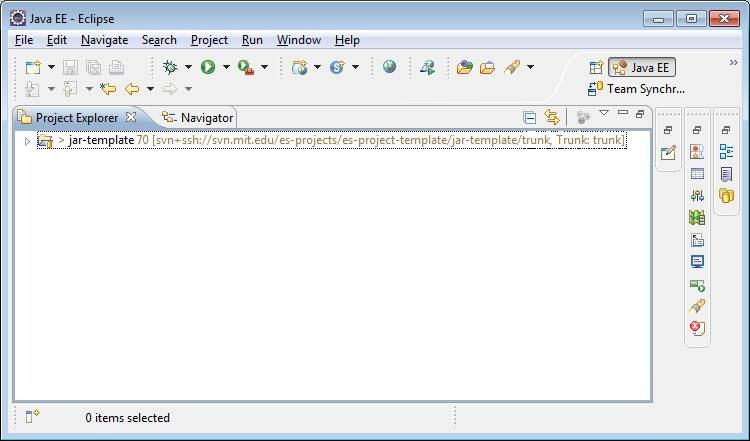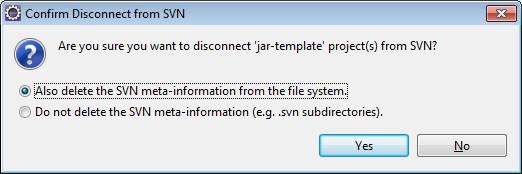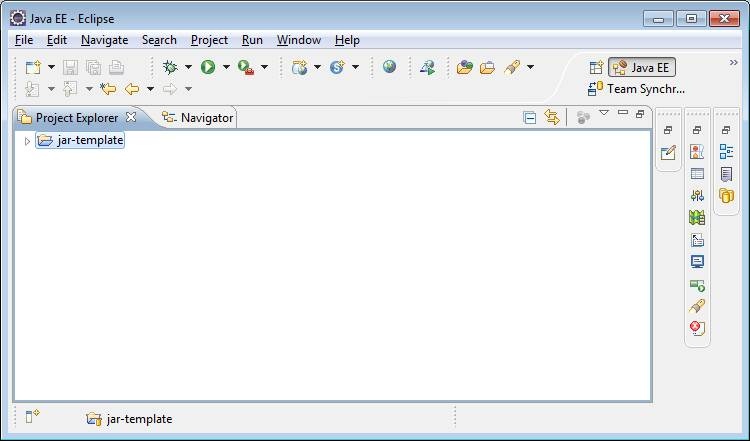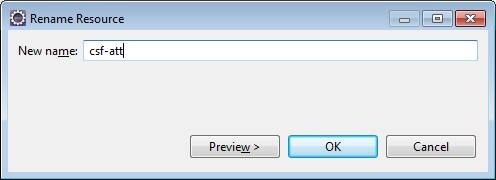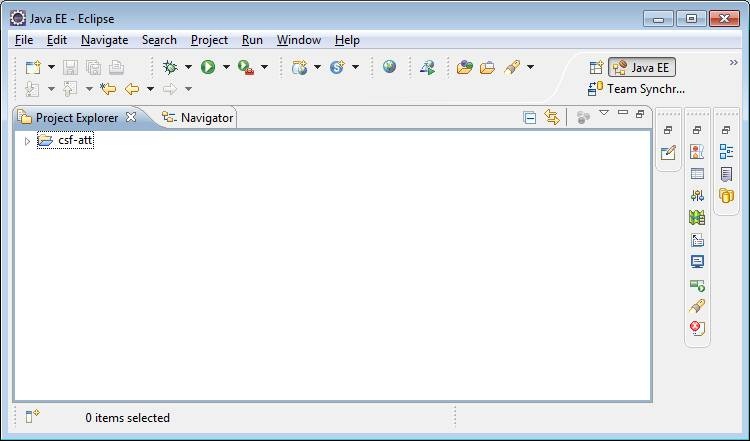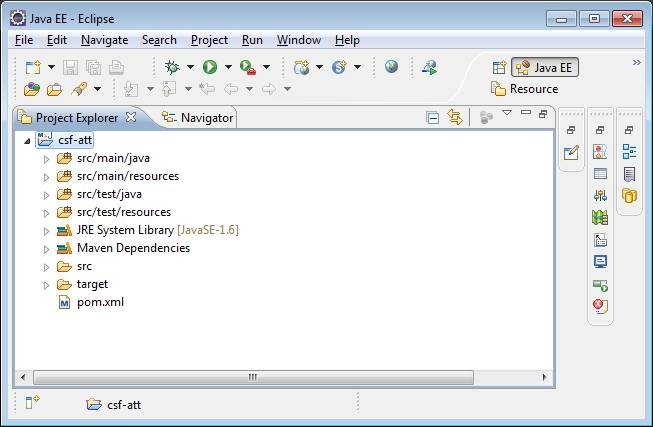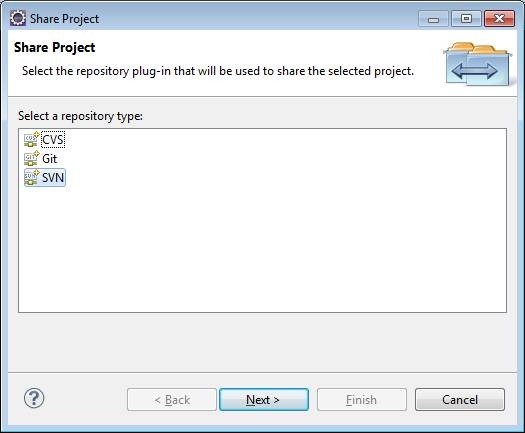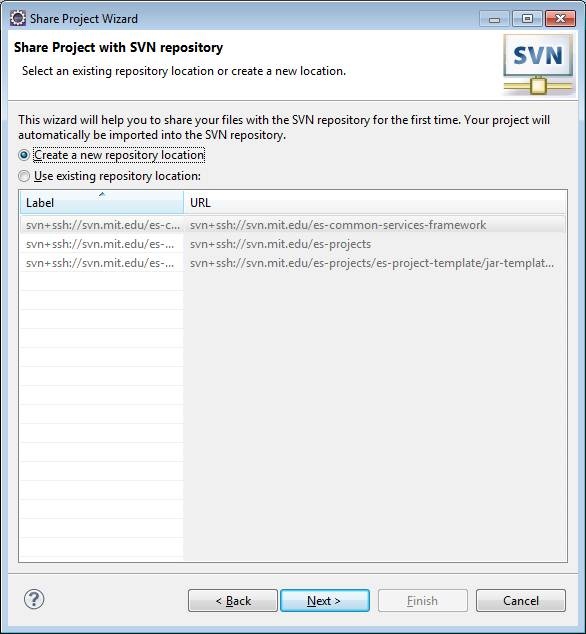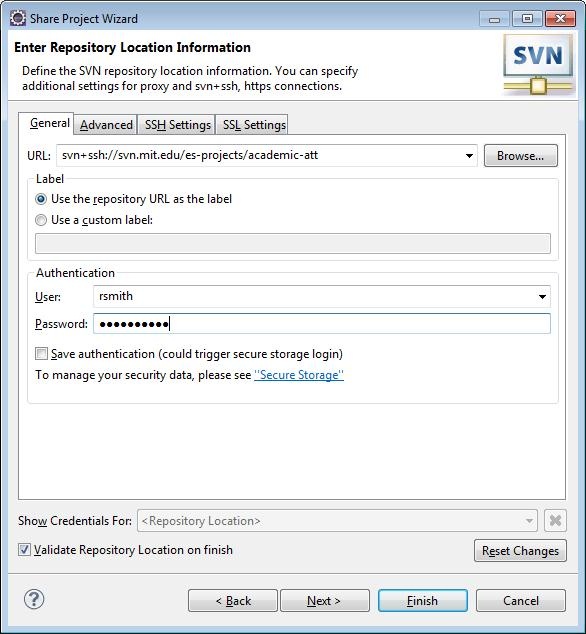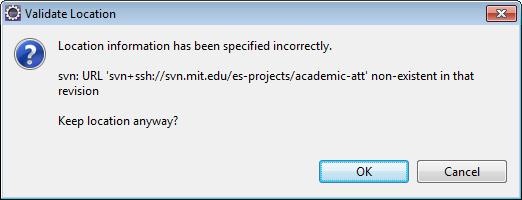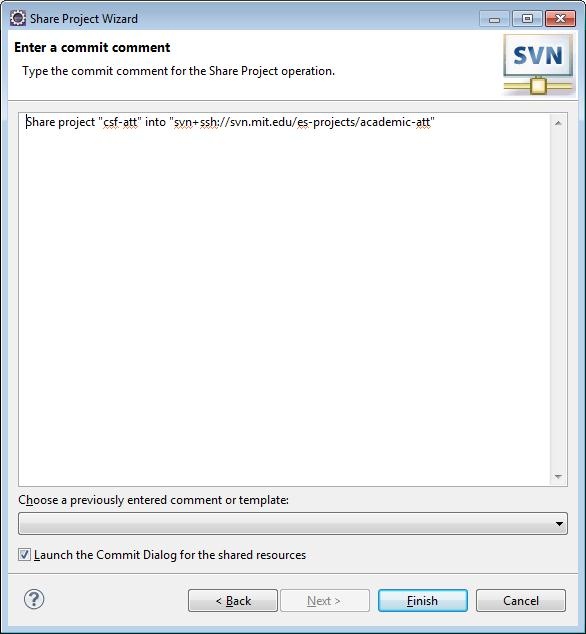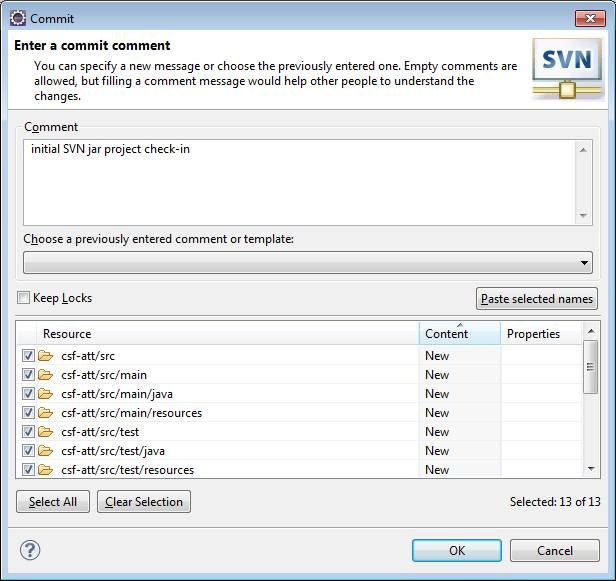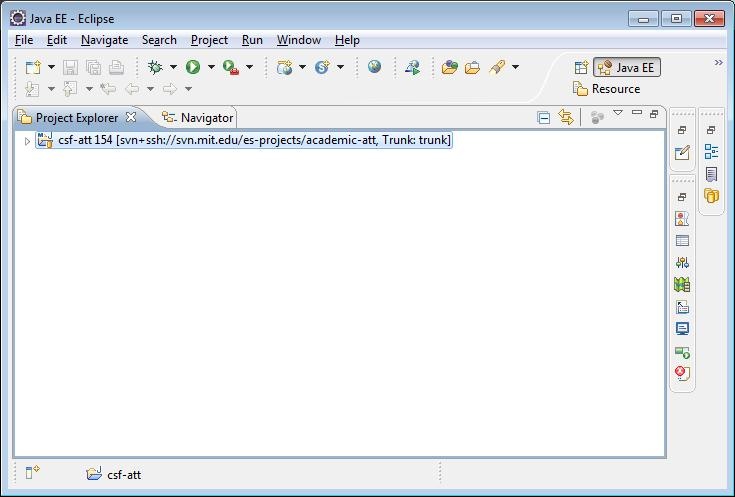| Info |
|---|
Help is available by sending an email to csf-support@mit.edu |
| Panel | ||||||
|---|---|---|---|---|---|---|
Quick Links to:
|
| Note |
|---|
The SVN repository for the jar template has moved to svn+ssh://svn.mit.edu/es-common-services-framework/es-project-template/jar-template/trunk. |
| Panel | ||||||
|---|---|---|---|---|---|---|
OVERVIEWThis document contain the instruction on how to install and configure your project's JAR component using the jar-template. The screen shots are taken from the Eclipse Java EE IDE for Web Developers - Version: Indigo Service Release 2 IDE. If you are using a different version of Eclipse Java EE or a different variant of Eclipse, the screen shots may differ. It is important to keep in mind that the following instructions should be viewed as to what has to be done rather than how to do it. There are 3 sections to this document. These sections are:
It should take you approximately 10 - 20 minutes to get your jar component created and customized. |
When satisfied that everything is correct, click Next.
When satisfied that everything is correct, click Next.
In the Enter Repository Location Information panel do the following:
for the URL:field enter:
| Panel | ||||||
|---|---|---|---|---|---|---|
Section 1: Creating the project jar component using the jar-template
| ||||||
| indent | ||||||
| 2 | 2 | |||||
!setupJarTemplate002.jpg!
| ||||||
| indent | ||||||
| 2 | 2 |
| Code Block |
|---|
svn+ssh://svn.mit.edu/es-projectscommon-services-framework/es-project-template/jar-template/trunk |
For the Label, select: use the repository URL as the label
For the Authentication, enter your User name and password.
When satisfied that everything is correct, click Next.
indent22 !setupJarTemplate007.jpg!
You do not want to normalize the URL!
click No.
In the Select Resourcepanel, select
| Code Block |
|---|
svn+ssh://svn.mit.edu/es-common-projectsservices-framework/es-project-template/jar-template/trunk |
as shown in the following panel:
!setupJarTemplate008.jpg!
When satisfied that everything is correct, click Finish.
indent22
!setupJarTemplate010.jpg!
When satisfied that everything is correct, click Finish.
!setupJarTemplate011.jpg!
Right click on the jar-template project and select Team > DisconnectWhen the following Confirm Disconnect from SVN panel is displayed, select Also delete the SVN meta-information from the file system.
indent22
!setupjarTemplate012.jpg!
When satisfied that everything is correct, click Yes.
* expand the *jar-template* project,
* delete the *.settings* file.
Open the Eclipse Project Explorer View. The view should look as follows:indent22 !setupJarTemplate014.jpg!
Right click on the jar-template project and select Rename....
Replace jar-template with the short project acronym that you have previously selected. If you have not selected a short project acronym, please go to Selecting names for your project before continuing.
Prefix a csf- to the short project acronym to denote that this is the jar component of your project.
For example: If my short project acronym was att, then my panel would look like the following:
indent22 !setupJarTemplate016.jpg!
When satisfied that everything is correct, click OK.
Minimize your IDE, and open Windows Explorer (user finder on the MAC). Navigate to the home directory of your jar project. With a text editor, open the .projectfile. Find the following line:
| Code Block |
|---|
<name>jar-template</name>
|
and replace jar-template with the short project acronym that you have previously selected.
Prefix a csf- to the short project acronym to denote that this is the jar component of your project.
For example: If my short project acronym was att, then the line would look like the following:
| Code Block |
|---|
<name>csf-att</name>
|
When you are satisfied that everything is correct, save your change and close the .project file.
Maximize your IDE.
!setupJarTemplate018.jpg!
Right click on the renamed project and select Configure > Convert to Maven ProjectExpand your project and it should look similar to the following:
indent22 !setupJarTemplate019.jpg!
Select SVN as shown below:
indent22
!setupJarTemplate020.jpg!
When satisfied that everything is correct, click Next.
indent22 !setupJarTemplate022.jpg!
When satisfied that everything is correct, click Next.
Enter a desired SVN URL for your project.
The SVN repository that you should use is svn+ssh://svn.mit.edu/es-projects/ followed by the SVN project identifier that you had previously selected. If you have not selected a SVN project identifier, please go to Selecting names for your project before continuing.
For example:
If my SVN project identifier is academic-att
*,
then
the
SVN
URL
would
be:
{| Code Block |
|---|
} svn+ssh://svn.mit.edu/es-projects/academic-att. {code} |
This
would
mean
that
my
jar
project
would
be
created
under
the
*es-projects/academic-att
*directory
in
the
SVN
repository.
This is shown in the following panel: indent22
!setupJarTemplate024.jpg!
This is shown
in the following panel:
Don't forget to enter your User name and Password,
When satisfied that everything is correct, click Next.
indent22
!setupJarTemplate026.jpg!
When satisfied that everything is correct, click OK.
indent11 * In the *Advanced Mode* section, select *Use project name*. * In the *Project Repository Layout* section, select *Use single project layout*. * Check *Use Subversion recommended layout In the Advanced Mode section, select Use project name.
In the Project Repository Layout section, select Use single project layout.
Check Use Subversion recommended layout ('trunk', 'branches' and 'tags')* check box.
The panel should be as illustrated in the following panel:
indent2 2 !setupJarTemplate028.jpg!
When satisfied that everything is correct, click Next.
indent22
!setupJarTemplate030.jpg!
When satisfied that everything is correct, click Finish.
This is the initial SVN check-in (svn commit) for the JAR project:
indent22
!setupJarTemplate032.jpg!
When satisfied that everything is correct, click OK.
indent22
!setupJarTemplate034.jpg!
Creating the project jar component using the jar-template is now complete.
1
{color:red}- Please
- read
- the
[** | #overview] - before
- continuing.
{color}
- Run Eclipse. From the Project Explorer View, open the Maven JAR project that you want to customize.
Your Project Explorer View should look similar to the following:
Expand your project, then expand src/main/resources.Your Project Explorer View should look similar to the following:
Your Project Explorer View should look similar to the following:
!customizeJar004.jpg!
Open the applicationContext-csf-projectName
-config.xml for editing and change the following lines substituting your short project acronym for projectName.
| Panel | ||||||
|---|---|---|---|---|---|---|
Section 2: Customizing the project JAR | ||||||
| indent | ||||||
| 1 | ||||||
| indent | ||||||
| 2 | 2 | |||||
!customizeJar002.jpg!
| ||||||
| indent | ||||||
| 2 | 2 |
| Code Block |
|---|
<bean id="csfProjectNameMappingResources" class="org.springframework.beans.factory.config.ListFactoryBean" parent="commonHibernateMappingResources">
<bean id="hibernateCsfProjectNameMappingResources" class="org.springframework.beans.factory.config.ListFactoryBean" parent="csfProjectNameMappingResources">
|
| Code Block |
|---|
<bean id="csfAttMappingResources" class="org.springframework.beans.factory.config.ListFactoryBean" parent="commonHibernateMappingResources">
<bean id="hibernateCsfAttMappingResources" class="org.springframework.beans.factory.config.ListFactoryBean" parent="csfAttMappingResources">
|
When you are satisifed with the changes, save and close the file.Open the applicationContext-csf-projectName.xml for editing and change the following lines substituting your short project acronym for projectName.
There are 3 occurances of projectNamethat have to be changed.
| Code Block |
|---|
<import resource="classpath*:applicationContext-csf-projectName-component-scan.xml" />
<import resource="classpath*:applicationContext-csf-projectName-config.xml" />
<import resource="classpath*:applicationContext-csf-projectName-security-spring.xml" />
|
When you have made all the changes, the lines you have changed should look similar to the following:
| Code Block |
|---|
<import resource="classpath*:applicationContext-csf-att-component-scan.xml" />
<import resource="classpath*:applicationContext-csf-att-config.xml" />
<import resource="classpath*:applicationContext-csf-att-security-spring.xml" />
|
In the above example, projectName was replaced with the short project acronym att.
When you are
satisfied with the changes, save and close the file.
From the Project Explorer View, rename each of the following files, substituting your short project acronym for projectName.
There are 4 files that have to be renamed.
| Code Block |
|---|
applicationContext-csf-projectName.xml
applicationContext-csf-projectName-component-scan.xml
applicationContext-csf-projectName-config.xml
applicationContext-csf-projectName-security.xml
|
When you have made all the changes, the file names that you have changed should look similar to the following:
| Code Block |
|---|
applicationContext-csf-att.xml
applicationContext-csf-att-component-scan.xml
applicationContext-csf-att-config.xml
applicationContext-csf-att-security.xml
|
In the above example, projectName was replaced with the short project acronym att.
Your Project Explorer View should look similar to the following:
When you are satisfied with the changes, save and close the file.
From the Project Explorer View, expand src/test/resources. Open the applicationContext-csf-unit-tests-default.xml for editing and change the following lines substituting your short project acronym for projectName.
There are 2 occurances of projectNamethat have to be changed.
| Code Block |
|---|
<import resource="classpath*:applicationContext-csf-projectName.xml" />
<import resource="classpath*:applicationContext-csf-projectName-config-test.xml" />
|
When you have made all the changes, the lines you have changed should look similar to the following:
| Code Block |
|---|
<import resource="classpath*:applicationContext-csf-att.xml" />
<import resource="classpath*:applicationContext-csf-att-config-test.xml" />
|
When you are satisfied with the changes, save and close the file.
From the Project Explorer View, expand src/test/resources. Open the applicationContext-csf-projectName-config-test.xml for editing and change the following lines substituting your short project acronym for projectName.
There are 2 occurances of projectNamethat have to be changed.
| Code Block |
|---|
<value>classpath:csf-projectName-test.properties</value>
<value>classpath:csf-projectName-test.properties</value>
|
When you have made all the changes, the lines you have changed should look similar to the following:
| Code Block | ||
|---|---|---|
<value>classpath:csf-att-test.properties</value>
<value>classpath:csf-att-test.properties</value> | ||
| indent | ||
| 2 | 2 |
!customizeJar006.jpg!
|
When you are
satisifedsatisfied with the changes, save and close the file.
From the Project Explorer View, rename each of the following files, substituting your short project acronym for projectName.
There are 2 files that have to be renamed.
| Code Block |
|---|
applicationContext-csf-projectName-config-test.xml
csf-projectName-test.properties
|
When you have made all the changes, the file names that you have changed should look similar to the following:
| Code Block |
|---|
applicationContext-csf-att-config-test.xml csf-att-test.properties |
Customizing the project JAR is now complete.
{color:red}
- Please
- read
- the
- before
- continuing.
- Run Eclipse. From the Project Explorer View, open the Maven JAR project that you want to customize.
Expand your project and open the project's pom.xml for editing.
Select the pom.xml tab.
You should have a display similar to the following panel. From time to time the jar-template is updated and, as a result, the Configuration Instructions are changed. The instructions found in the pom.xml will ALWAYS be up-to-date and may differ from what is display in the panel below.
Follow the Configuration Instructions that are provided in the pom.xml.
When you are satisfied with the changes that you have made, save the changes and close the file.
Customizing the project JAR pom.xml is now complete.
| Panel | ||||||||
|---|---|---|---|---|---|---|---|---|
Section 3: Customizing the project JAR pom.xmlindent | 1 | 1 | ||||||
| indent | ||||||||
| 2 | 2 |
| Panel | ||||||
|---|---|---|---|---|---|---|
Section 4: One final thing to doThere may have been changes made to the JAR template that are not reflected in the above documentation. One final thing to do is now complete. |