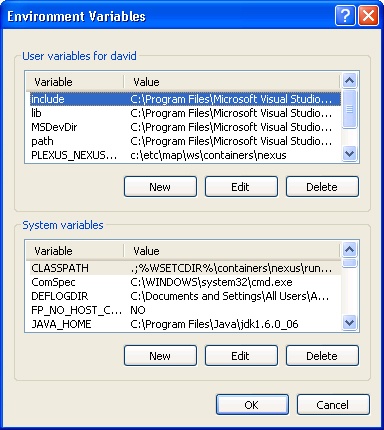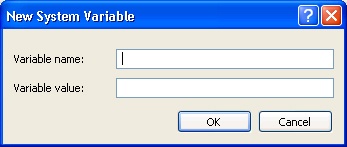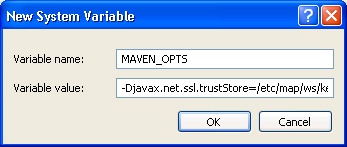How to configure a Maven to use Java keystores with Windows
PREREQUISITES
| indent | 1 | 1|||||||
|---|---|---|---|---|---|---|---|---|
| Panel | ||||||||
|
Before you begin, you must have the following: {panel} \\
Need a Trusted Server Java keystore? Here are instructions on how to create a trusted server Java keystore. |
1. The MAVEN_OPTS environmental variable
| indent | 1 | 1 |
|---|
| Panel |
| {index}{index} Starting from the Windows Task Bar goto: |
| Wiki Markup |
|