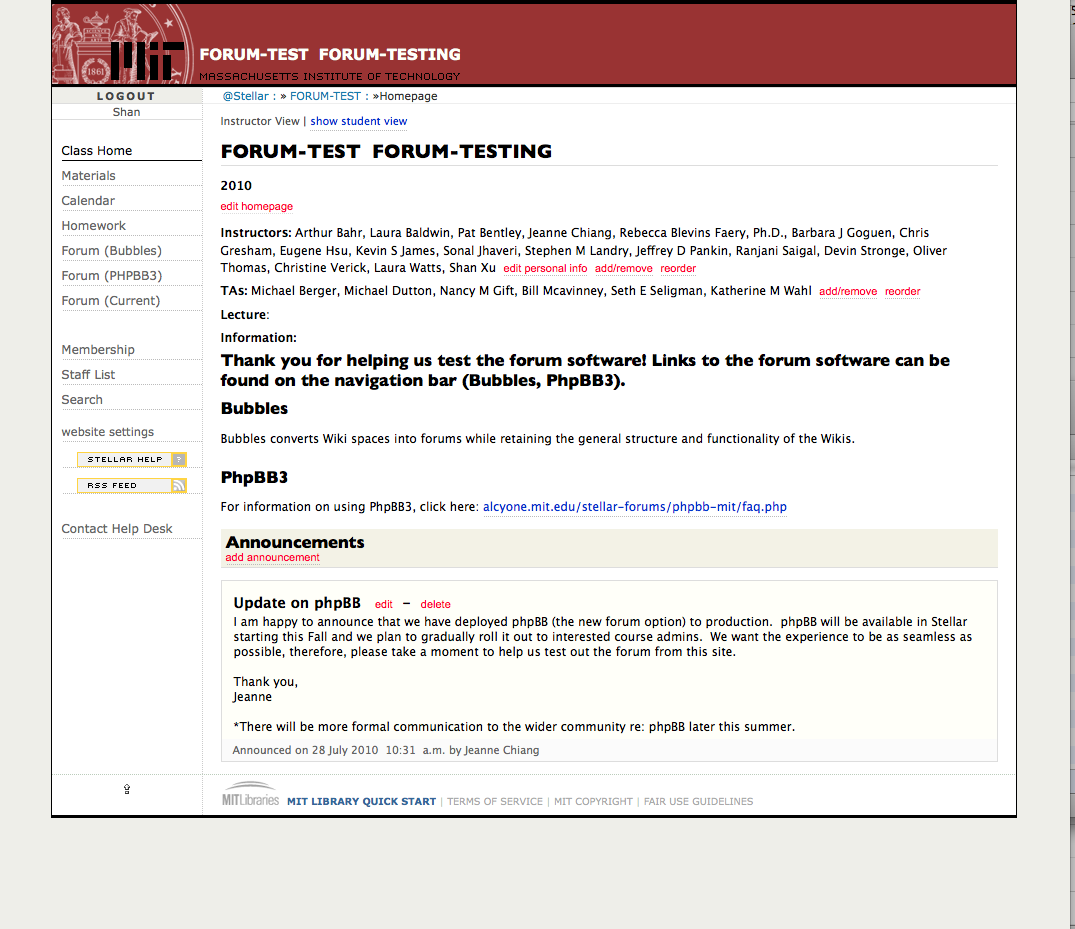h1. The Homepage
{float:left|margin=20px|border=solid 2px #3f464a}
!the_homepage.png|width=250px, height=200px!
{float}
The Homepage is the top level of a class or section website. Anyone visiting the website can see the public view of the Homepage. In the public view, visitors can see most parts of the page, but there may be an image or information about the class that is restricted to class members only.
Logging in to the website gives access to the Homepage's restricted view and to the pages listed in The Navigation Bar. (The instructor sets all levels of access control for a class/section website.) Students may not see much difference between the public and restricted views. However, the difference is noticeable for instructors.
The restricted view displays additional links on the Homepage that instructors use to:
* Edit the Homepage
* Edit personal information
* Add , reorder, and remove instructors and TAs
* Add, edit, and delete announcements
* Switch between instructor and student views of a page
{bgcolor:#E6E6FA} h4. Managing and Editing the Homepage {bgcolor}
* [Managing and Editing the Homepage]
* [Changing the Class Title, Number, and Term |Managing and Editing the Homepage#Changing the Class Title, Number, and Term]
* [Adding and Removing the Homepage Image|Managing and Editing the Homepage#Adding and Removing the Homepage Image]
* [Changing the Meeting Types, Times, and Dates |Managing and Editing the Homepage#Changing the Meeting Types, Times, and Dates]
* [Changing the Class Description Label|Managing and Editing the Homepage#Changing the Class Description and Label]
* [Editing Announcements|Managing and Editing the Homepage#Editing Announcements]
* [Editing Announcements|Managing and Editing the Homepage|Editing Announcements]
* [Viewing the Announcements Archive|Managing and Editing the Homepage#Viewing the Announcements Archive]
* [Emailing Announcements|Managing and Editing the Homepage#Emailing Announcements]
{bgcolor:#E6E6FA} h4. Managing the Staff List {bgcolor}
* [Managing the Staff List]
* [Add / Remove Instructors and TAs|Managing the Staff List#Add / Remove Instructors and TAs]
* [Edit the Staff Details|Managing the Staff List#Edit the Staff Details]
* [Edit your Personal Information|Managing the Staff List#Edit your Personal Information]
* [Designate a Staff Member to Receive Access Requests|Managing the Staff List#Designate a Staff Member to Receive Access Requests]
|