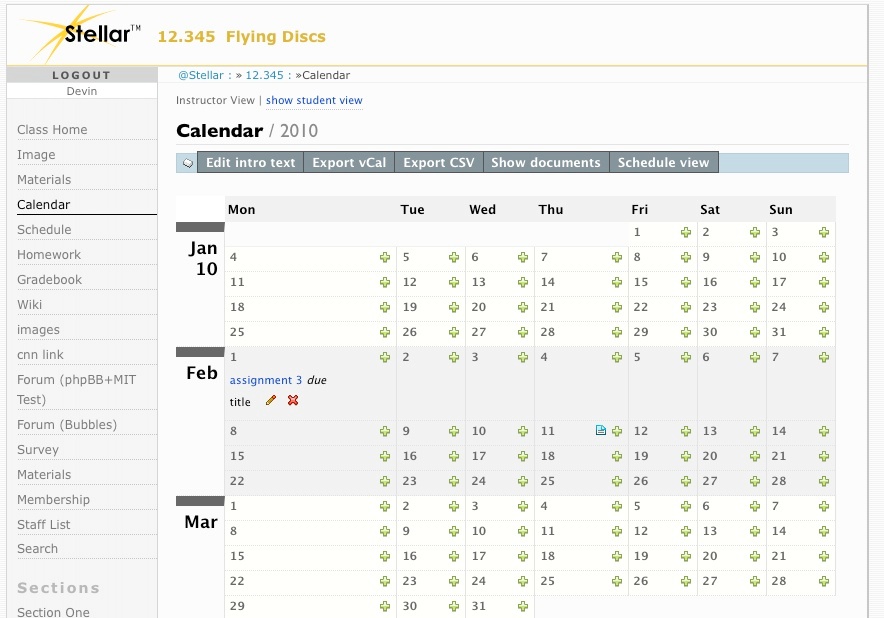h2. Calendar
The Calendar and Schedule pages provide you with two different ways to display class or section events by date, along with any materials, assignments that you have chosen to display on specific dates on the calendar or schedule. The Calendar view looks very much like a calendar, while the Schedule view looks like a list. Switch between views by clicking the Calendar View and Schedule View links in the horizontal navigation.
\\
Clicking the [Show Academic Calendar|The Calendar#Showing and Hiding the Academic Calendar] link includes academic events in the schedule, such as holidays, vacations, and other MIT events.
\\ !showCal.png!\\
{info} Use the academic calendar when adding events to avoid conflicts with Monday holidays, spring break, and so on.{info}
h5. Use the Schedule/Calendar page to:
* Add, edit, and delete events on the class/section calendar.
* Add introductory text to the Schedule page.
* Export a class or section schedule to a vCalendar or csv calendar file.
*Tips:
* Students can receive an automatic notification when the class/section website is updated, including additions to the schedule, by subscribing to a Really Simple Syndication (RSS) feed.
* To change the range of dates displayed in the Schedule from a term to a full calendar year, select that year from the Term dropdown list on the Edit Homepage.
\\
{bgcolor:E6E6FA} h3. The Calendar {bgcolor}
* [The Calendar] (/)
* [Adding and Editing Introductory Text on the Schedule|The Calendar#Adding and Editing Introductory Text on the Schedule]
* [Showing and Hiding the Academic Calendar|The Calendar#Showing and Hiding the Academic Calendar]
* [Adding Events|The Calendar#Adding Events]
* [Editing Events|The Calendar#Editing Events]
* [Exporting the Calendar|The Calendar#Exporting the Calendar]
|