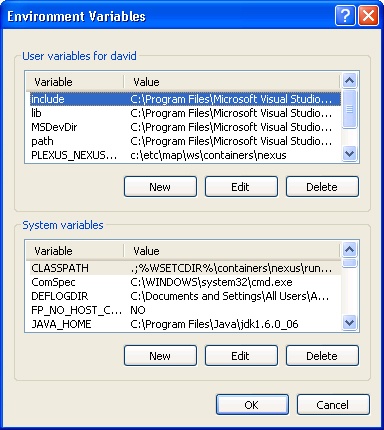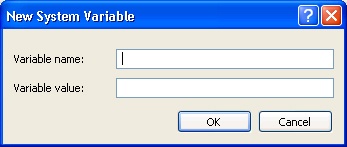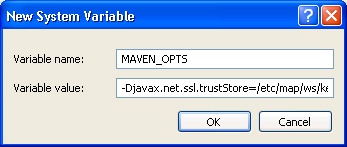How to configure a Maven to use Java keystores with Windows
PREREQUISITES
| indentpanel | ||||||||||
|---|---|---|---|---|---|---|---|---|---|---|
| 1 | 1 |
Before you begin, you must have the following: {panel} \\
Need a Trusted Server Java keystore? Here are instructions on how to create a trusted server Java keystore. |
1. The MAVEN_OPTS environmental variable
| Panel | ||
|---|---|---|
Starting from the Windows Task Bar goto: | ||
| indent | ||
| 1 | 1 |
{panel}
Starting from the *Windows Task Bar* goto:\\
\\
*start->Control Panel->System->Advanced->Environment Variables*\\ \\ and aVariables similar to the one below, will be displayed:\\ \\ !SystemPropertiesForWindows.jpg!\\ \\ Under {color:blue}System variables{color}, click the *New* button and the following dialog will be display:\\ \\ !NewEmptySystemVariableForWindows.jpg!\\ \\ Enter the following:\\ \\ Variable name: *MAVEN_OPTS* Variable value: *displayed: -Djavax.net.ssl.trustStorePassword="XXXXXX" * making the appropriate adjustment for *
and the password *"XXXXXX" *.\\ \\ !NewSystemVariableForWindows.jpg!\\ \\ When satisfied that everything is correct, click the *OK* button.\\ \\ When the *Environmental Variables* dialog re-appears, click the *OK* button.\\ \\ Finally, you must *reboot* your workstation. {panel}. |