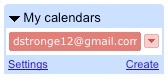| Section | ||||||||||||||||||||||||||||||
|---|---|---|---|---|---|---|---|---|---|---|---|---|---|---|---|---|---|---|---|---|---|---|---|---|---|---|---|---|---|---|
| ||||||||||||||||||||||||||||||
| Wiki Markup | ||||||||||||||||||||||||||||||
{div:style=width:339px;overflow:hidden;float:left;}{panel:borderStyle=solid\|borderColor=#ddd\|bgColor=#fbfbfb}
h2.
h2. {color:#800000}{*}Help Contents{*}{color}
h1.
{pagetree:root=Home\|sort=natural}\\
h3. {color:#800000}{*}Search Wiki Help{*}{color}
{livesearch:spaceKey=WikiHelp}{panel}{div}
{div:style=overflow:auto;margin-left:10px;min-height:600px;}{panel:borderStyle=solid\|borderColor=#fff\|bgColor=#fff}
{panel}
{div:float=right}
h1. {color:#003366}{*}Multimedia Content{*}{color}
{color:#000000}Users can embed multimedia content directly into their Wiki page using the widget macro. The macro supports embedded content from the following sources:{color}
|| {color:#003366}Type of Content{color} || {color:#003366}Source{color} ||
| {color:#000000}{*}Gadgets and Widgets{*}{color} | {color:#000000}Google Gadgets, Widgetbox{color} |
| {color:#000000}{*}Video{*}{color} | {color:#000000}Youtube, Myspace Video, Google Video, Yahoo Video, Dailymotion, Episodic, Vimeo, Metacafe, blip.tv, Viddler{color} |
| {color:#000000}{*}Photos and Images{*}{color} | {color:#000000}Flikr, Skitch.com{color} |
| {color:#000000}{*}Micro-blogging{*}{color} | {color:#000000}Twitter, Friendfeed, BackType{color} |
| {color:#000000}{*}Documents and Presentations{*}{color} | {color:#000000}SlideShare, SlideRocket, Scribd, presenations on Google Docs{color} |
| {color:#000000}{*}Calendars{*}{color} | {color:#000000}Google Calendar{color} |
| {color:#000000}{*}Forms and Online Databases{*}{color} | {color:#000000}Wufoo HTML Form Builder, Dabble DB{color} |
{color:#000000}There are two ways to insert the Widget Macro into your page:{color}
h5. {color:#003366}{*}With the Macro Browser:*{color}
{color:#000000}1. Open the 'Edit Page' screen.{color}
{color:#000000}2. Click the {color} \!macro_browser.jpg\!{color:#000000} icon on the Rich Text toolbar. The Macro Browser will open.{color}
{color:#000000}3. Type 'Widget Macro' into the search box at the top right of the Macro Browser window.{color}
{color:#000000}4. Fill in the desired parameters and click {color} \!insert.jpg\!{color:#000000}.{color}
h5.
h5. {color:#003366}{*}With Wiki Markup:*{color}
{color:#000000}Type the following code into Wiki Markup to display content:{color}
{code}
|
Page History
Overview
Content Tools
Activity