| Column |
|---|
| NBER WPs
FIRST: Set up NBER SRCH Macro- In OCLC, go to the TOOLS menu and click KEYMAPS
- In the DISPLAY COMMANDS FOR CATEGORY box, select MACRO
- In the tree under MACROS, click the plus sign (+) beside new_cbc11
- Select nbersrch
- With nbersrch selected, in the box below PRESS NEW SHORTCUT KEY, type in the macro of your choice (ex.: Ctrl + Alt + N)
- Click ASSIGN, then click OK
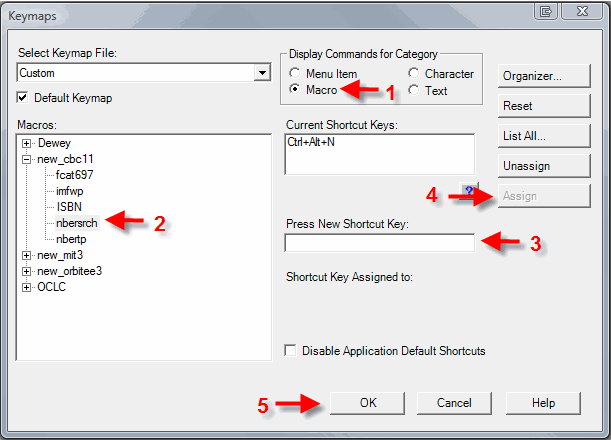
Next: Process NBER WP- In OCLC, activate the macro (nbersrch) you set up above.
- A dialog box will ask you to enter a series number.
- Notice that,at the bottom of the box on the cover of the NBER Working Paper, there is a series number in the following format: Working Paper XXXXX. In the dialog box, enter the five-digit number following the words “Working Paper.”
- Example: if the paper is numbered Working Paper 14455, enter the number 14455.
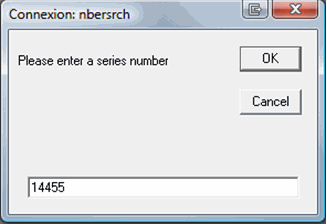
- Click OK
- OCLC may prompt you to choose from a list of records. Select the one that is in English and is not electronic by typing in the record number found in the left hand column, then click OK.
- Occasionally entering the series number will bring you directly to a record, rather than to a list. Work with the record that comes up.
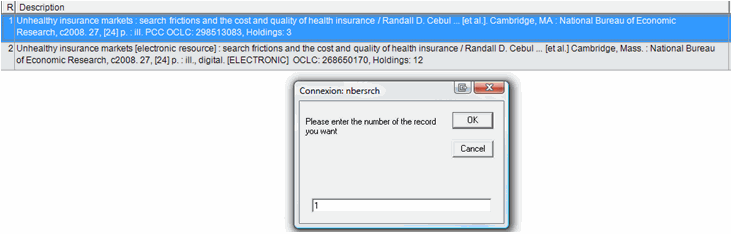
- The original macro will populate the record you choose with fields specific to NBER WPs. It will look like a ghost has taken over your program for a minute as the fields are automatically typed in.
- Check the record to ensure that it is an English-language monograph record.
- In the fixed fields at the top of the screen, look at the Form to ensure that it is blank and the Lang to be sure that it is eng. If these criteria are not met, do not proceed – put the WP to the side and check it again in 4 weeks.
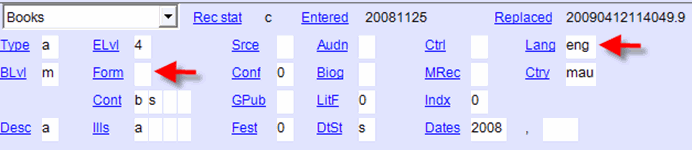
- On your keypad, hit Shift + F11. This will control the headings (convert all those connected to authorities records into a blue underlined link).
- A dialog box will pop up that says “One or more headings were controlled and linked. All controllable headings were controlled.” Click OK.
- Check the 099 field to ensure that the correct series number was populated by the macro.
- Using our example again, the 490 field would read: NBER working paper series ; ǂv working paper 14455. The 830 field would read: Working paper series (National Bureau of Economic Research) ; ǂv working paper no. 14455.
- Check the 100 (author), 245 (title), 260 (publication), 300 (physical description), 5XX (notes), and 7XX (added entry names) fields against the WP in hand to ensure that they match.
- Pay special attention to 100 and 7XX fields: many of these Working Papers are authored by MIT professors, and we need to be sure that their authority records actually match the authors.
- For all underlined and blue 100 or 7XX fields, click the link to view the authority record. If the authority record appears to correspond with the author of this Working Paper, close the authority record and move on to the next link. If it does not appear to match, give the item to Daniel.
- To match the author to the authority record, review the 100 and 670 fields in the authority record to confirm 1) that the name corresponds with the author appearing on the Working Paper, and 2) that the subject-area of the title relates to the topic of the Working Paper.
- If any 100 or 7XX entries are not controlled (underlined and blue), insert your cursor into that field and hit F11 on your keyboard. If it then converts to a blue-underlined link, check the authority record as described above. If it does not change and a dialog box pops up, give the item to Daniel.

- Click the URL in the 856 field. This will open a PDF document in your default browser (Internet Explorer or Firefox). Check to be sure that the PDF matches the WP in hand.
- Check the 949 field (populated by the NBERWP macro) to ensure that it reads n
- On your keyboard, hit Shift + F5. This will validate the record. If any error message pops up, address it to Daniel.
- Insert a barcode on the front cover, upper left hand corner of the WP.
- Activate your 910/949 macro.
- Scan the barcode, route the WP to LSA by entering x as the expansion code, and click SEND TAGS.
- On your keyboard, hit F8 to update our holdings.
|
|