| Column |
|---|
| How to edit a wiki page- Open your browser of choice (Firefox or Internet Explorer)
- Access the MIT Wikis Dashboard
- Select Libraries Monograph Cataloging
- Consider bookmarking this page for ease of access at later dates
- Navigate to the page that you plan to edit
- For the purposes of this training, we will use "Cataloging work-supply" as an example
- Click the Edit button in the upper right-hand corner of the page. This will open up the editing pane, defaulting to the Rich Text tab.
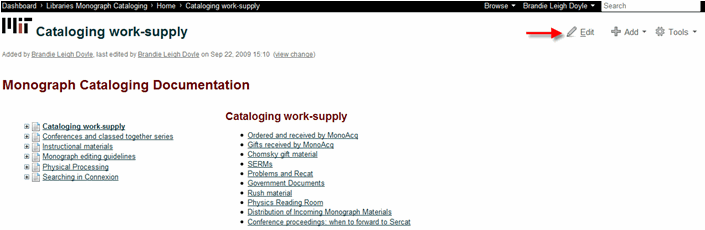
- Ignore the text found at the top of the page, from “Monograph Cataloging Documentation" through "column:width=68%"
- DO NOT EVER MAKE ANY CHANGES TO THE ABOVEMENTIONED TEXT! It sets the parameters of the page and should be left alone.
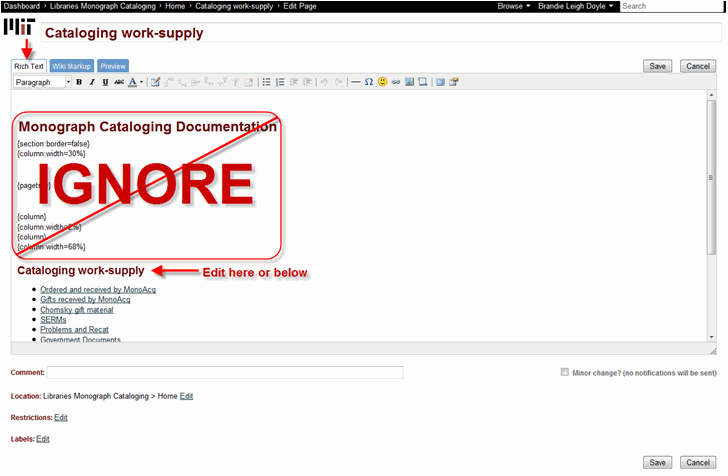
- Use the toolbar at the top of the pane to adjust text, insert symbols, or build a table. Separate instructions explain how to insert a picture or add a link .

- To preview your changes, choose the Preview tab.

- When you have finished making edits, click the Save button in the lower right-hand corner.

|
|