How to create a wiki template- Open your browser of choice (Firefox or Internet Explorer)
- Access the MIT Wikis Dashboard
- Select Libraries Monograph Cataloging
- In the Monograph Cataloging Documentation page, run your mouse over BROWSE on the top of the page within the black bar. In the drop-down menu, select ADVANCED.
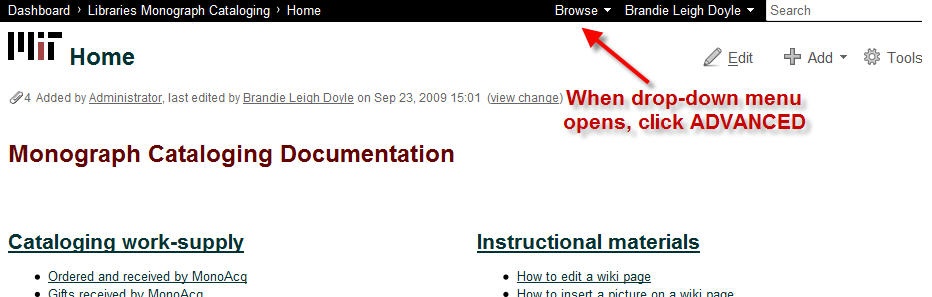 Image Added Image Added
- On the Advanced page, click on TEMPLATES in the left-hand menu.
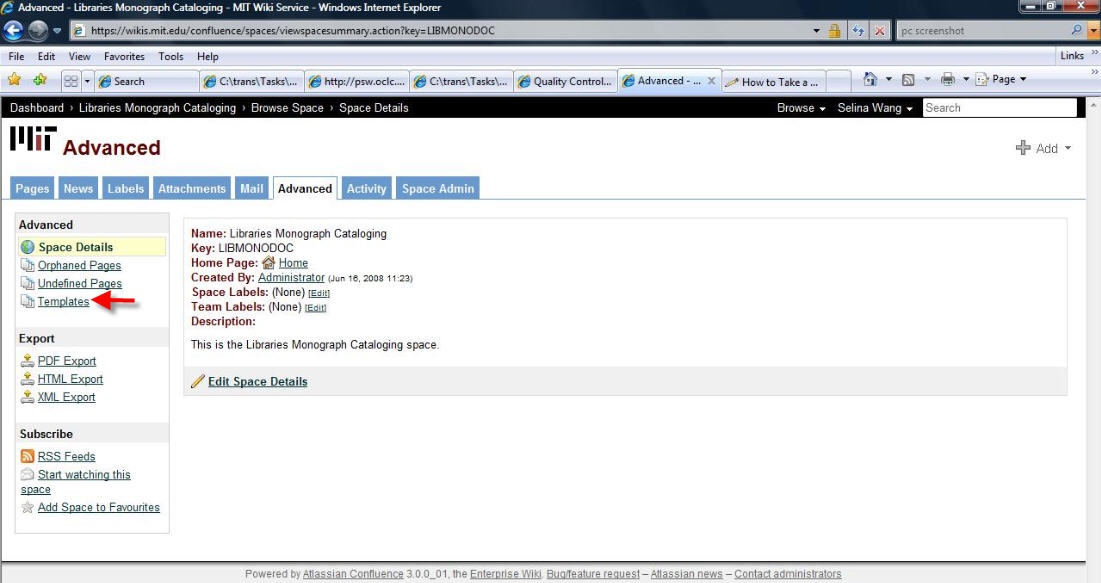 Image Added Image Added
- In the Templates page, click on the ADD NEW SPACE TEMPLATE link.
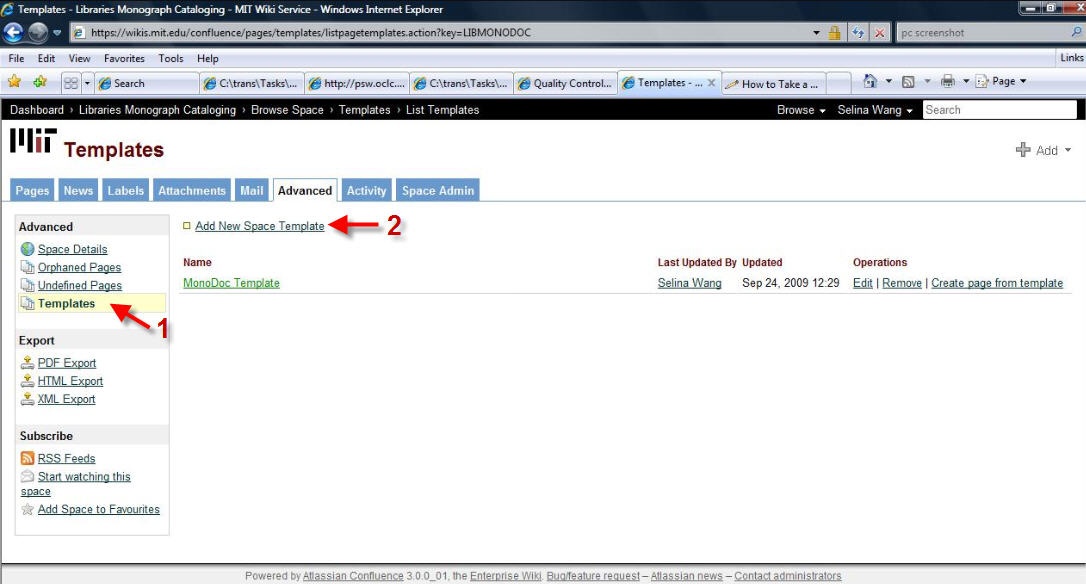 Image Added Image Added
- In the Template form, type or paste the NAME of the template, a brief DESCRIPTION (optional), and the TEMPLATE TEXT.
- Note: the template operated in Wiki Markup mode, so the text must reflect that code.
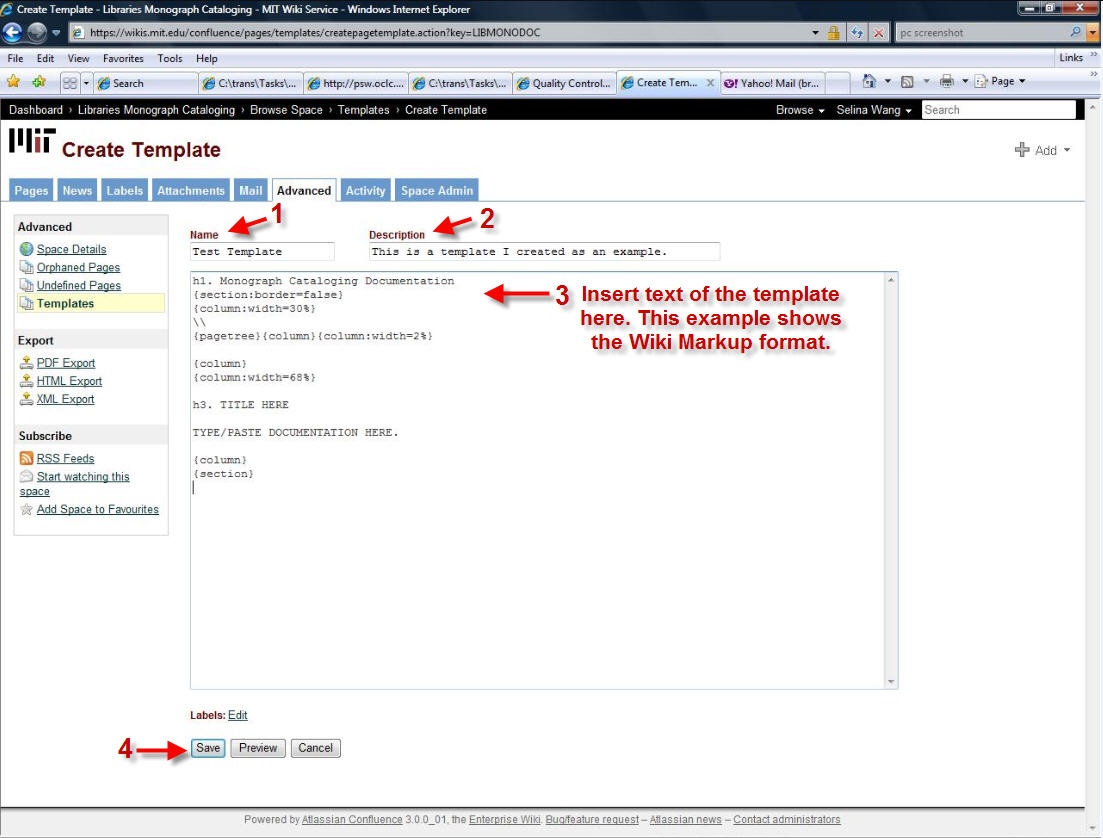 Image Added Image Added
- Once you have completed these fields, you may preview your template by clicking PREVIEW.
- When you are satisfied with your template, click SAVE.
TITLE HERETYPE/PASTE DOCUMENTATION HERE. 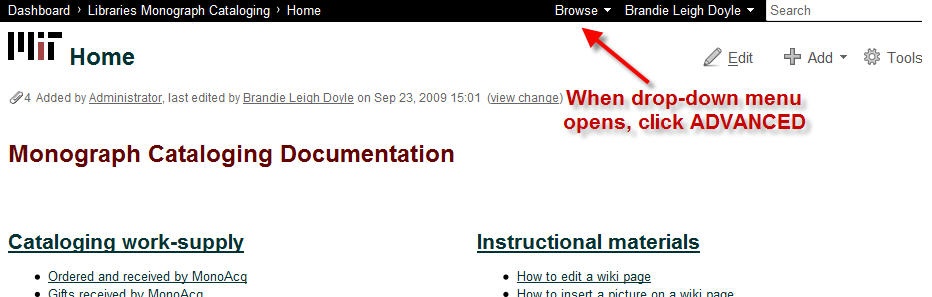 Image Removed Image Removed 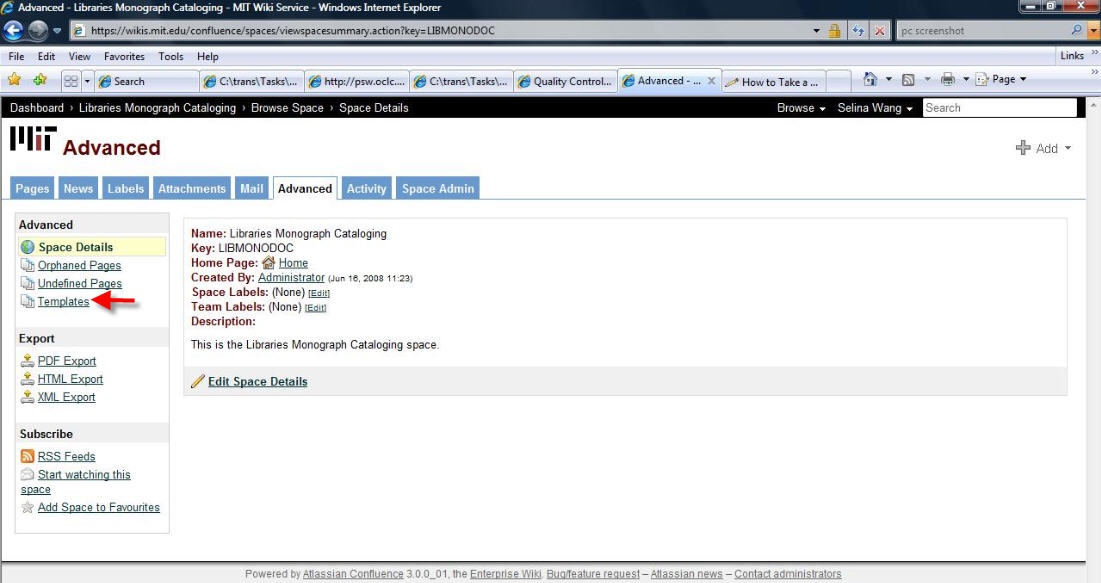 Image Removed Image Removed
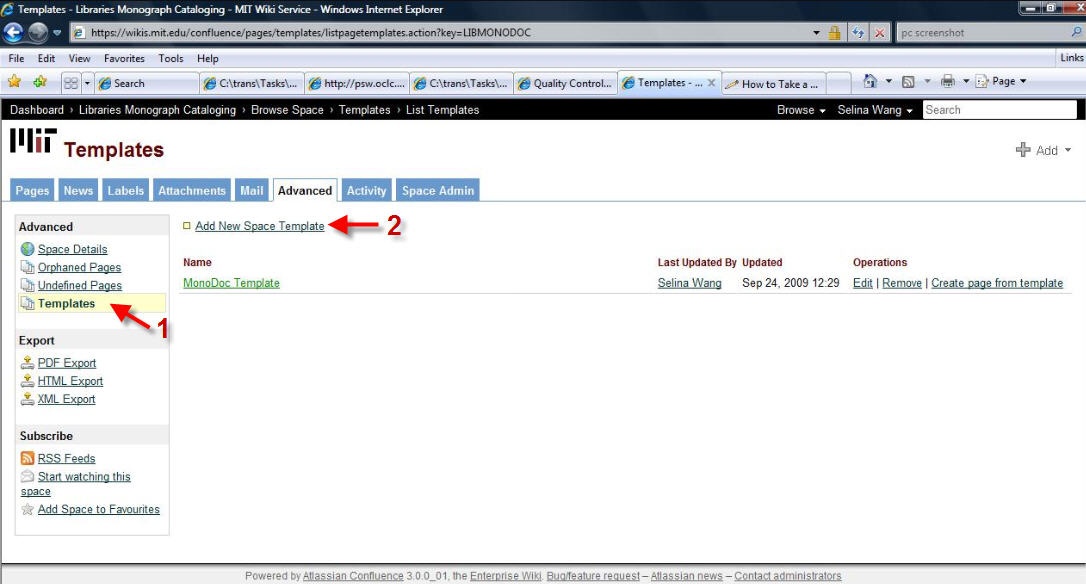 Image Removed Image Removed
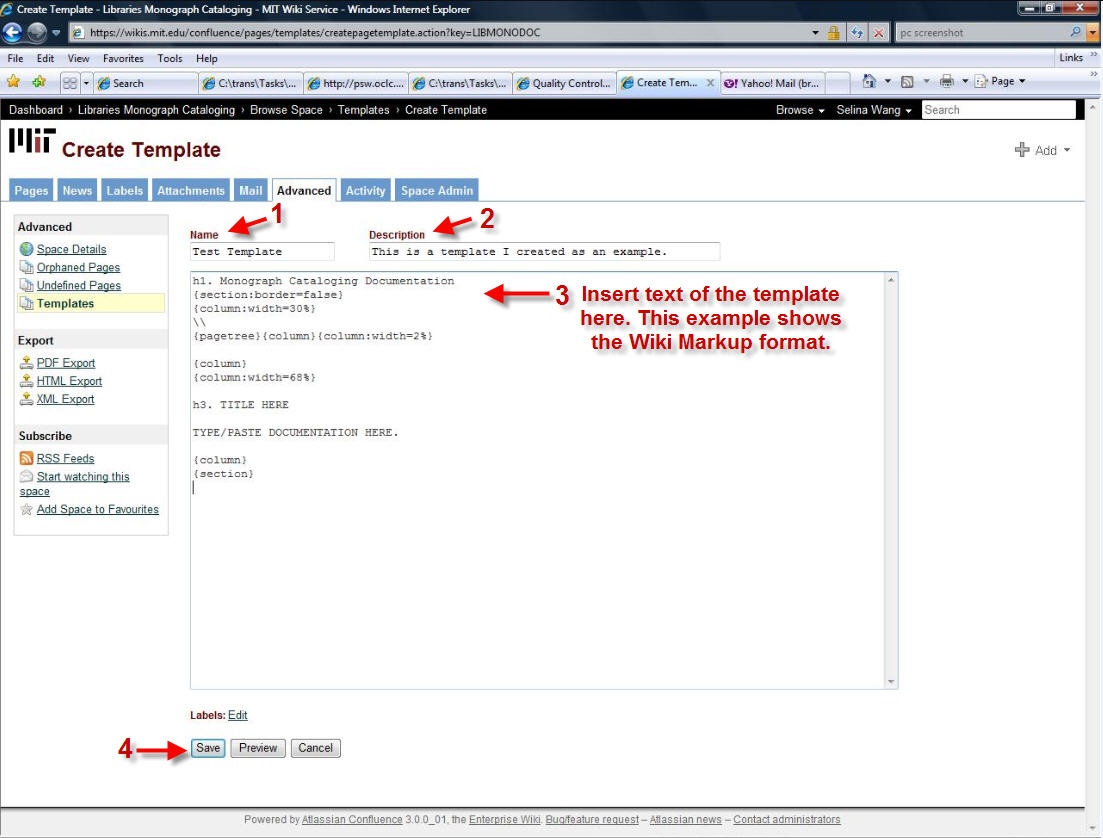 Image Removed Image Removed
|