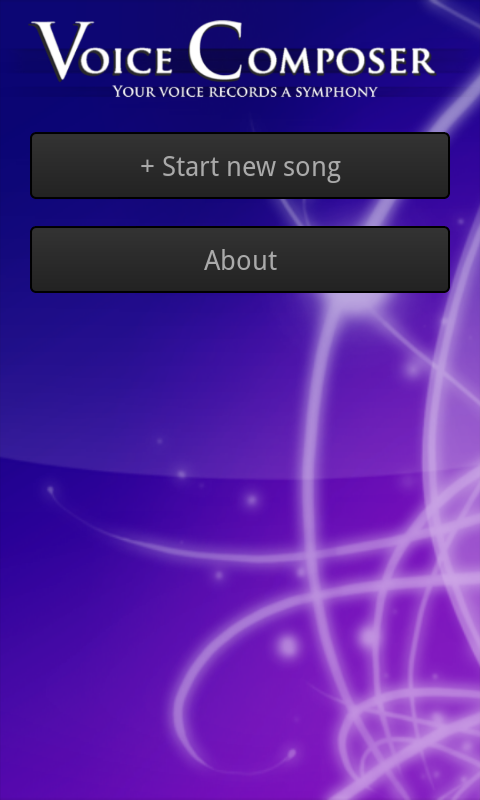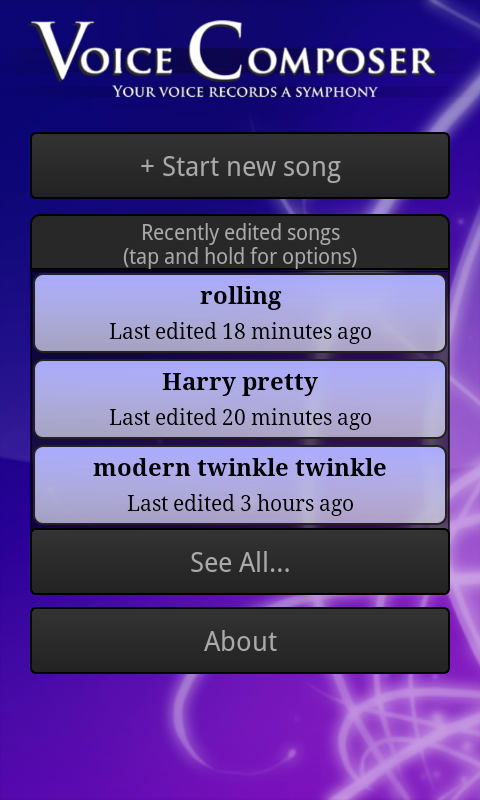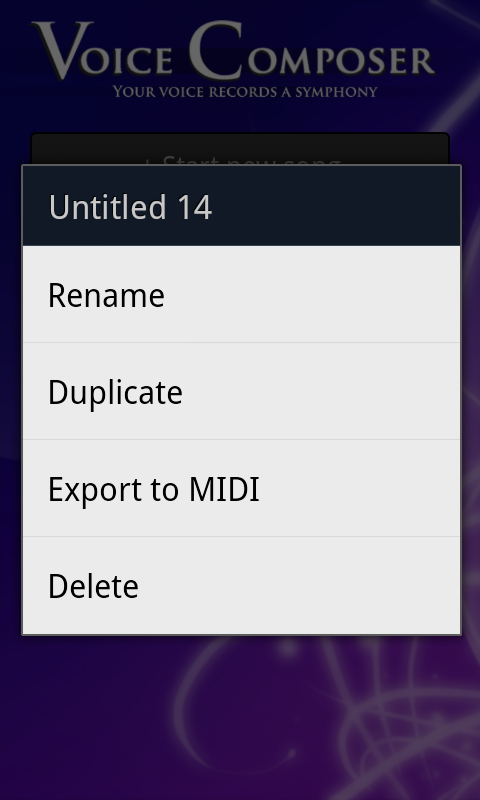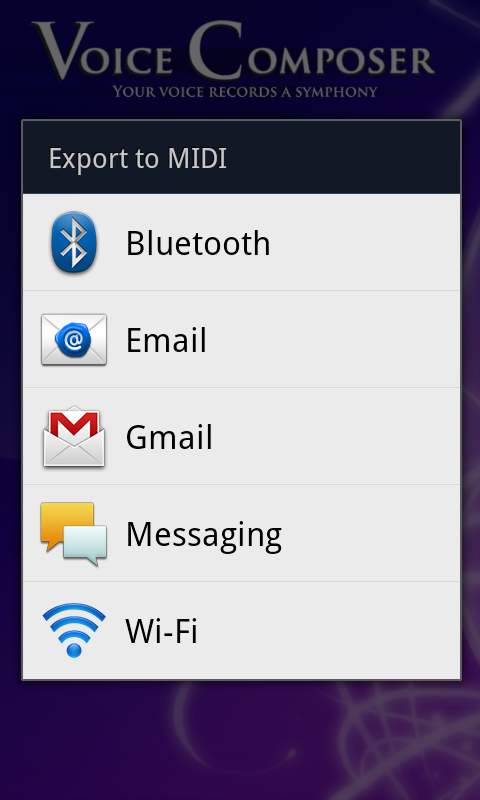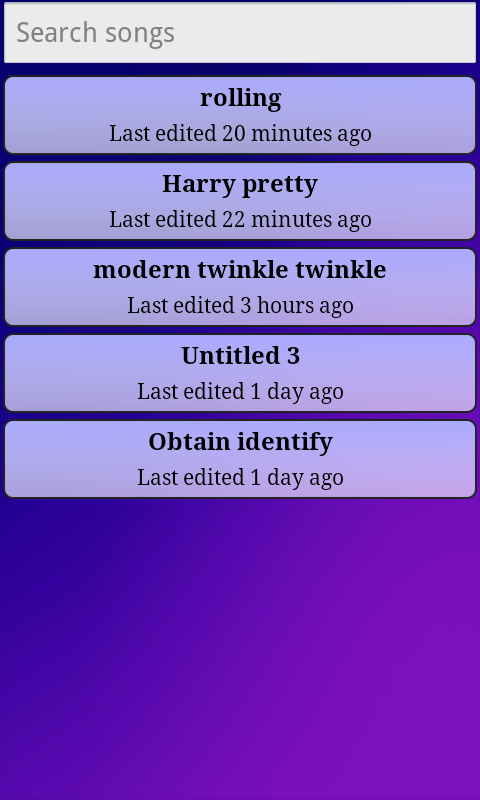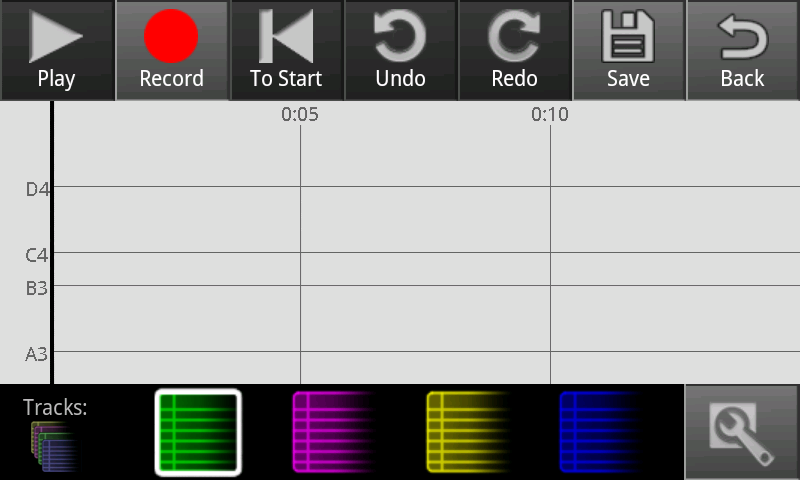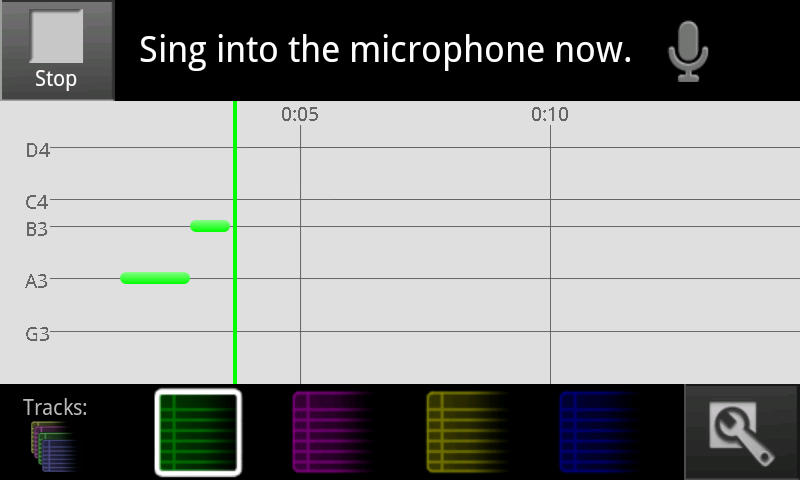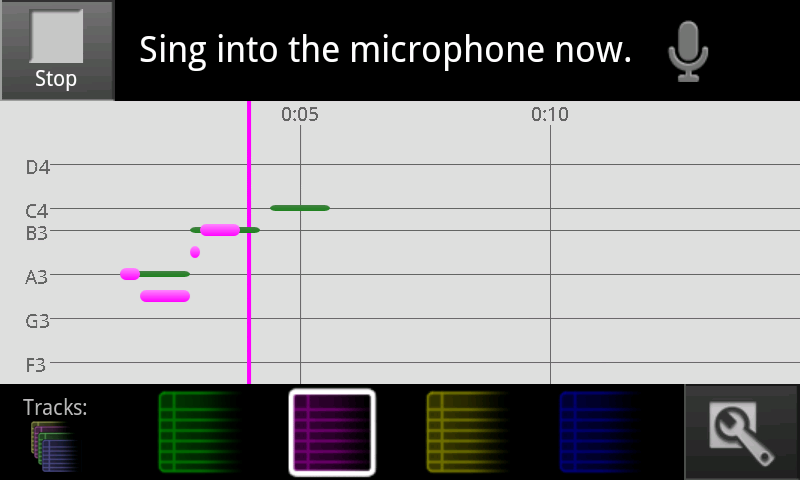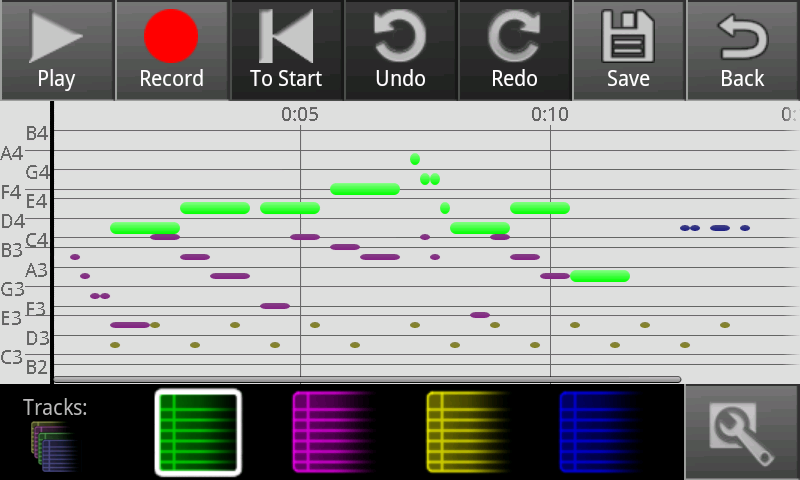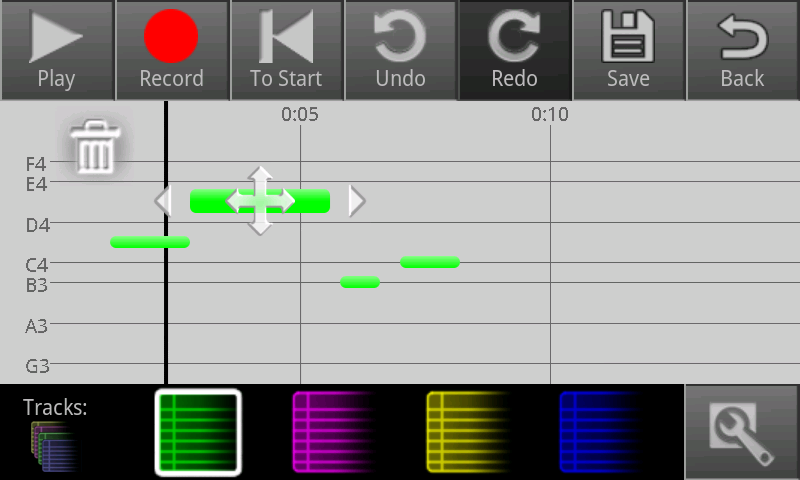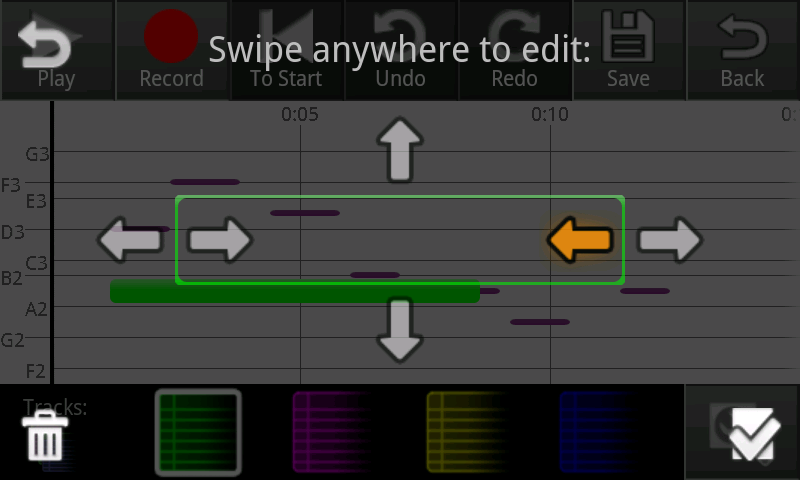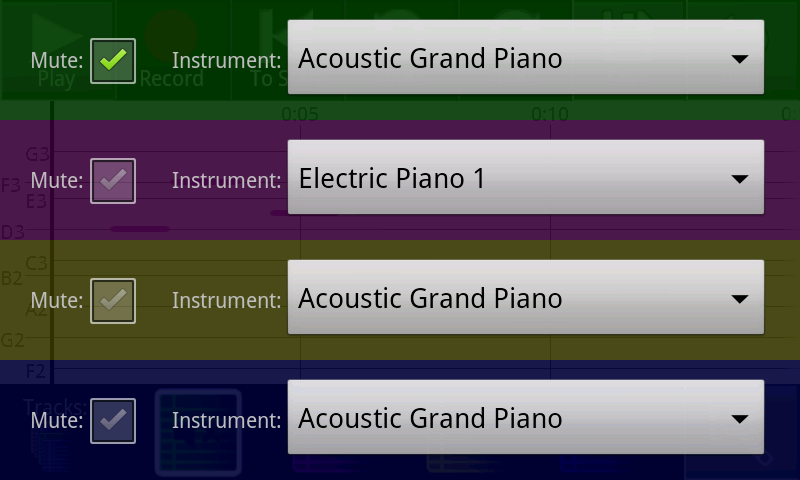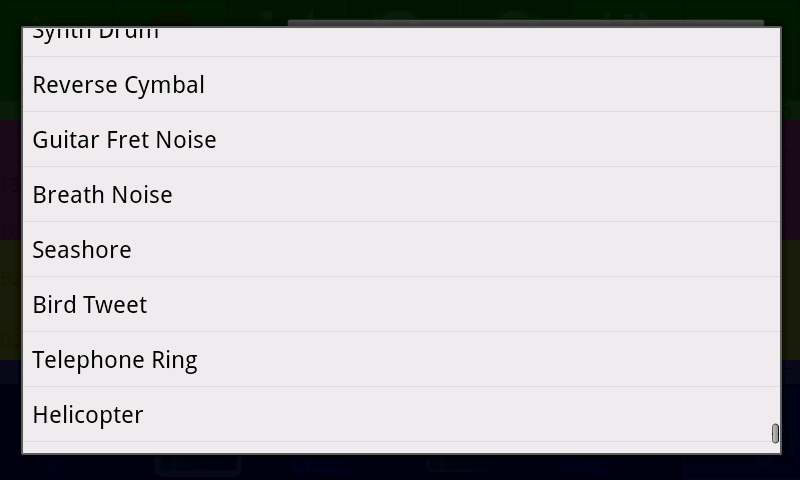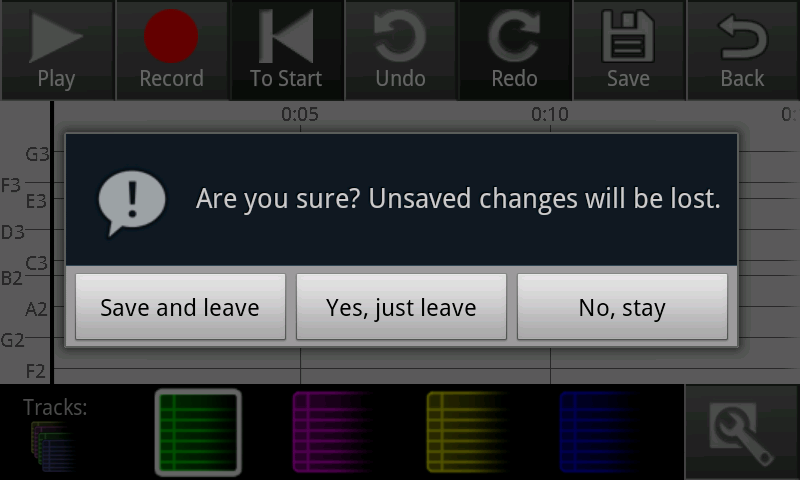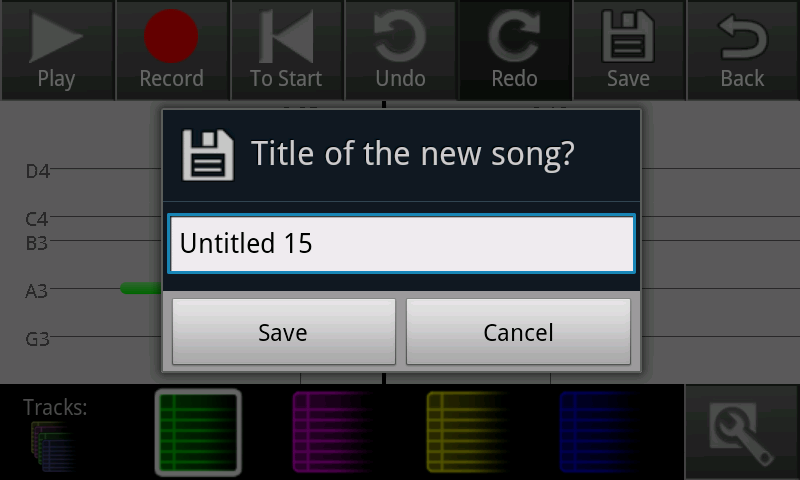...
Screenshot | Explanation | ||
|---|---|---|---|
| Originally, the main screen looked like the extended song list below. Our final design adopts a splash-screen-like design in order to highlight the name of the app and reassure users that they're in the right place, while remaining functional with a prominent "new song" button. The background is intended to be aesthetically pleasing but unobtrusive. | ||
| We limited the main screen to three saved songs to avoid overwhelming users. The "new song" and "about" buttons remain prominent. Tapping on a song launches the compose screen, shown below. Our original design included small "rename", "duplicate", "export", and "delete" buttons on each song, but our paper and heuristic evaluations noted that such nested buttons were confusing and difficult to use on a small screen. We therefore replaced them with a menu accessed by tapping and holding for a second or so; this method is nonobvious, so we also included an instructional note. | ||
| Renaming a song works by replacing the name in the song button with an editable text box; when the user submits (presses enter) the song is saved. Duplicating a song creates a new song named "Copy of NAME" and enters rename mode on that song. Deleting a song asks for confirmation, then slides the song button rightward off the screen. (It would perhaps be clearer for the button to shrink to nothing vertically with the buttons below sliding up, but technical properties of the Android API make implementing this animation difficult.) | ||
| Exporting uses native Android sharing functionality, which displays a list of possible transfer methods for the user to pick from. A MIDI file containing the song is sent via the specified method. | ||
| If the user clicks the "see all" button, this screen is shown. It lists all saved songs, allowing scrolling and searching (the list updates as a user types in the search box). | ||
| The "about" button takes users to this screen, which is just a static message. | ||
| This is the compose screen for a song with no notes in it (e.g. a newly created song). | ||
| a A click track plays while the user sings. In both modes, the black bar shown at the left gradually moves right is recording. The cursor turns the color of the current track, and moves rightward across the screen (the display scrolls so that the bar is never more than 3/4 of the way across) and notes . Notes are created or played at the cursor position . | ||
|
| ||
when the app detects singing, and lengthen until they change pitch or stop; notes are deleted if the cursor hits them while recording into the same track. All buttons are disabled here, but "Stop" is available to stop recording. | |||
| Here the user has stopped recording on the green track, and started recording on the purple track. All four tracks are drawn on top of each other; notes on the same track can't overlap, but notes on separate tracks can. | ||
| Here notes have been recorded into all four tracks. Notes from the currently selected track are bright and large; other notes are dim and small |
| Record some notes. Here various tracks have been used to layer notes. |
| A screenshot of one of our editing interfaces. Tap a note to start editing mode on it. Tap another not to switch to it, or tap off to stop. Dragging the note moves it, pulling the ends changes its length. | ||
|
| ||
|
| ||
|
| ||
|
| ||
|
|
...