The EditorThe Editor allows you to enter content in they way you would in a word processor. Content is formatted using the buttons and icons on the toolbar. Wiki Markup can also be entered into the editor. The code will be rendered in real time. 
| Icon | Action |
|---|
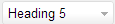 | Selects the text size / style. Dropdown includes Headings 1 - 6 as well as the preformatted and Quoted text styles. |  | Text decorations. Bold, italics, underline, etc, as well as font color. |  | List styles. Bulleted, numbered, tasklist (checklist). |  | Indent / outdent. Indents or outdents text. |  | Text justification. Left, center, right justification. |  | Inserts a link. Opens the "Insert Link" window. |  | Creates a table. Click the table button and drag your cursor to the right to increase the dimensions of the table. |  | Inserts content. Use the dropdown to insert an image, link, attachment, symbol, emoticon, Using the Editor, horizontal rule, tasklist, etc. |  | Page layout. Choose the layout of the page: no columns, two-columns, small left column, small right column, three columns, etc. |  | Undo / redo. Undo or redo the last change made. |  | Find and Replace. Search the current page. |  | Help. Displays list of keyboard shortcuts. |
When a table exists on page and you enter edit mode, there will be additional table-related options in the toolbar. | Icon | Action |
|---|
 | Add / Remove row. Add row before or after current row. Remove current row. |  | Cut / Copy / Paste row. Cut and copy selected row. Paste row (after copying). |  | Add / Remove column. Add column before or after current column. Remove current column. |  | Merge / Unmerge cells. Merge or unmerge cells. |  | Add Header column or row. Adds a header row or column. |  | Cell shading. Changes the shading of the current cell (grey, red, green, blue, yellow, no shading). |  | Remove table. Removes the selected table. |
|