The WorkboxThe Workbox displays all notifications collected from Confluence page watches, Shares, mentions, and Notifications. You can access the Workbox by clicking on the  or or  icon (depending on the theme you are using) located to the left of the header search box. icon (depending on the theme you are using) located to the left of the header search box. 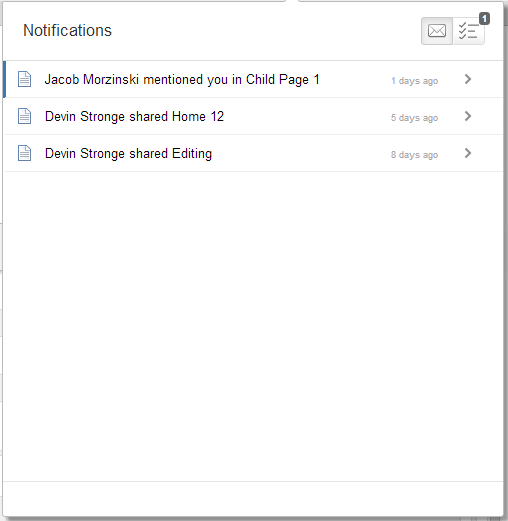
To manage your notifications: - Choose the notification-and-task icon in the Confluence page header.
- You can use the keyboard shortcut: Type g then n. (When in the Confluence editor, click outside the editor pane before pressing the keyboard shortcut keys.)
- The icon above shows that you have 3 unread notifications.
- Choose the notifications icon:
- Choose a notification from the list, to see the notification details. Now you can do the following:
- Choose a link or Open to open the related page, blog post, or comment. The page will open in a new tab in your browser.
- Choose Like or Unlike to let people know that you like, or have stopped liking, a page, blog post, or comment.
- Choose Watch or Stop Watching to receive notifications, or stop receiving notifications, about a page or blog post.
- Choose Reply to respond to a comment inline, within the workbox.
- Choose the 'add task' icon to flag a notification as a task. The notification will remain in the notification list too.
|