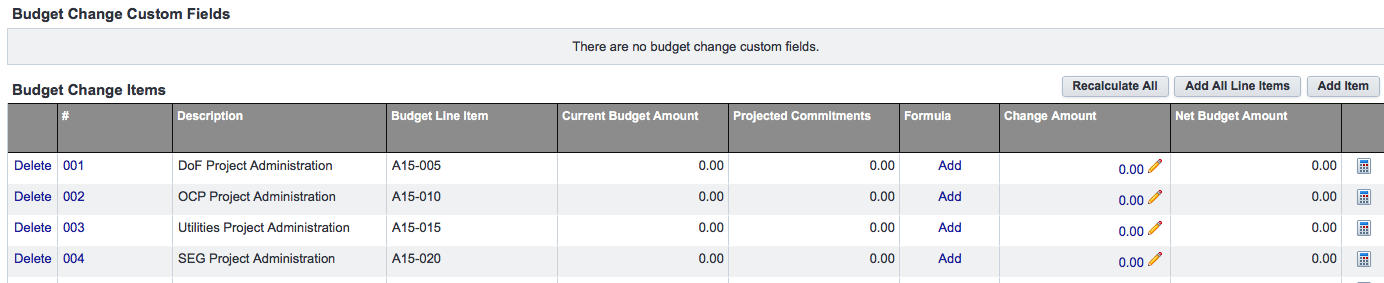Result or Product of this Process
Projects now have an appropriate budget template added when the project is created. Users run the 03.01a Budget Approval process to create the project budget and gain approvals.
This process also results in the assignment of a cost object to the project.
This version of the process includes steps, early in the workflow, to ensure that 0's and negative numbers are properly handled to comply with integration requirements.
Start Step
eB Admin Process
Started by Spawn (Decisional Step)
Stage 1? (Decisional Step)
Stage 1? (Decisional Step)
PM Enters Stage 1
Project Manager Enters Budget
Program Manager/Planning Manager Review
Initiator Revise and Resubmit
Campus Construction? (Decisional Step)
M&U? (Decisional Step)
M&U Director Approval
OCP? (Decisional Step)
Campus Services (Decisional Step)
Dir of Fin & Adm Review
VP, CSS Execute
Capital Renewal Only? (Decisional Step)
Hold for Team Estimate Review Mtg
CC Director Approval
Capital Project? (Conditional)
Capital Project Approval
DLC Distribution/RCRSP Approval
Project On Hold
Cost Object Assigned? (Decisional Step)
Financial Officer Obtain Cost Object
Financial Officer Updates PICS
Finish
Create your budget by:
- Fill out all required fields.
- Click on the Add All Line Items button. This loads the budget template. Only the first few lines of the template are shown in the example below. The full template when loaded is 168 lines.
- In the Change Amount column, click on the Pencil icon and edit the amount for each line you wish to use in the template.
An RCA form can be printed. To print the form:
- Open the 3.01 Budget Approval Process.
- Click the Print button. The Mail Merge Templates menu appears.
- Click the Merge Templates radio button.
- Choose RCA Form from the drop down menu.
- Click Print on the Mail Merge Templates menu.
- A document is created and may be opened. The exact way in which the document is displayed and opened is browser dependent.
Frequently Asked Questions and Solutions
- How can I add notes to the budget detail lines?
Answer: The Notes column for each Budget Detail line can be populated using Word. Add notes for any budget line you wish to annotate. You may attach an edited version of the Word document with notes to the process for future reference. - Why is there an error message in the square footage line?
Answer: The square footage was not entered into e-Builder, or was entered in the incorrect field. - How can I remove the 0 lines in the printed form.
Answer: The budget detail is printed in a Word table. You may delete the 0 line rows from the table in Word. - The Scope Description and Design Pricing basis are blank.
Answer: If those lines are blank edit them in Word. - My form has a DRAFT watermark on it? Can I remove it?
Answer: The DRAFT watermark will be printed when the process is saved as a draft. Move the process through the workflow steps and the Draft watermark will not be appear..
The Financial Officer performs three actions in this process:
- Obtain a Cost Object and add it to e-Builder.
- Manually copy budget information from the PBAP process to PICS.
- Take the Submit action that establishes or updates the budget in e-Builder.