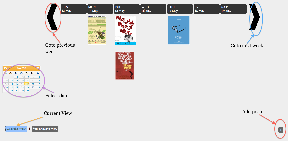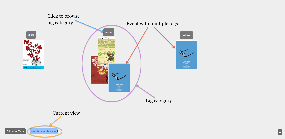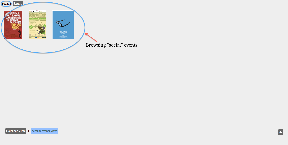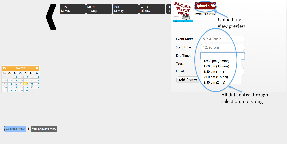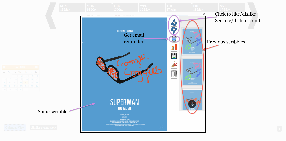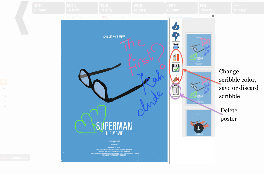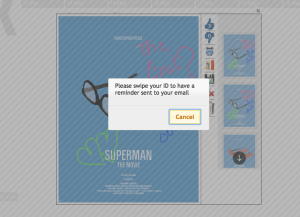PosterBoard - GR6 - User Testing
Manasi Vartak, Tristan Naumann, Chidube Ezeozue
Design
Final Design
Demo: http://youtu.be/xuxCxUd0bqM
We used a SmartBoard for our implementation instead of a web or mobile interface because user studies indicated that users would not go out of their way to get information about events through a website or mobile app. In fact, the events.mit.edu website which is a central repository for events, is hardly used by students. We envision SmartBoards (or a similar devices) being placed at the current locations of poster boards in Stata. We also chose to allow adding of posters through the smart board as opposed to having a separate web interface for simplicity and uniformity of the interface.
In our final design, we implemented two views to organize posters on the PosterBoard, one view to add a poster, and a detailed view to interact with the selected poster. We decided against the "Random view" for viewing posters because it did not aid users in finding relevant information.
- Calendar View: Posters are displayed by week and users can either scroll to a week or select a date from the calendar.
- Calendar View:
- Similar Events View: Posters are grouped by tags event organizers assign to them (e.g. talk, social etc). Posters with multiple tags are placed in multiple categories. Clicking on a tag allows users to browse events in that category. This functionality facilitates drilled down searches without the need for an explicit search button which would require typing which we wanted to avoid since our studies showed that typing on a vertical surface is uncomfortable and inefficient.
- Similar View :
- Browse Tag Category:
- Add poster view: We implemented a slide-in panel for adding posters where the user can select a poster file, event date and time, and tags. These selections require no typing which is accomplished through calendar widgets and drop downs. Similarly, for entering email, we prompt the user to swipe their ID at the RFID reader and auto-populate the email field.
- Add View:
- Detailed view: When a poster is clicked on (in the calendar or similar events view), the poster is focused and the user is able to scribble on it, change scribbling color, view previous scribbles, continue a previous scribble, like/dislike a poster, and get a reminder for the event. Again, we utilize an RFID reader to obtain an email for the reminder using an RFID reader, thus removing the need to type on a vertical surface and improving efficiency. Additionally, the person who posted the original poster is also able to delete the poster by swiping a card.
- Detailed View Example 1:
Detailed View Example 2:
Send email reminder functionality:
- Detailed View Example 1:
- RFID reader to allow authentication without keyboard
- RFID reader:
Design Rationale
In the course of our design, we made changes driven by comments in our paper prototype and heuristic evaluation. Our user testing also threw some insight on possible future improvements.
Paper Prototype
- We changed the label "Clustered view" to "Similar Events View."
- We replaced QR codes for adding an event to a user's calendar and instead used RFID cards and readers for this information. We chose to do so since users (as event organizers and event goers) were averse to create and scanning them.
- One of the users could not find the button to select the poster file so we made sure that the button was clearly set apart with a sufficient color contrast.
- To exit from a focused poster, we allowed the user either click a close 'x' sign or click outside the focused poster.
- We removed all keyboard-based interaction based on feedback that it would be hard to type on a vertical surface.
Heuristic evaluation
- Before the heuristic evaluation, we put in some animation that slid in the new week when scrolling weeks but it made posters disappear briefly before showing up the poster of the new week. An evaluator thought the behavior was jarring and we removed it.
- Some evaluators pointed out that there was no way to remove a poster added in error, for instance, so we implemented this critical authentication-based delete functionality
- Some evaluators pointed out that since there were only two views (and hence, two buttons for switching between them), it wasn't obvious which view was selected despite our visual separation of the two. So, we added a border that made the selected view more obvious.
- We added visual feedback to the like/dislike buttons so users could know how many likes/dislikes a poster has acquired
- In response to an evaluator's point, we used alternating column colors in the calendar view to set the days apart but this was not visually appealing so we discarded the idea.
- We contemplated moving the calendar to the bottom alongside the buttons for switching between view modes but the calendar would have made that panel occupy too much vertical screen estate. We also contemplated moving the view-switching buttons to the left with the calendar but the similar view does not need a calendar and such a grouping would have been inconsistent between views. Finally, we considered doing away with the calendar entirely since most users would be looking for events around the current date but we decided not to because it would make event management very inefficient for people who put up events weeks or months in advance and wish to take them down or view them. Likewise, its removal would contrast with the majority of evaluators who said they liked the calendar.
- We removed the randomness in the ordering of the posters in the Similar Events View so that every time that view is brought up, posters remain in the same place they previously did.
- We made the event category labels clickable to solve the problem of visibility when there are a lot of events in a category and the posters begin to overlap.
- We changed the reminder icon from a calendar icon to an alarm clock icon because the calendar icon was confusing given other uses of a calendar (primarily in the Calendar View)
- Evaluators thought the scribbling feature was interesting but was concerned by the lack of a way to save, erase and change the pen color of a scribble. We implemented all those features.
- Some evaluators thought the 'x' used for closing the Add Poster dialog was not externally consistent or noticeable enough and that the dialog could not be dismissed by clicking outside it. We changed the 'x' to a much larger 'Cancel' button within the dialog but retained the strictly modal functionality for safety reasons. We wanted to prevent users from dismissing the add dialog in the middle of adding a poster and having to start all over again.
- Hovering over a poster caused jerky behavior and we fixed it.
Implementation
We implemented the project using a SmartBoard PN342C 4-point optical touchscreen that plugged into any computer's serial/USB ports to register touch input and accepted VGA/DVI for display. To minimize dependency on the SmartBoard, we implemented the project as a website and projected it using the SmartBoard. This allows the project to be viewable from anywhere, even though we optimized the experience for the SmartBoard.
The backend for content was implemented primarily in Python using the Django web application framework and SQLite database. Because a browser implementation is sandboxed with respect to system hardware, we also wrote a standalone server in Python to relay inputs from the RFID reader to the frontend. The frontend was implemented using HTML, CSS and Javascript with a heavy reliance on the JQuery and JQuery UI libraries as well as a few other libraries. These libraries were utilized in the following ways:
- The dialog for adding posters was implemented using JQuery UI Dialog; using Calendrical and Chosen javascript libraries for selecting dates/times and tags respectively.
- The Calendar View was implemented using a grid built out of HTML tables and the Similar View was implemented using absolutely positioned image elements.
- Focusing of the posters was implemented using Colorbox javascript library and the scribbling was implemented by using SVGs with the Raphael javascript library. Additional libraries were used for displaying the color picker and old sketches.
Likewise, a more detailed list for the components necessary for deployment of the project can be found in the README file on github: https://github.com/tnaumann/PosterBoard/blob/master/README. Further, in order to implement a backend sufficient for the purposes of the demo, we made the following considerations:
- When storing the sketches, we opted to store the coordinates as fractions of the height and width as sketch time as opposed to absolute coordinates to permit scaling at display time.
- We also contemplated displaying old sketches as stacks underneath the main poster but the colorbox javascript library was not flexible enough to accommodate this. Retrospectively, our approach gives more visibility to the old posters that a stacked arrangement would have.
- We also contemplated saving the sketches as the user sketched instead of waiting till the user was done sketching but that approach was more bug-prone and given the time limitations, we opted for the less bug-prone approach of saving when the user clicked the Save button.
One of the challenges we faced after paper prototyping was the realization that in our original concept's on-screen keyboard was simply not comfortable or efficient. While such keyboads may be efficient for mobile devices and tablet PCs, we were forced to consider alternative solutions. Ultimately, we decided to use an RFID reader to grab information from the user which would allow us to populate the email field when adding a poster as well as confirm a user's identity when sending reminders and attempting to delete a poster. Of course, this solution required not only the acquisition of a suitable RFID reader but also a mechanism for the RFID reader to supply information to the application which was running in a browser and consequently unable to receive information from system-specific input devices. The first attempted solution to this problem leveraged javascript in order to enable it to talk to the Django server in order to communicate indirectly to the application through the backend, however this failed. A subsequent attempt was able to run at the Django server, but the single-threadedness of the Django development server implementation meant that waiting on RFID events would block content service and vice versa. Clearly not suitable. Finally, the implementation of a websocket server built on the RFID reader code was developed in order to relay information from the RFID reader directly to the frontend independent of Django. The complexity of this interaction meant that the working implementation was only available a week before GR5, thus limiting our ability to take further advantage of its capabilities.
Likewise, our dependence on the SmartBoard hardware in order to provide touch input lead to over 30 hours of technical phone support from SMART, and several additional components either purchased from SMART or mailed to us from support technicians who were unable to diagnose the problems further without exhausting the slew of troubleshooting techniques which require their hardware. The final working connection with the board was facilitated by a proprietary serial-to-USB cable which SMART does not sell via their online store and was only obtained after exhausting all other connection capabilities available on their website. Consequently, the working touch solution was only available days before the completion of GR5.
A side-effect of this problem was the need to completely resize our interface prior to demo since we had all been developing on machines with significantly higher resolution or different aspect ratios than the SmartBoard. It also meant that we could not customize our application to the specific touch facilities of the hardware. Specifically, out interface assumes that the touch hardware will relay touch information reliably while in reality the SmartBoard was neither as responsive nor as accurate as we would have hoped. Had we know this, we could have provided larger click regions for visible buttons, altered our spacing, and created more feedback so that the perceptual fusion was a bit stronger. Further, the use of optical touch meant that we were forced to rely on only a single input point which precluded our former use cases for allowing multiple users to interact with the board as well as those which considered gestures.
Evaluation
The ideal user test would have been conducted by moving the board to a part of the building with high human traffic and the test conducted with people who were attracted to the board in the first place. We however did not have that luxury because the board was fixed in place at the group space of a research group. We however managed to conduct a test that was very revealing and helpful.
Choice of users
We were looking for users that were representative a the bulk of the population in MIT: students and we had 3 users: 1 female postdoc who recently completed her PhD in New York, 1 male PhD student working in CSAIL and **Tristan fill in here**. In order not to focus solely on students, we performed a demo of the project for a professor as well and got some helpful comments from him.
User preparation
We utilized our briefings and tasks (outlined below) from the paper prototyping exercise with one slight modification.
Briefing
PosterBoard is a project that aims to increase visibility of event posters by encouraging interaction with the posters.
What you are looking at is an electronic poster board that will be installed up in a public place like the ground floor of the Stata center.
Scenario Tasks
Task 1: You have come across this poster board in Stata Center. Describe 5 things you can do with it. Interact with it for two minutes. (We utilized this open ended task to get a sense for which features of the poster board were discoverable as well as those that might be expected).
Task 2: You have a USB drive in your possession. Add a poster from the USB onto the poster board.
Task 3: Find a poster you like, add it to your calendar and scribble on it.
Observations
User Testing. If we were going to make further changes, we would make the following changes based on user testing feedback.
- Information Scent: (Severity - Major) We would increase the information scent because some users pointed out and we also observed that users did not understand the capabilities of the board and various modes of interaction possible. Interestingly, a user pointed this out during the paper prototype and we decided then to show a demo video whenever the board is idle and in standby mode. However, on further consideration we dropped the idea because having a standby mode would be a trade off between giving the posters maximum visibility time and the previous aim of educating new users. We now think that a more appropriate approach would be to display tooltip like messages that would point out interesting features of the board. That idea too has to be carefully implemented because it has a high propensity to become a nuisance for experienced users and unlike system possessing authentication, we cannot selectively turn it off or on per user. If we implemented a personalized board as initially envisioned, we could reduce the nuisance-capacity somewhat.
- New Feature: (Severity - Minor) A user pointed out that an efficient way to add items to the calendar would also be to drag the thumbnails of the posters of interest into a virtual calendar at the bottom of the screen.
- Efficiency: (Severity - Minor) Despite the fact that a focused poster can be dismissed by clicking outside the poster, most of our users consistently dismissed it with the 'x' at the top right corner. This 'x' was small and hence poster dismissal proved to be somewhat difficult. It would be necessary to increase the size of this element.
- Efficiency: (Severity - Minor) When selecting a poster from the file system, a user first changed the view mode (of Window Explorer) away from 'Detail View' to 'Tile View' so he could preview the images before selecting them. This was a gentle reminder that a mode that allows previewing in the file explorer should be set by default.
- Learnability: (Severity - Minor) For some reason, most users when trying to scribble clicked on the color picker first regardless of whether they needed to select a new color. This indicates that the users were not aware that scribbling could be done immediately after focusing and some means to increase the visibility of the mode may be needed here.
- Learnability: (Severity - Minor) The idea of swiping a card for identity seemed confusing to some users. In particular, a non-native English speaker mostly ignored all written instructions (including those for swiping cards) indicating that in a diverse environment such as MIT's we may need to cut down on textual information.
- System State: (Severity - Minor) One of the users was confused about which view was currently selected indicating that our efforts to distinguish the selected view (in response to our heuristic evaluations) may not have been sufficient.
- System State: (Severity - Major) A user had difficulty finding an added poster because she temporarily forgot the date she added it to and this is a scenario that we will probably need to deal with in practice. First of all, there needs to be some feedback indicating that the add operation was successful (in response to another user's comments) and this feedback should provide a way to optionally let the user view the added poster in its right place in the application.
- Learnability: (Severity - Minor) One user assumed at first that the color picker was for changing the background color of a poster we therefore need to make its purpose (changing the scribble color) more obvious.
- Safety: (Severity - Minor) One user did not save after scribbling (although, another user did so without thought). For safety reasons, we may want to remind users to save their scribbling or continuously save it in the background.
Reflection
Risk assessment: We under-estimated the risk involved due to hardware. Specifically, the project turned out to be much more hardware focused than we expected since our application was heavily dependent and limited by the SmartBoard and RFID equipment. As mentioned above, the SmartBoard was not fully functional until the last week of classes. As a result, we could not optimize out functionality for the SmartBoard resolution and size. Further, since we wanted to completely remove the need for typing, it was essential that we have an alternate mechanism of getting user information. We used an RFID reader for this purpose. However, this again introduced a hardware dependency and we had to focus on getting the RFID reader to work with our server. Since we got a working RFID prototype ready in the last few weeks, extensions to the functionality using this capability were severely limited. In particular, we wanted to implement personalization of the PosterBoard based on the time a user last visited the board and preferences for events. However, we cut this feature due to time constraints. This feature would also have introduced a new "personalized" mode in the system that we felt would confuse the user and could open up safety issues like another user using the previous user's information to post posters or information. It would also have been beneficial to have backup plans in case the hardware didn't go through. We had partially mitigated this risk by implementing the project as a webpage but we could have explored other alternatives.
User testing: Testing the prototypes without the SmartBoard made it difficult for us to judge how interaction with the board will differ form interaction on a computer. The environment in which we tested the prototype was also different from the actual environment. Since we briefed users about the project, its purpose and high-level functionality. However, this did not allow us to test the discoverability of the PosterBoard purpose and functionality. Moreover, we were unable to observe how users would interact with the touch interface since heuristic evaluation was done using a mouse and keyboard.
Prototypes: The set of features we prototyped was good. It would have been beneficial to more fully prototype the functionality. Since the backend was missing, we were unable to provide system status updates and hence this part was not tested. We could also have put the paper prototype on a vertical board and observed peoples' interaction. It would also have helped to prototype at scale. Using a UI designed for a computer screen on the SmartBoard did not give good results.
- evaluating results of observation: each user test had new people, so each time we found new problems but no feedback on whether the old problems had been fixed
- implementation details that caused problems: saving scribbles was really time consuming which caused a bug where detailed posters did not appear properly
- focus less on the functionality and more on the interface
Safety: One thing we think is very important in a project like this is safety. The user testing revealed that with a touch screen board hanging in a public place (as opposed to the safety and comfort of a room or office) was prone to accidental taps and brushes and the project has to be able to provide a user interface that takes care of that aspect to create a less frustrating experience.