
Warning: At the bottom of this page, there is a blue button that reads "Regenerate". Be sure to NOT click this after you change the following settings. Clicking this button reverts your settings back to default.
When setting up the Zoom settings, in Zoom Preferences, set the following. See the diagram below on how to access online preferences. Setting preferences in Zoom alone may not work if you do not make these settings online.

Warning: At the bottom of this page, there is a blue button that reads "Regenerate". Be sure to NOT click this after you change the following settings. Clicking this button reverts your settings back to default.
Waiting Room: ON
Only authenticated users can join meetings: OFF
Only authenticated users can join meetings from Web client: OFF
Participants video: OFF
Mute participants upon entry: ON
Chat: ON
Chat (Prevent participants from saving chat): CHECKPrivate chat (Allow meeting participants to send a private 1:1 message to another participant): ON
Display end-of-meeting experience feedback survey: OFF
Screen sharing: CHECK "HOST ONLY"
Remote control: OFF
Nonverbal feedback: ON
Meeting reactions: ON
Allow participants to rename themselves: OFF
Hide participant profile pictures in a meeting: ON
Reminder: You do not need to save this. Do not click "Regenerate" at the bottom of the page. This will reset your settings that you just changed back to MIT's default set-up.

After set-up in Zoom Preferences online, also make sure that some that settings are reflected in Zoom.


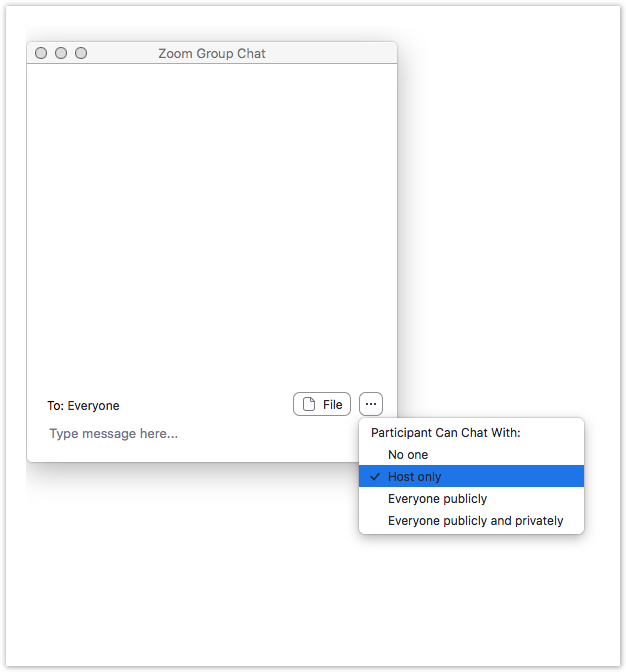




The week prior to the talk, the Zoom host, MIT faculty host, and the guest speaker will do a practice run on the following set-up. The MIT Faculty Host should determine if s/he will field the chat questions for the end of the talk, or if a postdoc will be assigned to do so. Ideally, it should be the MIT Faculty Host who does this. The Zoom backgrounds may be shared for optional usage at this time as well.
Set-up
The Zoom host, MIT faculty host, and the guest speaker will convene prior to when the seminar commences. All will be sure to turn off their calendar, phone, and email notifications to avoid sound disruption. It should be established during the set-up between the Speaker and the Faculty Host during the initial setup whether the MIT Faculty Host would like to be shown at the end of the talk when posing the chat questions to the Speaker, or if the spotlight should remain on the speaker for the remainder of the talk.
**Maybe consider having a fourth party to be present during set-up in order to make sure that settings are working properly and that participants have proper limitations established (such as video and sound turned off, waiting room on, etc.)**
Talk Commencement, Screen Hand-off
The Zoom Host will provide an optional virtual background to the MIT Faculty Host and to the Speaker. This will be visible until the MIT faculty enters to introduce the speaker. The Zoom Host will black off his/her camera and change the virtual screen to a welcome screen showing the title of the talk and the Speaker's name, title and university/organization. He/she will be muted throughout the event (but not during the pre-talk set-up).
When the MIT Faculty Host is ready to begin, s/he should privately message the Zoom Host, who will then put the spotlight onto the MIT Faculty Host, who will then introduce the speaker. S/he should also mention that questions posed throughout the talk in the chat will be posed after the talk. After his/her introduction, the Faculty Host will move the spotlight to the Speaker who will begin his/her talk.
Talk Duration to the End of Talk
Throughout the talk, the Zoom Host will manage chat hecklers, either disabling their chat or putting them in the Zoom naughty chair (the waiting room). The Zoom Host will also copy/past questions from the chat to send to the Faculty Host (or designated postdoc). Depending on the prescribed agreement between the MIT Faculty Host and the Speaker as to whose screen should remain visible, the Speaker and the host may hand over the spotlight to one another.
The MIT Faculty Host (or designated postdoc) will field the questions to pose at the end of the talk. The talk should be ideally about an hour, with fifteen minutes of Q&A, but should the talk run over that time, the questions that the MIT Faculty Host deems as best should be posed first. The Zoom Host will monitor the remaining time and will send alerts at ten, five, and the each remaining subsequent minute markers. At the end of the talk and Q&A, the MIT Faculty Host will thank the speaker, thank the audience for attending, and bestow salutations for the close of the event. After salutations, the Zoom Host will end the meeting for all.
Zoom Host Responsibilities
Set-up
Talk Commencement, Screen Hand-off
Talk Duration to the End of Talk
MIT Faculty Host Responsibilities
Prior to the talk
Talk Commencement, Screen Hand-off
Talk Duration to the End of Talk