
Warning: At the bottom of this page, there is a blue button that reads "Regenerate". Be sure to NOT click this after you change the following settings. Clicking this button reverts your settings back to default.
When setting up the Zoom settings, in Zoom Preferences, set the following. See the diagram below on how to access online preferences. Setting preferences in Zoom alone may not work if you do not make these settings online.

Warning: At the bottom of this page, there is a blue button that reads "Regenerate". Be sure to NOT click this after you change the following settings. Clicking this button reverts your settings back to default.
Waiting Room: ON
Only authenticated users can join meetings: OFF
Only authenticated users can join meetings from Web client: OFF
Participants video: OFF
Mute participants upon entry: ON
Chat: ON
Chat (Prevent participants from saving chat): CHECKPrivate chat (Allow meeting participants to send a private 1:1 message to another participant): ON
Display end-of-meeting experience feedback survey: OFF
Screen sharing: CHECK "HOST ONLY"
Remote control: OFF
Nonverbal feedback: ?
Meeting reactions: ?
Allow participants to rename themselves: OFF
Hide participant profile pictures in a meeting: ON
Reminder: You do not need to save this. Do not click "Regenerate" at the bottom of the page. This will reset your settings that you just changed back to MIT's default set-up.

After set-up in Zoom Preferences online, also make sure that some that settings are reflected in Zoom.


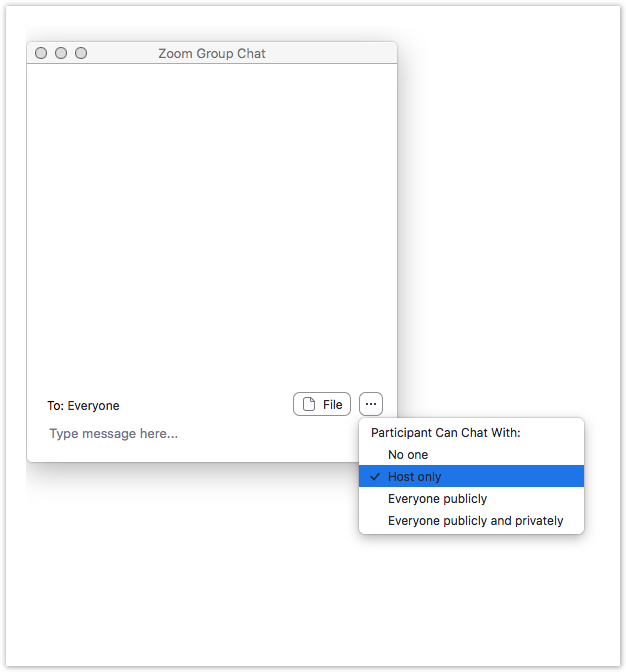
The week prior to the talk, the Zoom host, MIT faculty host, and the guest speaker will do a practice run on the following set-up:
The Zoom host, MIT faculty host, and the guest speaker will convene prior to when the seminar commences. All will be sure to turn off their calendar, phone, and email notifications to avoid sound disruption. The Zoom Host will provide an optional virtual background to the MIT Faculty Host and to the Speaker. This will be visible until the MIT faculty enters to introduce the speaker. The Zoom Host will black off his/her camera and change the virtual screen to a welcome screen showing the title of the talk and the Speaker's name, title and university/organization. He/she will be muted throughout the event (but not during the pretalk set-up.) At the beginning of the talk, the Zoom Host will put the spotlight onto the MIT Faculty Host, who will then introduce the speaker. After his/her introduction, the Faculty Host will move the spotlight to the Speaker who will begin his/her talk.
Throughout the
After adjusting the aforementioned settings in Zoom Preferences and in Zoom, share a background screen with the MIT will The background screen (if the seminar group has one)