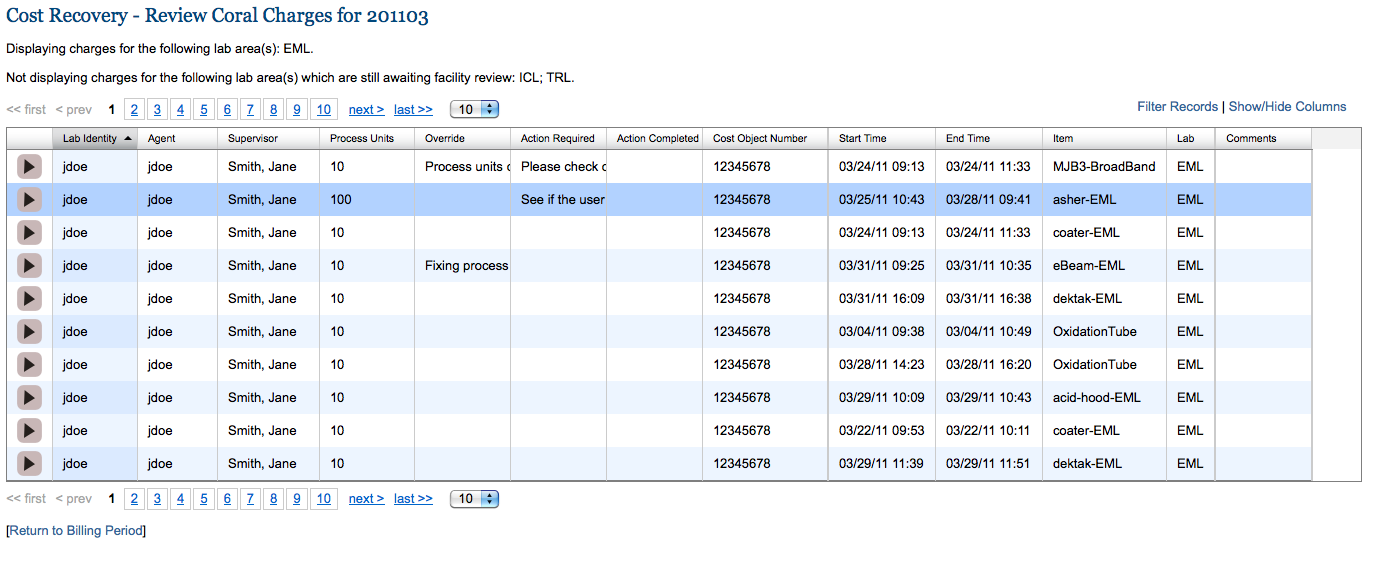
When you follow the Manage Coral Charges - Fiscal Review tasks GO button, you are taken to the The Manage Coral Charges page which shows the imported Coral charges for the current billing period.
In addition to several columns providing basic information about the charges, the charges table provides three additional columns:
By default, this page shows only charges that have associated action required records. To view all records, click on Filter Records and remove the filter by unchecking the checkbox for Action Required.
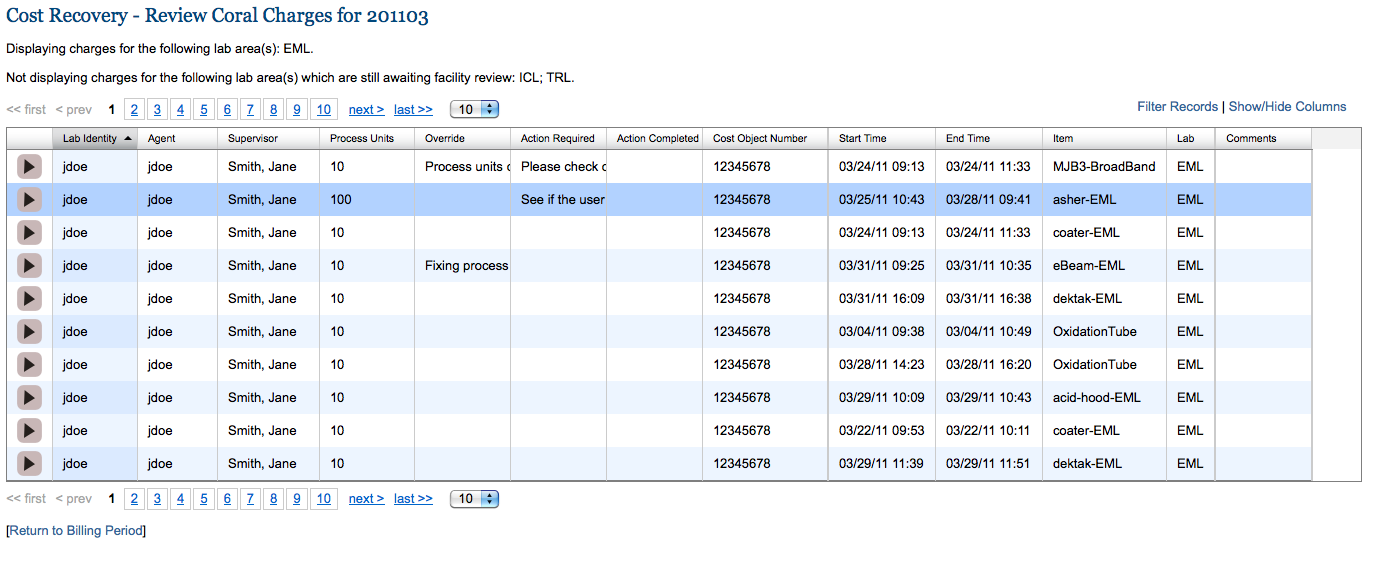
In the fiscal review, only charges for lab areas that are no longer in facility review are displayed. Once all lab managers have finished reviewing charges* you will see all of the charges, and when you are done with the fiscal review you can go back to the billing period home page to export the charges and complete the billing period. Text above the table indicates what lab areas are and are not completed for the facility review.
To make changes or review an _action required record_ for a charge, click on the arrow icon in the first column, this will bring up a dialog box that allows you to make changes to that individual charge.
After you have resolved the issue specified in the action required field, you should enter a comment
to indicate the required action has been completed.
* If for some reason a lab manager is unable to complete the review for their lab, it is possible for you to go back to the billing period home page and go to Manage Coral Charges - Facility Review and complete the review for them (if you are authorized to do so). For information on doing the facility review, see Cost Recovery Process for Lab Managers.