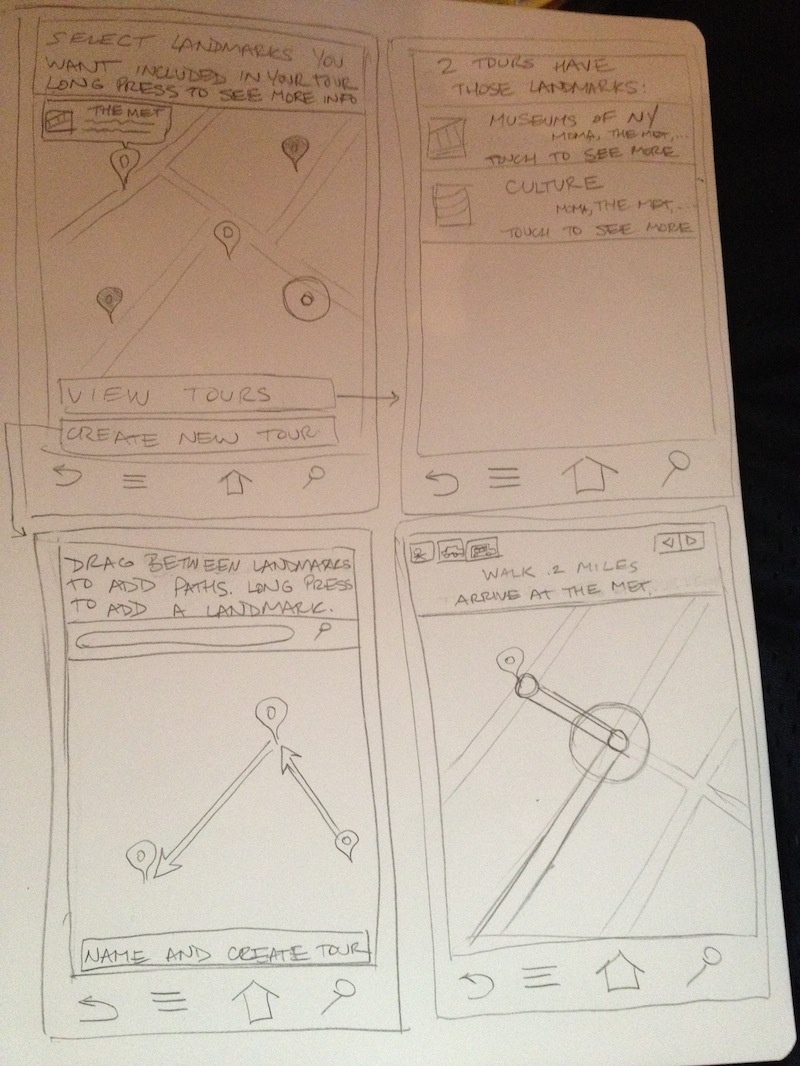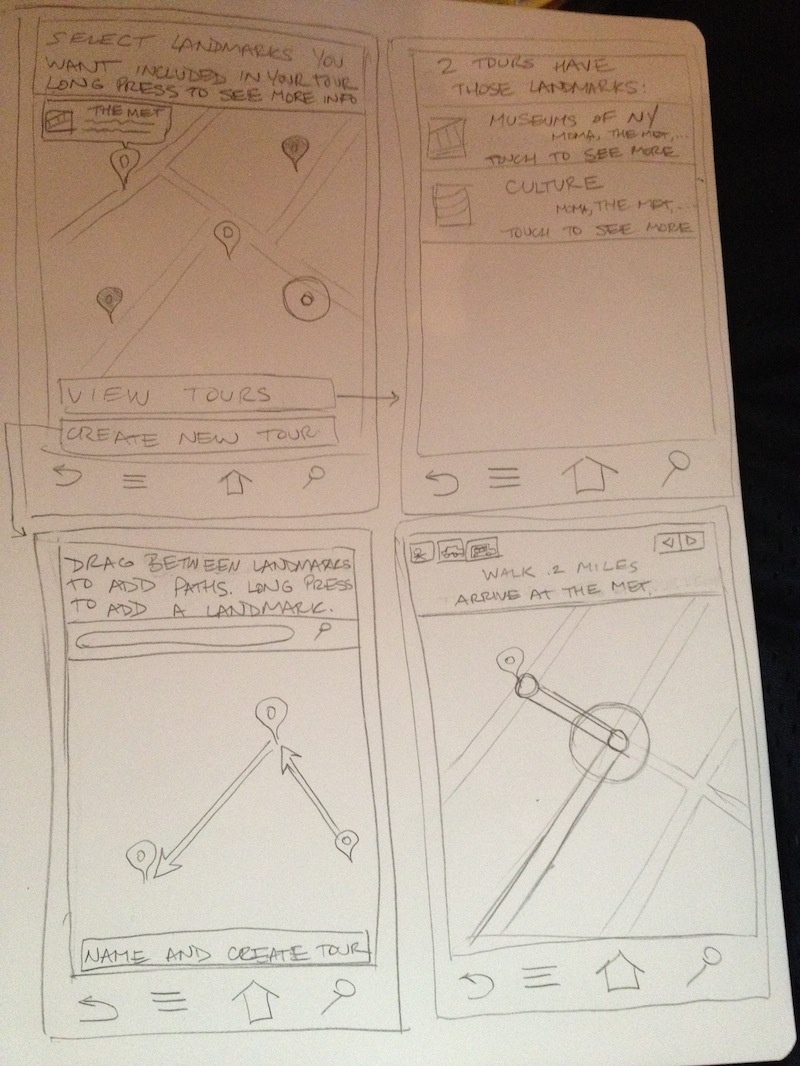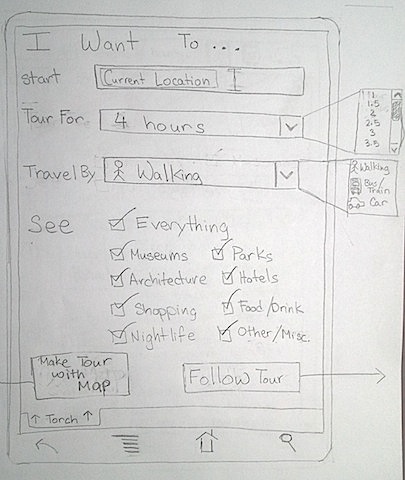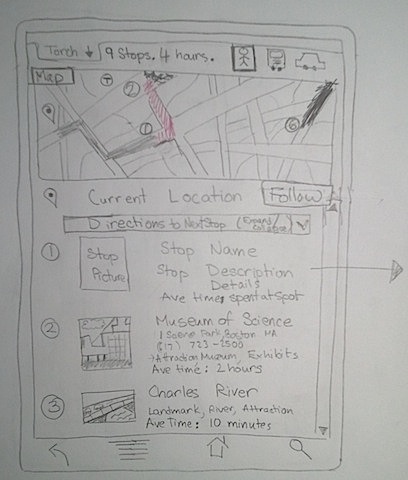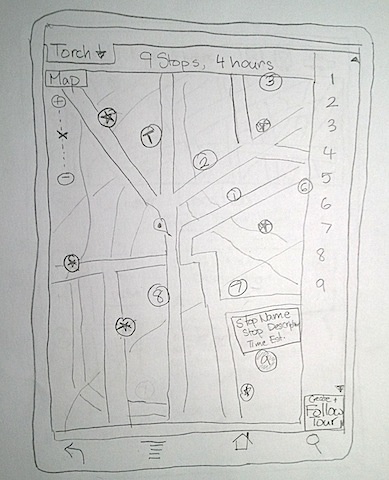Scenario:
Local Linda's high school friend Tourist Tom has decided to make the long trek to visit Linda at college. Linda wants to show Tom around the city, but hasn’t done many of the “touristy” things herself. She wants to check out some of the local museums, parks, shopping, restaurants, and nightlife. Linda uses Torch to find a good walking tour that hits many of the locations she's interested in, and Linda and Tom follow it over the course of the day. At the end of a full day, Linda decides that there were a few landmarks that would have been better-suited for the tour, so she uses Torch to modify the tour and save a new version of it. Now Linda has a fun list of activities to do any time that her friends come to visit.
Our Three Tasks: Find, Follow, & Form
1. Ways to find a tour
- Map displaying landmarks that the user can include & list of tours (clicking would go to map)
- Map displaying landmarks that a user can include, auto-generate tour based on that
- Map displaying possible tour routes & filter using a list of landmarks with checkboxes
- Some way to do search/filtering (slide-down, parameter search, etc).
2. Ways to follow a tour
- Map view with current location and a route to follow (like an iPhone)
- Show you a picture of the next landmark with description, direction (like a compass)
- Ordered list of landmarks on the route potentially with a map (landmark #, picture, name) with the step you’re on, perhaps with a small map (like Winphone 7)
- Shows you the next step and then landmarks that are nearby/related/on the way
3. Ways to form a tour
- Modifying a tour by making changes while following
- Drag your finger in between landmarks on a map
- Drag-and-drop tour ordering
- Adding locations to a database, don’t specify tour route
Storyboards
Storyboard #1
- Map displaying landmarks that the user can include & list of tours that include those landmarks (clicking would go to map)
- Map view with current location and a route to follow (like an iPhone)
- Drag your finger in between landmarks on a map to create new tours
The top left screen is the starting screen. All landmark markers start out grayed out, and selecting them makes them bright. Long pressing displays a picture and some info about that landmark. There are two buttons on the bottom of the screen. View tours takes you to a list of tours filtered to only include tours that contain the landmarks you selected (top right screen). Selecting a tour from this list brings you to a screen with more detail about the tour, including all of the stops, an estimated time for it to take depending on your method of transportation, etc. (not shown). On this other screen there will be a "Start Tour" button, which will take you to the bottom right screen. This screen is very similar to the iPhone directions app. It gives words on the top and a map with your path laid out for you. There are arrows to step back or forward in the directions. You can select a method of transportation as well. Back on the starting screen, the other button "Create new tour," takes you to the bottom left screen. This is a map view with a search widget to find locations you may want to add. You drag between landmarks to create your tour, or long press on the map to drop a pin and make a new landmark. On the bottom there is a button to create the tour and give it a name.
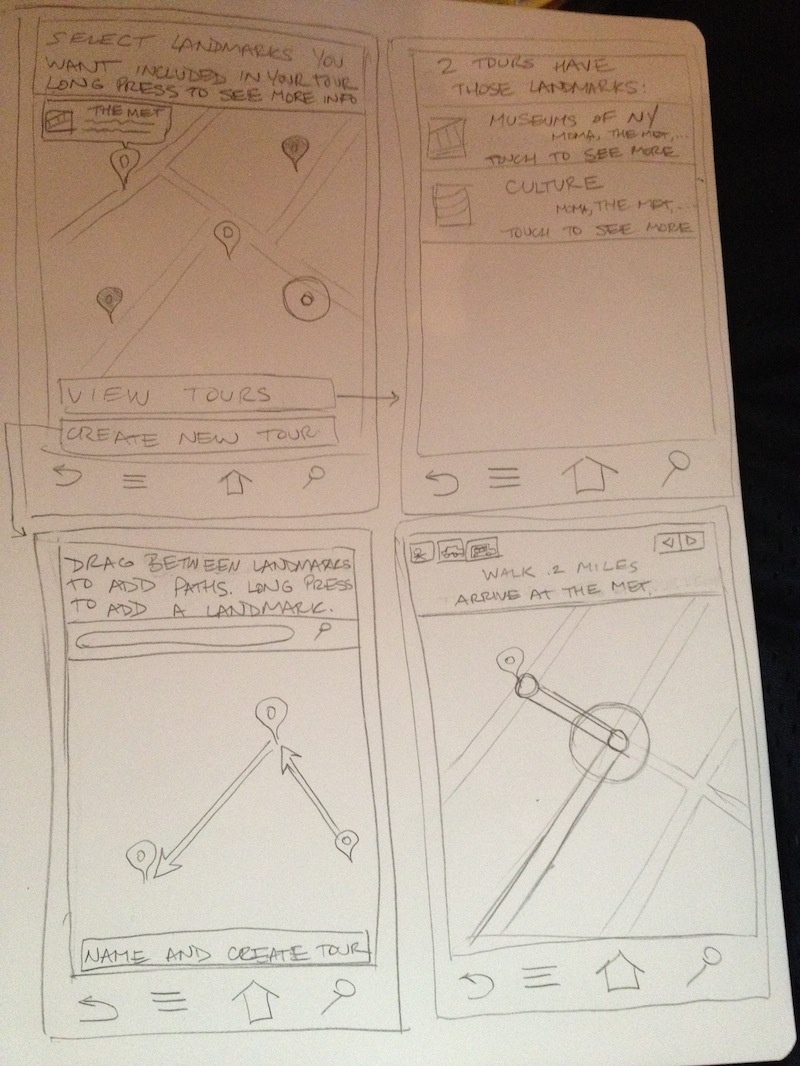
Analysis:
- Learnability
- A lot of text is required to explain actions
- Long presses are hard to discover, as is dragging between points
- The GPS portion will be familiar to users and easy to understand
- The selection of the list of tours will be straight forward and easy to understand.
- Efficiency
- Long presses and dragging are efficient and fast to use if you know they're there
- There are a lot of steps before you are actually following a tour, which is not efficient
- Long pressing to see info on every landmark might be time consuming
- Safety
- Easy to accidentally include or not include a landmark in your filter by accidentally tapping or double tapping
- Easy to accidentally add landmarks to the map
- Hard to misuse the GPS feature, since the only input is the arrows, which are easy to undo (they are a form of direct manipulation)
- Adding or removing a landmark from the filter is easily undone
- Dragging between landmarks, it might be easy to make a mistake, but again this is direct manipulation, so it is easily undone
Storyboard #2
- Map displaying landmarks that a user can include, auto-generate tour based on that
- Shows you the next step and then landmarks that are nearby/related/on the way
- Adding locations to a database, don’t specify tour route
Analysis:
- Learnability
- Unique icons for each type of location may not be implicit.
- Finding detailed info by clicking on icons shown on map may not be obvious.
- Ambiguity on "type" of location (Is a bar recreation or restaurant?).
- Map areas behave as expected (no additional learning if already familiar).
- Icons are used consistently throughout the tour process to solidify/clarify their purpose.
- Efficiency
- User cannot see selected locations while choosing additional ones.
- User cannot get an estimate on time/distance until all locations have been chosen.
- Several different screens to navigate to add a location (home page -> map page -> location page).
- Using map in substitute of address input saves time (starting spot, new location)
- Hard to add a specific place if it isn't on the map (have to go to the "advanced search" page).
- Finding a "subtype" of a more general "type" can be inefficient since each location has to be looked at individually (for instance, finding an authentic Italian restaurant among a wide variety of other restaurants).
- Safety
- Requires several deliberate button presses to add an event (good for error prevention)
- Easy to remove unwanted locations
- Directions to locations are not very detailed (just show the map, leaving potential for user to get lost).
Storyboard #3
- Map displaying possible tour routes & filter using a list of landmarks with checkboxes
- Show you a picture of the next landmark with description, direction (like a compass)
- Modifying a tour by making changes while following
Storyboard #4
- Some way to do search/filtering (slide-down, parameter search, etc).
- Ordered list of landmarks on the route potentially with a guide (landmark #, picture, name) with which step you’re on and perhaps with a small map
- Drag-and-drop tour ordering
Screen #1 - When making a tour, the users start at the following screen where they can pick parameters such as where they are starting from, how long they wish the tour to last, how they are travelling, and what they would like to see (all parameters that limit/dictate how users pick tours). On this screen, after they have picked parameters, they can proceed to either follow the generated tour (screen #2) or continue to add to their tour and clearly visualize the tour in a map view (screen #3). 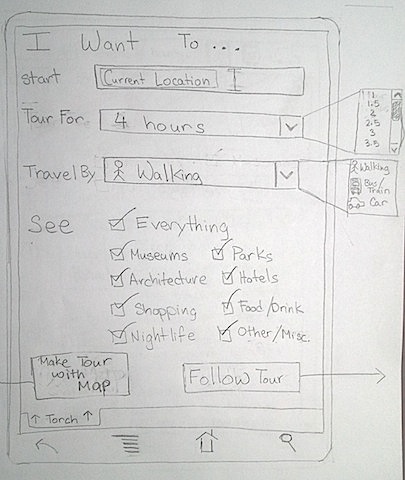
Screen #2 - Here Torch makes it easy to follow tours with a small map showing the closest landmarks as well as a list/guide of the landmarks they will be travelling to in a scrollable list. This list has a picture of the stop, the stop's name, a small stop description, and an estimate for how much time users on average spend at that specific stop. Users can return to the previous menu by pressing the tab button labelled "Torch" at the top. In addition, at the header at the top, it shows how many stops makes up the tour being show and how long the whole tour will take. It will also let you easily switch between the transportation modes: walking, public transportation, and personal car (inspired by map views found on most phones). 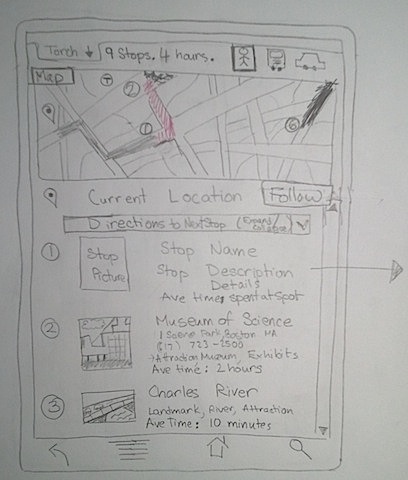
Screen #3 - In map view, the users can see all the landmarks close to the location they chose and they can add or remove landmarks/spots from the menu on the side. They can simply click on a landmark to add it to the list or they can drag and drop it to remove or add to the list on the side. At the top it will show how many stops they have selected and the estimated time to see all of them. The user will have to long-press a landmark on the map to see a description of that spot. To add a landmark to the map, the user must long-press an area of the map that doesn't already have a landmark. Once the user has made their tour, they can click the follow tour button and will be taken to screen #2. In this screen, the user can still return to screen #1 by pressing the Torch tab in the top left corner. 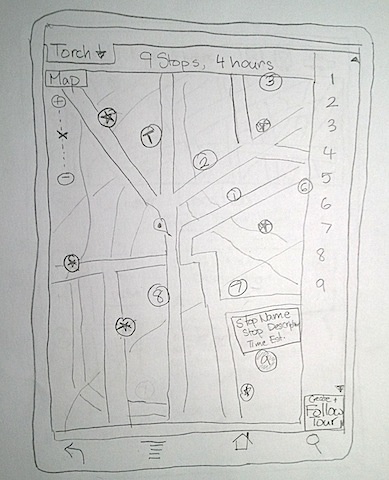
Analysis:
Learnability
- Simple, straightforward menu for picking parameters
- Explicit markings for each stop, detailed descriptions
- Map areas behave as expected (no additional learning if already familiar)
- Icons are used consistently and may be already familiar to user
- Ambiguity about how to drag and drop by long-pressing on a stop
- May be confusing how to get back to main menu
- Not clear what is clickable and what is not clickable
Efficiency
- User cannot pick specific locations/not clear how to add location.
- User can easily switch order of stops if they know how
- User can easily change mode of transportation from walking to car or vice versa
- Very few screens to navigate
- Very few steps before following a tour
- User can easily change tour time or parameters even when following a tour
- Default tour parameters exist on menu (start: current location, tour: 1 hour, travel: walking, see everything) making it easy for the user to start
Safety
- Requires deliberate button presses to make a tour from main menu (good for error prevention)
- Easy to add landmarks in map view by accident
- Easy to remove unwanted locations if known how
- Directions to get from one stop to the next are detailed and time estimates provided