Requirements (Delete before submitting):
Update your group's wiki page so that it contains a section GR3 Paper Prototyping, containing the following subsections:
- *Prototype photos.*Digital photos of the pieces of your prototype. Show the prototype in interesting states; don't just show a blank window. Although you will iterate your paper prototype during this assignment, the photos only need to show one iteration.
- *Briefing.*The briefing you gave to users.
- *Scenario Tasks.*The tasks you gave to users, as you wrote them on the cards.
- Observations.*Usability problems you discovered from the testing. Describe critical incidents encountered by the users, but *don't record users' names. Record these as a series of high-level takeaways, focusing on the usability problems you saw, rather than what each participant did. For instance, you might describe how you had some learnability issues with your prototype, as evidenced by users B and C clicking all of the menus to try to find option X.
- *Prototype iteration.*You did two rounds of paper prototyping. Describe how your prototype changed between those two rounds.
Briefing:
Thanks so much for helping us test our website.
This website is designed to improve the efficiency of the election auditing process. This is the process by which ballots are manually recounted to verify election results. Note that most election auditors are retired and elderly.
The way that ballot auditing happens is as follows:
- Ballot auditors work in pairs of people - the reader and the recorder. You will be the recorder
- One of us will serve as your reader. That person takes each ballot and reads out the results to you, the recorder.
- The recorder enters this result into the system. This process continues until all ballots have been entered. In your case, the total number of ballots is five.
The task is for you to enter these five ballots. We will give you the tasks as you go, here is your first one.
Scenario Tasks:
Task 1:
- Task: “Begin entering votes. Go through one full ballot at a time.”
Task 2: After 4 ballots have been entered:
- Reader: “Oops, we should have entered 5 ballots, but we’re only at 4. I think we need to start over”. -hands next task to them-
- Task: “Restart audit.
Task 3:
- Task: “Begin entering votes. Go through one full ballot at a time.”
Task 4: Enter 2 ballots correctly. On the second race of ballot #3:
- Reader: Say “Johnson and Gray” in race 1
- Reader: “Another mistake. That last race should actually have been Obama and Biden”. Here’s another task.
- Task: “Correct the entry for the previous race to “Obama and Biden”
Task 5: After 4 ballots have been entered, at any point:
- Reader: “My eyesight is really struggling, I just remembered that on the presidential race on the last ballot, I got it wrong. It should have been Stein and Honkala, see?” (can show ballot? hand task to them)
- Task: “Correct the presidential race on the previous ballot to “Stein and Honkala”
Task 6: After 4 ballots have been entered, at any point:
Observations:
Round 2:
User 1:
- Where do you enter write-in?
- Doesn't see candidate names as buttons to click on
- Restarted previous ballot opposed to just clicking race/candidate name
- Understood the second time that you can click a name and not just reset whole ballot
- Like the fix mistake button.
User 2:
- Can tell that in the main screen, right is for selection and left is for verification
- "You have to reenter all information?" when going back to fix mistake
- Expected to change just one race and return to same location
- Expected to see the panel on the right - "You work on the left and see a review on the right"
User 3 and 4:
weird to click on the left panel after getting used to just using that as feedback
confused about reset and clicking on a race
wants to see animation of current moving down to previous
wants heading to be at top, buttons closer together
didn't read help menu carefully
read help menu sequentially, as if things were in order
wants to fix mistakes two ballots ago
really doesn't understand what the reset ballot button does
Paper Prototype Images:
Images (Round 1) |
Caption |
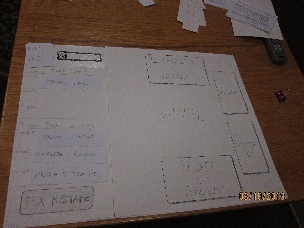
|
This is the first screen the user was shown - we skipped the log in screens, etc.
This is the main screen users see throughout the project: it is the screen which allows them to enter ballot information. |
|
This is the menu that popped up when users selected "Fix Mistake" |
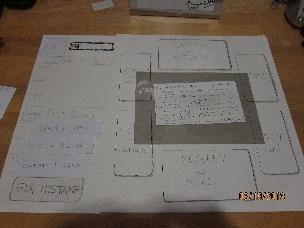
|
If users chose "Help" on the "Fix Mistake" menu, they would see these instructions. This state was never encountered in user testing. |
Images (Round 2)
|
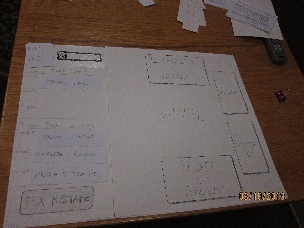
|
The main screen didn't change since we got such good user feedback on it. |
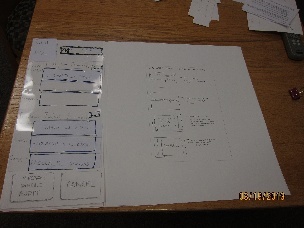
|
This is what the users see now when the select "Fix Mistake"
The left panel now is full of click-able buttons in addition to full ballot "reset" fields. The bottom has "restart whole audit" and "cancel" buttons.
The right panel displays instructions how to use this menu. |
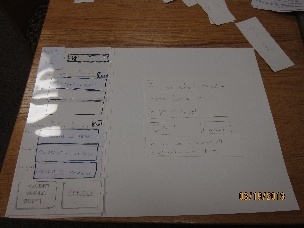
|
If the user chooses a specific candidate name or race, they get a confirmation screen. The screen confirms the element they selected, and also warns that all information from that point will be reentered (by system design). |
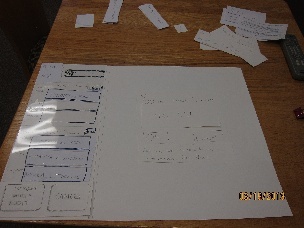
|
There is a similar confirmation page for restarting a ballot. |
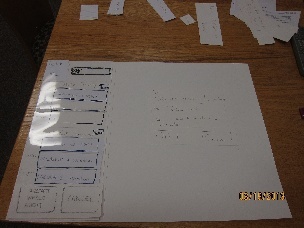
|
This is the confirmation for restarting the full audit. Now users are informed that all information will be reentered. |