1. Go to 'Questions'
2. Select 
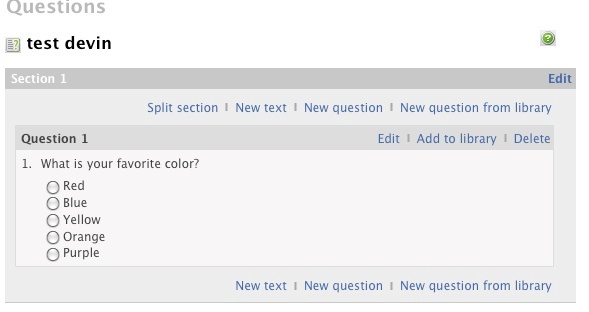
Batch Add Page Breaks
1. Go to 'Questions'
2. Select 'Set Page Breaks'. This will put each question on a separate page.
Removing Page Breaks
Batch Remove Page Breaks
1. Go to 'Questions'
2. Click 'Remove Page Breaks'. This will remove all page breaks in a survey.
1. Click the 'Publish Survey' link.
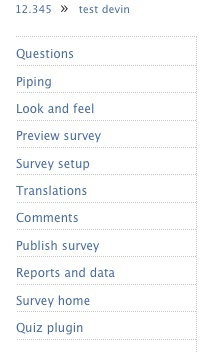
2. There are several ways to publish and send the survey to respondents:
- Send the link on the 'Publish Survey' page.
- Use invitations to automatically send an email to all respondents on the invitee list. For more information on invitations, see the Invitations video here.

- Print the surveys using the 'Print Survey' link on the 'Publish Survey' page.
Checklist before Publishing a Survey
- Survey has been tested (especially branch conditions, if any)
- Survey open dates are set
- Survey is unlocked (green light on the survey admin screen)
Reports are automatically created when people start responding to a survey. There are two reports, "Comment' and 'Summary' reports. The 'Comment Report' displays all of the responses given for all open-ended question. 'Summary Reports' show the data for respondents for all questions.
To view each respondents answers individually, go to 'Manage Responses' under 'Reports and Data' and click on a respondents ID
Reports come in many different formats:
- PDF - creates a PDF document of the data.
- HTML - identical to PDF except it is opened in a webpage.
- Raw Data - does not include charts and calculated data like the PDF and HTML reports. Can be opened in Excel.
- SPSS - exports in the SPSS format to be used with an SPSS program.