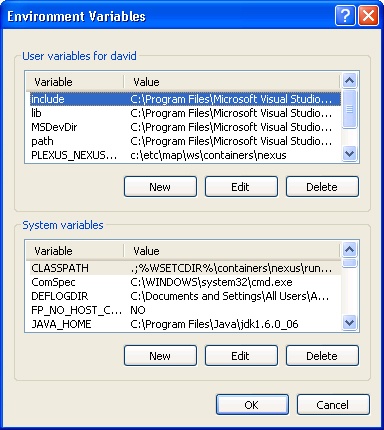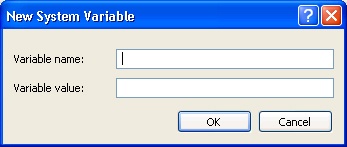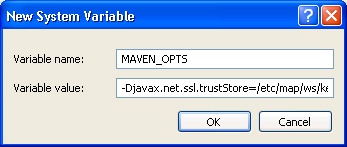How to configure a Maven to use Java keystores with Windows
PREREQUISITES
1. The MAVEN_OPTS environmental variable
Starting from the Windows Task Bar goto:
start->Control Panel->System->Advanced->Environment Variables
and a dialog, similar to the one below, will be displayed:
Under System variables, click the New button and the following dialog will be display:
Enter the following:
Variable name: MAVEN_OPTS
Variable value: -Djavax.net.ssl.trustStore=/path/to/the/serverTrustStore.jks -Djavax.net.ssl.trustStorePassword="XXXXXX"
making the appropriate adjustment for /path/to/the/serverTrustStore.jks and the password "XXXXXX".
When satisfied that everything is correct, click the OK button.
When the Environmental Variables dialog re-appears, click the OK button.
Finally, you must reboot your workstation.
Space Index
Total number of pages: 67
|
|||||||||||||||||||||||||||||||
0-9 |
A |
||||||||||||||||||||||||||||||
B |
CChange XAMPP's apache DocumentRoot and create XAMPP SymLinksPREREQUISITES Before you begin, you must have done the following: * Installed and configured XAMPP following the instructions given in either:\\ \\ [Install and configure XAMPP 1.7.1.|Install an
Configure XAMPP 1.7.1 for use with NetBeans 6.7 or greater
PREREQUISITES Before you begin, you must have done the following: * Installed and configured XAMPP following the instructions given in:\\ \\ [*Install and configure XAMPP 1.7.1*|Install and conf
Configure XAMPP 1.7.2 for use with NetBeans 6.7 or greater
PREREQUISITES Before you begin, you must have done the following: * Installed and configured XAMPP following the instructions given in:\\ \\ [*Install and configure XAMPP 1.7.2*|Install and conf
Configure XAMPP for https using M.I.T. certificates
PREREQUISITES Before you begin, you must have done the following: * Obtained a server certificate for your server/workstation:\\ \\ If you haven't already done so, you can find instruction on how to obtain a server certificate at the [Web Service Working
|
||||||||||||||||||||||||||||||
DDeveloper Tools at M.I.T.Developer Tools at M.I.T. For Developers Developer Tools Support at M.I.T. https://src.mit.edu/devtoolsSupport M.I.T. Touchstone http://web.mit.edu/touchstone/www/index.html For Developer Tools Team Administrators Request a Developers Tools Team Account.
Developer Tools for Bamboo Continuous Builds
Developer Tools for Bamboo Continuous Builds Using Bamboo h5.{color:blue}How to instructions:{color}\\ * [*How to configure SVN access in a build plan.* | How to configure SVN access in a build plan]\\ For Developer Tools Team Administrators * [*build.mit
Developer Tools for Maven
Developer Tools for Maven For Developers [*Maven: The Definitive Guide* | http://www.sonatype.com/products/maven/documentation/book-defguide]\\ \\ h5.{color:blue}How to instructions:{color}\\ * [*Access a remote Maven repository {color:green}(pom.xml conf
Developer Tools for PHP
Developer Tools for PHP About XAMPP * [Apache Friends home page.|http://www.apachefriends.org/en/index.html]\\ * [Download XAMPP.|http://www.apachefriends.org/en/xampp.html]\\ Using XAMPP with Microsoft Windows h5.{color:blue}How to instructions{color}\\
Developer Tools for Web Services
M.I.T. Application Certificates M.I.T. Application Certificates * [*How to acquire and verify a M.I.T. x509 Application Certificate* | How to acquire and verify a x509 Application Certificate] M.I.T. Application Certificates and Java keystores * [*How to
|
E |
||||||||||||||||||||||||||||||
F |
G |
||||||||||||||||||||||||||||||
HHomedeck.tab.location=top deck.tab.spacer=15px deck.tab.active.background = #ffffff deck.tab.inactive.background = #3c78b5 deck.tab.active.border=3px solid #3c78b5 deck.tab.inactive.border=1px solid #3c78b5 deck.card.border=1px solid #3c78b5 deck.startHidden=
How to acquire and verify a M.I.T. x509 Server Certificate
This document addresses only how to acquire and verify a M.I.T. Server Certificate. This is not a tutorial on x509 certificates. {color:red}*WARNING:* *Many systems that accept certificates treat the information within the certificate as case sensitive.&n
How to acquire and verify a x509 Application Certificate
This document addresses only how to acquire and verify a M.I.T. Application Certificate. This is not a tutorial on x509 certificates. PREREQUISITES Before you begin, you must have the following: * openssl must be installed on your work station. If you
How to add a member to a Developer Tools Team list
1. Add a member to a Developer Tools Team List In order to add a member to a Developer Tools Team List, the following information is required. * The Team ID, * The member name and member type (use, list or string) to be added to the Team list. This video
How to configure a Java Application to use Java keystores
PREREQUISITES Before you begin, you must have the following: * an application certificate Java keystore. If you do not have an application certificate Java keystore, here are {color:blue}[instructions | How to create an Application Certificate Java ke
How to configure a Maven pom.xml to access a remote Maven repository
PREREQUISITES Before you begin, you must have: * Installed the Maven repository client on your workstation, or you can [download the latest version of Maven|http://maven.apache.org/download.html] now.\\ * Requested and received confirmation that a Develop
How to configure a Maven pom.xml to access the Nexus M.I.T. public repositories
PREREQUISITES Before you begin, you must have: * Installed the Maven repository client on your workstation, or you can [download the latest version of Maven|http://maven.apache.org/download.html] now.\\ \\ * Requested and received confirmation that a Deve
How to configure a Maven pom.xml to consume a web service WSDL
This document only addresses how to configure pom.xml for generating java code based on a published web service wsdl during maven build. This is not a tutorial on how to use Maven. PREREQUISITES Before you begin, you must have the following: * an applicat
How to configure a stand-aloneTomcat to use https
This document addresses only how to configure Tomcat to use SSL. The primary intent of this document is allow developers to configure Tomcat for use within an IDE (e.g. Eclipse or Netbeans). The Tomcat configuration provided in the document is to be used
How to configure Eclipse IDE to use SSL
PREREQUISITES Before you begin, you must have the following: * a trusted server Java keystore. Need a Trusted Server Java keystore? Here are instructions https://wikis.mit.edu/confluence/display/WSWG/How+to+create+a+Trusted+Server+Java+keystore on how to
How to configure Maven setting.xml and pom.xml to access a Nexus private repository
PREREQUISITES Before you begin, you must have done the following: * Requested and received confirmation that a Developer Tools Team account has been created. You can [request a Developer Tools Team account|https://src-prod.mit.edu/devtoolsSuppo
How to configure Maven setting.xml and pom.xml to deploy a snapshot
PREREQUISITES Before you begin, you must have done the following: * Requested and received confirmation that a Developer Tools Team account has been created. You can always [request a Developer Tools Team account|https://src-prod.mit.edu/devtoo
How to configure SVN access in a build plan
The configuration guidelines below are for Atlassian Bamboo version 2.1.5 - war. They may not be appropriate for other versions of Bamboo. When creating a build Plan, the Source Repository tab requires the selection of a Source Repository. To specify Subv
How to create a Server Certificate Java keystore
This document addresses only how to create a Java keystore which will contain an M.I.T. issued server certificate. This is NOT a tutorial on Java keystores. PREREQUISITES Before you begin, you must have the following: * a M.I.T. issued server certific
How to create a Trusted Server Java keystore
This document addresses only how to create a Java keystore which will contain an M.I.T. CA certificate. This is NOT a tutorial on Java keystores. PREREQUISITES Before you begin, you must have the following: * a Java JDK is installed on your workstation. P
How to create an Application Certificate Java keystore
This document addresses only how to create a Java keystore which will contain an M.I.T. issued application certificate. This is NOT a tutorial on Java keystores. PREREQUISITES Before you begin, you must have the following: * a M.I.T. issued applicatio
How to install the Maven plugin for NetBeans
PREREQUISITES Before you begin, you must have the following: * You must have installed the Maven repository client on your workstation.\\ \\ You can [download the latest version of Maven|http://maven.apache.org/download.html] now.\\ \\ Installing Maven on
How to install the Subversion plugin for NetBeans
Installing the Subversion plugin Launch NetBeans IDE and choose Tools > Plugins from the main menu. The Plugins Manager opens in a new window. Select the Available Plugins tab at the top of the Manager, then in the Search text field located in the upper
How to obtain the MIT CA and the MIT CLIENT CA certificates
Please note the following:\\ \\ # MIT Server Certificates are signed (issued by) the MIT CA (Certificate Authority) certificate, which can be found at [http://ca.mit.edu/mitca.crt|http://ca.mit.edu/mitca.crt]\\ \\ System that are presented with a Server C
How to remove a member from a Developer Tools Team list
1. Remove a member from a Developer Tools Team List In order to remove a member from a Developer Tools Team List, the following information is required. * The Team ID, * The member name and member type (user, list or string) to be removed from the Team l
How to search the public repositories for an artifact
1. Search the public repositories for an artifact {html} <!-- begin video entry --> <!-- replace https://wikis.mit.edu/confluence/download/attachments/41518039/test_skin.swf with the new Captivate skin --> <table border='0' cellpadding='0' align="center"
How to update a server's mapping.app.mit.edu application certificate
The following must be completed before the mapping.app.mit.edu certificate expires a. Obtain a new mapping.app.mit.edu application certificate see [How to acquire and verify a M.I.T. x509 Application Certificate|How to acquire and verify a x509 Applicatio
How to upload an artifact into a release repository
1. Upload an artifact into a release repository {html} <!-- begin video entry --> <!-- replace https://wikis.mit.edu/confluence/download/attachments/41518039/test_skin.swf with the new Captivate skin --> <table border='0' cellpadding='0' align="center">
How to use a web service WSDL
This document only addresses how to configure pom.xml for generating java code based on a published web service wsdl during a maven build. This is not a tutorial on how to use Maven. PREREQUISITES Before you begin, you must have the following: * an ap
|
IIDE Plugins and ToolsIDE Plugins and Tools Maven Support * [*How to install the Maven plugin for Eclipse.* | http://m2eclipse.codehaus.org/] * [*How to install the Maven plugin for NetBeans.* | How to install the Maven plugin for NetBeans] * [*Maven Best Practices for NetBean
Install and configure Drupal for XAMPP
PREREQUISITES Before you begin, you must have done the following: * Installed and configured XAMPP following the instructions given in either:\\ \\ [Install and configure XAMPP 1.7.1.|Install an
Install and configure XAMPP 1.7.1
PREREQUISITES Before you begin, you must have done the following: * Downloaded XAMPP 1.7.1, the Basic Package (do not use the Lite version). Download the *exe* self-extracting RAR archive (use xampp-win32-1.7.1-installer.exe).\\ \\ * You can vi
Install and configure XAMPP 1.7.2
PREREQUISITES Before you begin, you must have done the following: * Downloaded XAMPP 1.7.2, the Basic Package (do not use the Lite version). Download the *exe* self-extracting RAR archive (use xampp-win32-1.7.2.exe).\\ \\ You can view all versi
|
||||||||||||||||||||||||||||||
J |
K |
||||||||||||||||||||||||||||||
L |
MMaven, https and Java keystoresPREREQUISITES Before you begin, you must have the following: * a trusted server Java keystore. Need a Trusted Server Java keystore? Here are instructions https://wikis.mit.edu/confluence/display/devtools/How+to+create+a+Trusted+Server+Java+keystore on ho
Maven, https and Java keystores with Mac OS X
PREREQUISITES Before you begin, you must have the following: * a trusted server Java keystore.\\ Need a Trusted Server Java keystore? Here are instructions https://wikis.mit.edu/confluence/display/devtools/How+to+create+a+Trusted+Server+Java+keystore on
Maven, https and Java keystores with Windows
PREREQUISITES Before you begin, you must have the following: * a trusted server Java keystore. Need a Trusted Server Java keystore? Here are instructions https://wikis.mit.edu/confluence/display/devtools/How+to+create+a+Trusted+Server+Java+keystore on ho
|
||||||||||||||||||||||||||||||
N |
Oold home pageTable of Contents Documents Home test Software Developer Tools at M.I.T. For Developers h6.[Developer Forums at M.I.T.|https://developers.mit.edu] h6.[Developer Tools Support at M.I.T.|https://src.mit.edu/devtoolsSupport] h6.[M.I.T. Touchstone|http://web.
|
||||||||||||||||||||||||||||||
P |
Q |
||||||||||||||||||||||||||||||
R |
S |
||||||||||||||||||||||||||||||
Ttestdeck.tab.location=top deck.tab.spacer=15px deck.tab.active.background = #ffffff deck.tab.inactive.background = #3c78b5 deck.tab.active.border=3px solid #3c78b5 deck.tab.inactive.border=1px solid #3c78b5 deck.card.border=1px solid #3c78b5 deck.startHidden=
|
UUse SymLinks with XAMPP1. linkd.exe If you want to use SymLinks on a Windows machine, you will need to [download linkd.exe|^linkd.exe].\\ \\ After downloading linkd.exe, copy linkd.exe to any directory that is in the PATH environment variable.\\ \\ Links an NTFS directory to a
Using plink.exe and TortoiseSVN for Windows
PREREQUISITES Before you begin, you must have the following: * You must [download|http://tortoisesvn.tigris.org/] and install TortoiseSNV.\\ Configuring plink.exe for use with TortoiseSVN Using plink.exe with TortoiseSVN will eliminate the TortoiseSVN irr
|
||||||||||||||||||||||||||||||
V |
WWeb services directory structureUNDER CONSTRUCTION This document only addresses: # the Web services directory structure that is being deployed by DSPS,\\ # the Web services system environmental variable and its related configuration files,\\ # the Web services system environmental varia
|
||||||||||||||||||||||||||||||
X |
Y |
||||||||||||||||||||||||||||||
Z |
!@#$ |
||||||||||||||||||||||||||||||