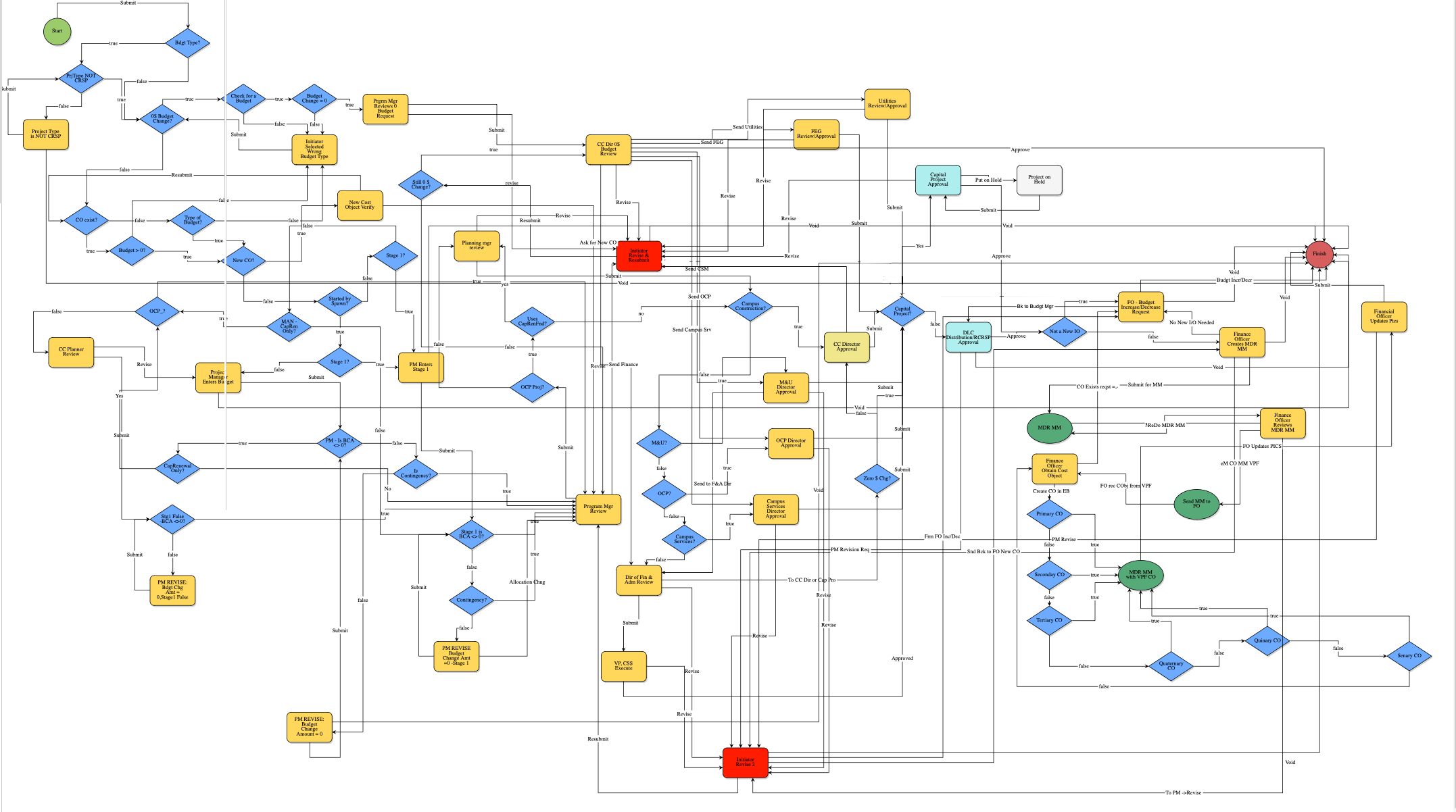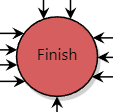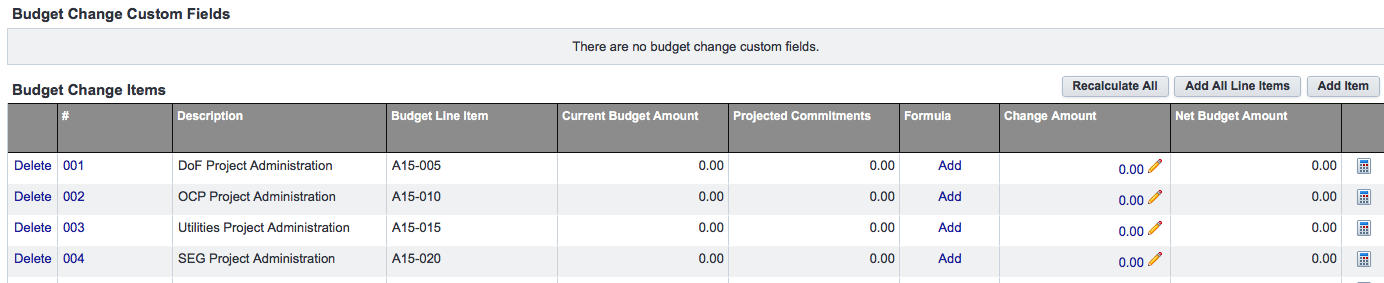Result or Product of this Process
Use this process to request approval for project budget(s). (Budget = Funded Amount)
Projects now have an appropriate budget template added when the project is created. Users run the 03.01a Budget Approval process to create the project budget and gain approvals.
This process also results in the assignment of a cost object to the project.
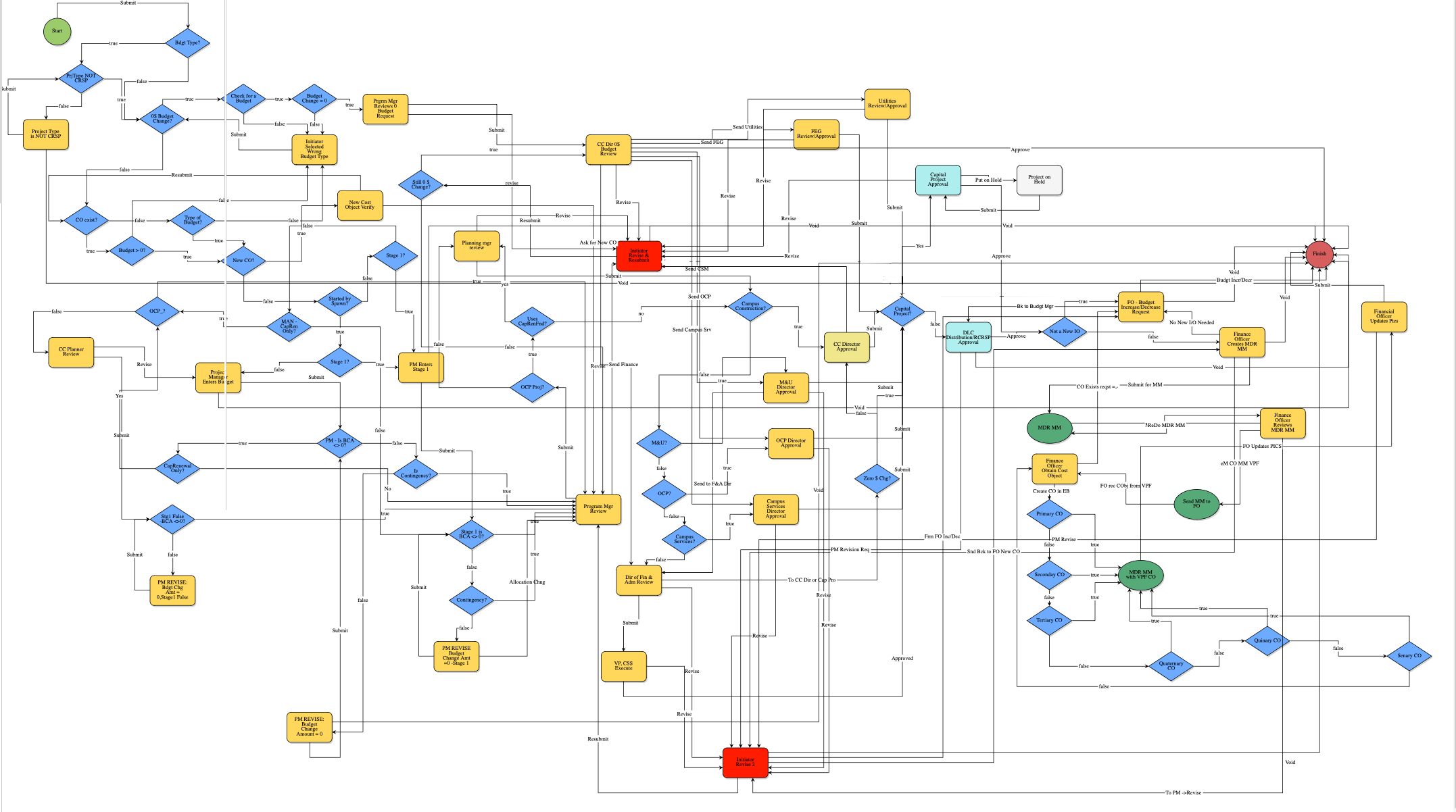
Start
- The Start step allows the user, typically the project manager, to enter information about the budget as well as budget line items.
- Also also entered on this screen is information and details for infrastructure funding and alternates.
- On the Submit action the next step is Started by Spawn?.
Bdgt Type? - 0$ Budget Change TYPE?
- This conditional checks if the Budget Type field is Zero $ Budget Change.
- If True the next step is Proj Type NOT CRSP.
- If False the next step is $0 Budget Change?
$0 Budget Change?
- This conditional checks if the Budget Type is Zero $ Budget Change.
- If True the next step is Check for a Budget.
- If False the next step is CO exist?.
Check For a Budget
- This conditional checks if the amount entered into the Budget Change Items section Change Amount column totals $ 0.
- If True ($0) the next step is Budget Change = $0.
- If False (>$0<) the next step is Initiator Selected Wrong Budget Type.
Budget Change = 0
- This conditional checks if the Budget = 0.
- If True ($0) the next step is Program Manager Reviews Budget Request.
- If False (>$0<) the next step is Initiator Selected Wrong Budget Type.
Program Mgr Reviews 0 Budget Request
- In this step the Program Manager reviews the information that has been entered to the process. Only a $0 Budget Change will arrive at this step.
- If the Submit action is taken the next step is CC Dir 0$ Budget Review.
- If the Revise action is taken the next step is Initiator Revise & Resubmit.
CO Exist?
- This conditional checks if a Cost Object exists.
- If True the next step is Budget > 0?.
- If False the next step is Type of Budget?.
Budget > 0?
- This conditional checks if the Budget is > 0.
- If True the next step is New CO?.
- If False the next step is New Cost Object Verify.
New CO?
- This conditional checks if this is a New Cost Object.
- If True the next step is New Cost Object Verify.
- If False the next step is Started by Spawn?.
Initiator Selected Wrong Budget Type
- In this step the Initiator of the process is given an opportunity to update the Budget Type field and the Budget Change Items Data Grid. Once all necessary edits have been made the Initiator resubmits the process.
- When the Submit action is taken the next step is 0$ Budget Change.
eB Admin Process
This step is only for use by eB Admins to add to the budget to cover admin costs for CRSP projects.
Started by Spawn (Decisional Step)
- The Started by Spawn? conditional determines if the process was started by spawn (instead of started by a user).
- If the conditional is False the next step is Stage 1?.
- If the conditional is True the next step is PM Enters Stage 1
Stage 1?
- If this Stage 1 is evaluated False the next step is Program Manager/Planning Manager Review.
- If True the next step is PM Enters Stage 1.
Stage 1?
- If this Stage 1 is evaluated True the next step is PM Enters Stage 1.
- If false the next step is Project Manager Enters Budget.
PM Enters Stage 1
- In this step the Project Manager enters the Stage 1 budget.
- If not needed the PM takes the Void Action which voids the process and moves it to Finish.
- If a Stage 1 is entered the Submit action is taken. The next step is Program Mgr/Planning Mgr Review
MAN - CapRen Only?
- This conditional checks if the Will this project use Capital Renewal funding? field is Yes.
- If True (Yes) the next step is OCP_?
- If False (No) the next step is Stage 1 is BCA <> 0?
OCP_?
- This conditional checks if the Program Type of the project is OCP.
- If True the next step is CapRenewal Only?
- If False the next step is CC Planner Review.
CC Planner Review
- The process reaches this step only when it is indicated that the project will use Capital Renewal funding. The CC Planner should review the information that has been entered to the process and take an action.
- When the Submit action is taken the next step is Stg1 False -BCA <>0?
- When the Revise action is taken the next step is Project Manager Enters Budget.
Project Manager Enters Budget
- The project manager enters both information about the budget and the Budget Line Items.
- Budget Line Items are are entered by using the Budget Change Items section of the process form. (Because the project manager is editing the template loaded when the project was created)
- When the process form is completed and ready to be reviewed the project manager clicks Submit.
- Next Step: Program Manager Review
- The project manager may also Void the process from this step.
PM - Is BCA <> 0?
- This conditional checks if the amount entered into the Budget Change Items section Change Amount column totals $ 0.
- If the conditional is True the next step is CapRenewal Only?
- If the conditional is False the next step is Is Contingency?
CapRenewal Only?
- This conditional checks if the Will this project use Capital Renewal funding? field is Yes.
- If True (Yes) the next step is OCP_?
- If False (No) the next step is Program Manager Review.
Is Contingency?
- This conditional checks if the Budget Type field is Contingency Request.
- If True the next step is Program Manager Review.
- If False the next step is PM REVISE: Budget Change Amount 0.
Stg1 False - BCA <> 0?
- This conditional checks if the amount entered into the Budget Change Items section Change Amount column totals $ 0.
- If True ($0) the next step is Program Manager Review.
- If False (>$0<) the next step is PM REVISE Bdgt Chg Amt = 0, Stage 1 False.
Stage 1 is BCA <> 0?
- This conditional checks if the amount entered into the Budget Change Items section Change Amount column totals $ 0.
- If True ($0) the next step is Program Manager Review.
- If False (>$0<) the next step is Contingency?
Contingency?
- This conditional checks if the Budget Type field is Contingency Request.
- If True the next step is Program Manager Review.
- If False the next step is PM REVISE: Budget Change Amt =0 -Stage 1.
PM REVISE Bdgt Chg Amt = 0, Stage 1 False
- The process has reached this step because the system identified that this Budget Change does not have any information entered in the Budget Change Items section of the process or the Change Amount column of the Budget Change Items section amount totals $ 0.
- When the Submit action is taken the next step is Stg1 False - BCA <> 0?
PM REVISE: Budget Change Amount 0
- The process has reached this step because the system identified that this Budget Change does not have any information entered in the Budget Change Items section of the process or the Change Amount column of the Budget Change Items section amount totals $ 0.
- When the Submit action is taken the next step is PM - Is BCA <> 0?
PM REVISE: Budget Change Amt =0 -Stage 1
- The process has reached this step because the system identified that this Budget Change does not have any information entered in the Budget Change Items section of the process or the Change Amount column of the Budget Change Items section amount totals $ 0.
- When the Submit action is taken the next step is Stage 1 is BCA <> 0?
Program Mgr Review
- The Program Manager reviews the budget.
- The Program Manager has the option of taking either the Submit or Revise action.
- If Submit is selected the next step is Campus Construction.
- If Revise is selected the next step is Initiator Revise and Resubmit.
OCP Proj?
- This conditional checks if the Program Type of the project is OCP.
- If True the next step is Uses CapRenFnd?
- If False the next step is Planning Manager Review.
Uses CapRenFnd?
- This conditional checks if the Will this project use Capital Renewal funding? field is Yes.
- If True the next step is Planning mgr Review.
- If False the next step is Campus Construction?
Planning mgr Review
- The Planning Manager reviews the budget.
- The Planning Manager has the option of taking either the Submit or Revise action.
- If Submit is selected the next step is Campus Construction.
- If Revise is selected the next step is Initiator Revise and Resubmit.
Still 0 $ Change?
- This conditional checks if the amount entered into the Budget Change Items section Change Amount column totals $ 0.
- If True the next step is CC Dir 0$ Budget Review.
- If False the next step is Program Mgr Review.
CC Dir 0$ Budget Review
- The CC Director Reviews the information entered into the process and confirms that the Budget Change totals $0.
- If the Send Finance action is taken the next step is Dir of Fin & Adm Review.
- If the Send FEG action is taken the next step is FEG Review/Approval.
- If the Send CSM action is taken the next step is M&U Director Approval.
- If the Send OCP action is taken the next step is OCP Director Approval.
- If the Send Campus Srv action is taken the next step is Campus Services Director Approval.
- If the Send Utilities action is taken the next step is Utilities Review/Approval.
- If the Revise action is taken the next step is Initiator Revise & Resubmit.
- If the Approve action is taken the next step is Finish.
Utilities Review/Approval
- In this step the Utilities Director reviews the Zero $ Budget Change information entered into the process.
- If the Submit action is taken the next step is Capital Project?
- If the Revise action is taken the next step is Initiator Revise and Resubmit.
FEG Review/Approval
- In this step the FEG Director reviews the Zero $ Budget Change information entered into the process.
- If the Submit action is taken the next step is Capital Project?
- If the Revise action is taken the next step is Initiator Revise and Resubmit.
Initiator Revise & Resubmit
- The process initiator reads the comments and fills out the required fields and has the option to Resubmit or Void.
- If the initiator chooses Resubmit the next step is Still 0 $ Change?
- If the initiator chooses Void the next step is Finish
Campus Construction?
- This conditional looks at the Program Type of the project and checks if it is Campus Construction.
- If True the next step is CC Director Approval
- If False the nest step is M&U?
M&U?
- This conditional looks at the Program Type of the project and checks if it is R&M.
- If True the next step is M&U Director Approval.
- If False the next step is OCP?
M&U Director Approval
- The M&U Director reviews the budget and has the option to Submit or Revise.
- If Submit is chosen the next step is Capital Project?
- If Revise is taken the nest step is Initiator Revise 2
OCP?
- This conditional looks at the Program Type of the project and checks if it is OCP.
- If True the next step is OCP Director Approval.
- If Revise is selected the next step is Initiator Revise 2.
OCP Director Approval
- The OCP Director reviews the budget and has the option to Submit or Revise.
- If Submit is chosen the next step is Capital Project?
- If Revise is taken the nest step is Initiator Revise 2
Campus Services Director Approval
- The Campus Services Director reviews the budget and has the option to Submit or Revise.
- If Submit is chosen the next step is Capital Project?
- If Revise is taken the nest step is Initiator Revise 2
Campus Services?
- This conditional looks at the Program Type of the project and checks if it is Campus Services.
- If True the next step is Campus Services Director Approval.
- If False the next step is Dir of Fin & Adm Review.
Dir of Fin & Adm Review
- The Director of Finance and Administration reviews the budget and has the option to Submit or Revise.
- If Submit is chosen the next step is VP, CSS Execute.
- If Revise is taken the nest step is Initiator Revise 2.
- If To CC Director is chosen, the next step is CC Director Approval.
VP, CSS Execute
- The IBO Director reviews the budget and has the option to Approve or Revise.
- If Approved is chosen the next step is Capital Project?
- If Revise is chosen the next step is Initiator Revise 2.
CC Director Approval
- The CC Director reviews the Budget Change request and takes either the Submit or Initiator Revise action.
- If Submit the next step is Capital Project?
- If Revise the next step is Initiator Revise and Resubmit.
Capital Project?
- The Capital Project? Conditional determines if the program type equals Capital Group based on the Project Custom Field "Program Type".
- If True (Yes) the next step is Capital Project Approval.
- If False (No) the next step is DLC Distribution/RCRSP Approval
Capital Project Approval
- There are three actions from this step.
- If Approve is chosen the next step is Cost Object Assigned.
- If Revise is chosen the next step is Initiator Revise and Resubmit.
- If Put on Hold is chosen the next step is Project on Hold
DLC Distribution/RCRSP Approval
- The CC Planning Manager and or CRSP Admin take one of the following actions from this step:
- If Approve is chosen the next step is Not a New IO.
- If PM Revision Req is chosen the next step is Initiator Revise 2.
- If Void is chosen the next step is Finish. The process is set to a Void status.
FO - Budget Increase/Decrease Request
Finance Officer Creates MDR MM
- In this step the Finance Officer is responsible for generating the MDR Mail merge.
- If the No New I/O Needed action is taken the next step is FO - Budget Increase/Decrease Request
- If the Submit for MM action is chosen the next step is MDR MM
- If Void is chosen the next step is Finish. The process is set to a Void status.
MDR MM
- This Mail Merge Automation step creates the MDR Mail Merge file.
- Upon successful completion the next step is Finance Officer Reviews MDR MM.
Finance Officer Reviews MDR MM
- In this step the Finance Officer is responsible for reviewing the MDR Mail merge.
- If the MDR MM Review action is taken the next step is MDR MM.
- If the eM CO MM VPF action is chosen the next step is Send MM to FO.
- If the To PM -> Revise action is taken the next step is Initiator Revise 2.
Send MM to FO
- In this Mail Merge Automation step the MDR MM is e-mailed to the Finance Officer.
- Upon successful completion of this step the next step is Finance Officer Obtain Cost Object.
Primary - Senary CO
- The Primary to Senary CO conditionals check each of the Cost Object slots on the details page of the project. If a cost object is not assigned the conditional evaluates as True and routes the process to the MDR MM with VPF CO mail merge automation step with the appropriate Cost Object added.
- If True the next step is MDR MM with VPF CO
- If False the next step is the sequential CO Conditional or the Finance Officer Obtain Cost Object Step.
MDR MM with VPF CO
- In this Mail Merge Automation step the MDR MM with the Cost Object info is generated.
- Upon successful completion the next step is Finance Officer Updates Pics.
Initiator Revise 2
- The process initiator reads the comments and fills out the required fields and has the option to Resubmit or Void.
- If the initiator chooses Resubmit the next step is Program Mgr Review
- If the From FO new CO action is taken the next step is Finance Officer Creates MDR MM
- This indicates that this process made it to the "Finance Officer Creates MDR MM" step, but was sent back to you and it requires a revision. This choice allows you to send it back to the FO.
- If the Frm FO Inc/Dec action is taken the next step is FO - Budget Increase/Decrease Request
- This indicates that this process made it to the step "FO - Budget Increase/Decrease Request" step, but was sent back to you and it requires a revision. This choice allows you to send it back to the FO.
- If the initiator chooses Void the next step is Finish. The process is set to a Void status.
Project On Hold
- The CRSP Admin reviews the process, completes the required fields and clicks Submit
- Upon Resubmission he next step is Capital Project Approval
Not a New IO
- This step determines if a cost object is assigned to the process
If True (no) the next step is FO - Budget Increase/Decrease Request
- If False (yes) the next step is Finance Officer Creates MDR MM
Financial Officer Obtain Cost Object
- The Financial Officer obtains the cost object number, updates the process and takes the Received action.
- The next step is Financial Office Updates PICs and takes the Submit action.
Financial Officer Updates PICS
- The Financial Officer updates PICS and takes the Submit action.
- The next step is Finish.
Finish
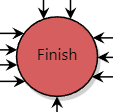
Create your budget by:
- Fill out all required fields.
- Click on the Add All Line Items button. This loads the budget template. Only the first few lines of the template are shown in the example below. The full template when loaded is 168 lines.
- In the Change Amount column, click on the Pencil icon and edit the amount for each line you wish to use in the template.
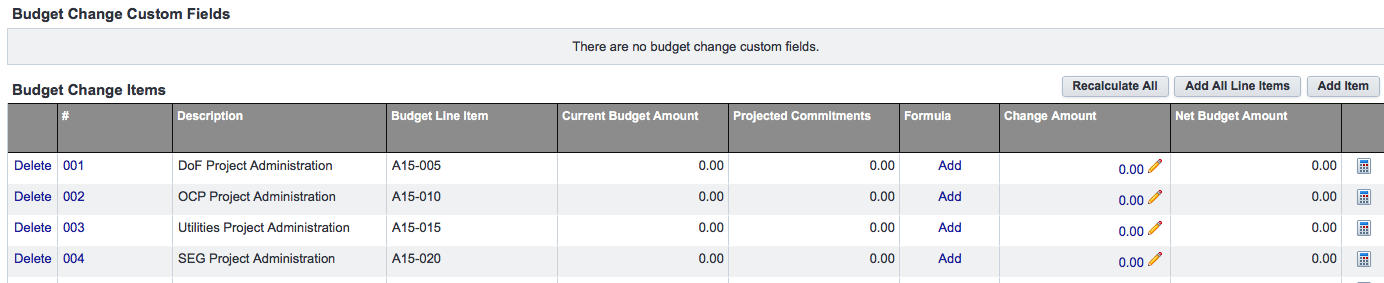
An RCA form can be printed. To print the form:
- Open the 3.01 Budget Approval Process.
- Click the Print button. The Mail Merge Templates menu appears.
- Click the Merge Templates radio button.
- Choose RCA Form from the drop down menu.
- Click Print on the Mail Merge Templates menu.
- A document is created and may be opened. The exact way in which the document is displayed and opened is browser dependent.
Frequently Asked Questions and Solutions
- How can I add notes to the budget detail lines?
Answer: The Notes column for each Budget Detail line can be populated using Word. Add notes for any budget line you wish to annotate. You may attach an edited version of the Word document with notes to the process for future reference.
- Why is there an error message in the square footage line?
Answer: The square footage was not entered into e-Builder, or was entered in the incorrect field.
- How can I remove the 0 lines in the printed form.
Answer: The budget detail is printed in a Word table. You may delete the 0 line rows from the table in Word.
- The Scope Description and Design Pricing basis are blank.
Answer: If those lines are blank edit them in Word.
- My form has a DRAFT watermark on it? Can I remove it?
Answer: The DRAFT watermark will be printed when the process is saved as a draft. Move the process through the workflow steps and the Draft watermark will not be appear..
The Financial Officer performs three actions in this process:
- Obtain a Cost Object and add it to e-Builder.
- Manually copy budget information from the PBAP process to PICS.
- Take the Submit action that establishes or updates the budget in e-Builder.