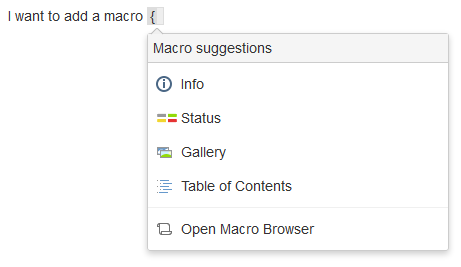Technical Support
Help Desk
If you have encountered a problem using Wikis or have a comment or question about Wikis, please contact the IS&T Service Desk via email or at 617-253-1101
Heading
When entering content into a Wiki page, typing a trigger character will display a menu that will allow you to auto-complete certain macros. Continuing to type after the trigger character will cause the autocomplete menu to close.
Autocomplete Examples
| Task | Trigger Character | Keyboard Shortcut | Description |
|---|---|---|---|
Add a link on your page | [ | Crtl+Shift+K | See a list of suggested pages or other locations to link to from your page. |
Display an image, video, audio file or document on your page | ! | Ctrl+Shift+M | See a list of suggested images, multimedia files and documents to embed in your page. |
| Add a macro on your page | { | None | See a list of suggestions as you begin typing a macro name. |
Notify another user by email that you have mentioned them on your page | @ | None | See a list of suggested users to mention |
Enabling and Disabling Autocomplete
You can turn off the triggering of autocomplete by the '[' and '!' characters. This will prevent the autocomplete from starting automatically when you press one of the trigger characters. You can also turn it back on again.
Notes:
- This setting does not affect the keyboard shortcuts for autocomplete (Ctrl+Shift+K and Ctrl+Shift+M). Even if the trigger characters are disabled, you can still use the keyboard shortcuts for autocomplete.
- This setting affects only you. Other people using Confluence can enable or disable the setting on their user profiles independently.
- Note that autocomplete is enabled by default.
To enable or disable the autocomplete trigger characters:
- Choose your profile picture at top right of the screen, then choose Settings.
- Choose Editor under 'Your Settings' in the left-hand panel.
- Choose Edit.
- Either:
- Disable autocompletion by selecting Disable Autocomplete.
- Enable autocompletion by clearing Disable Autocomplete.
- Choose Submit.