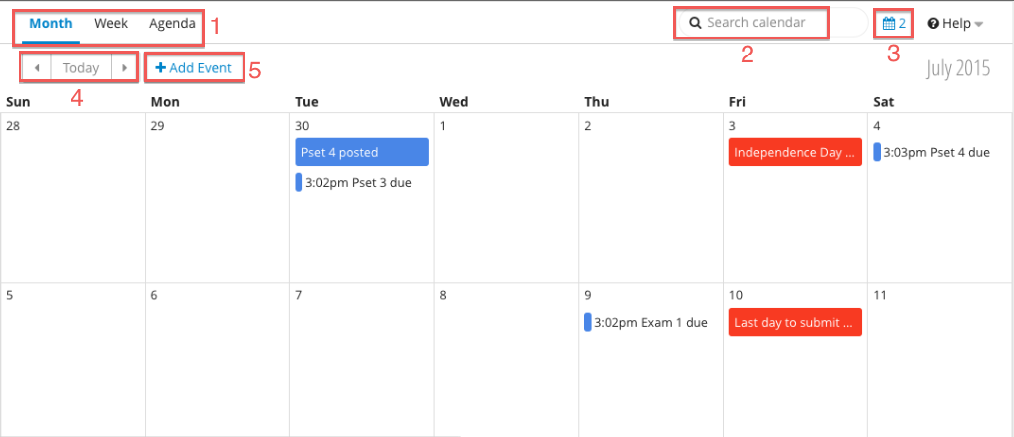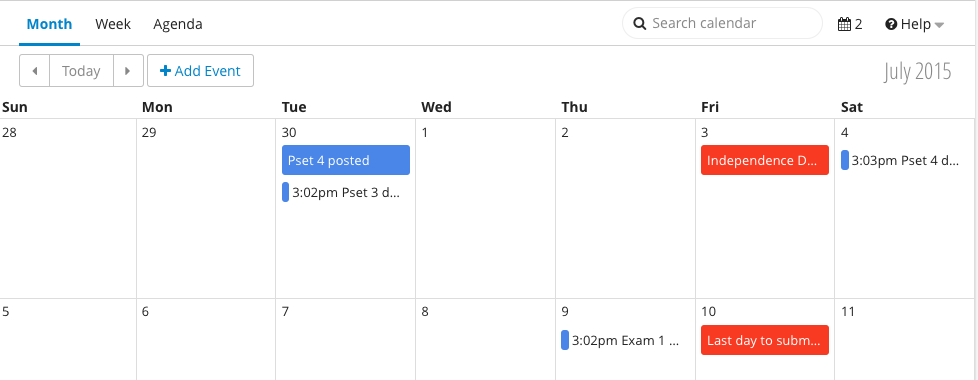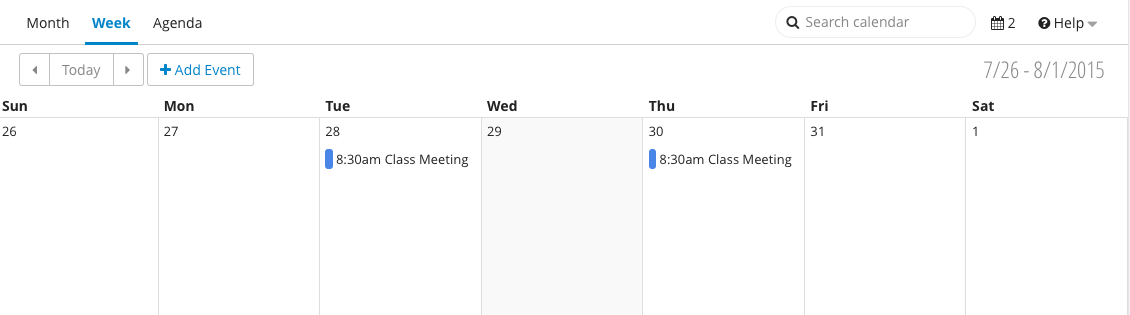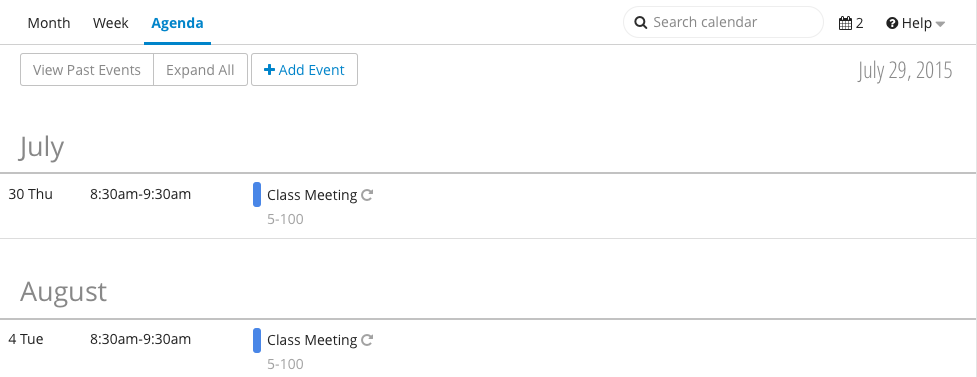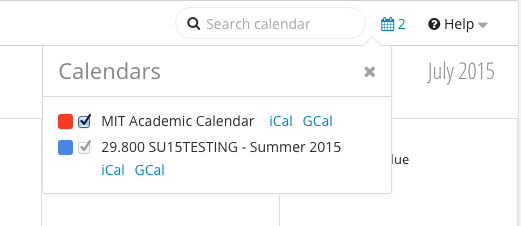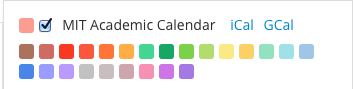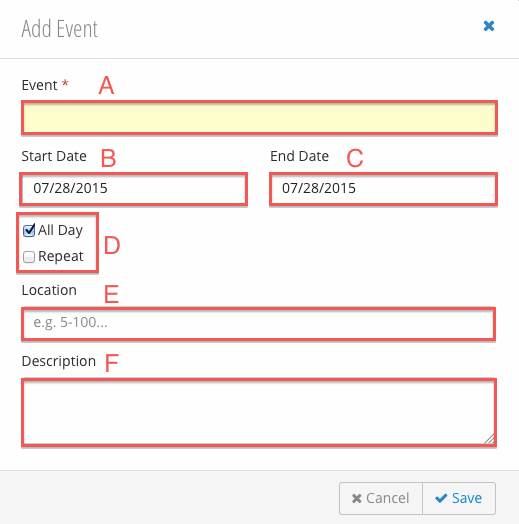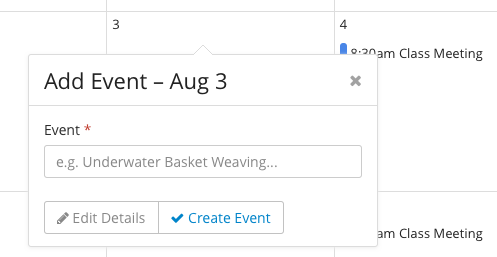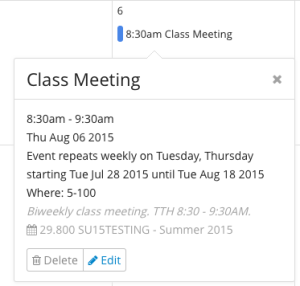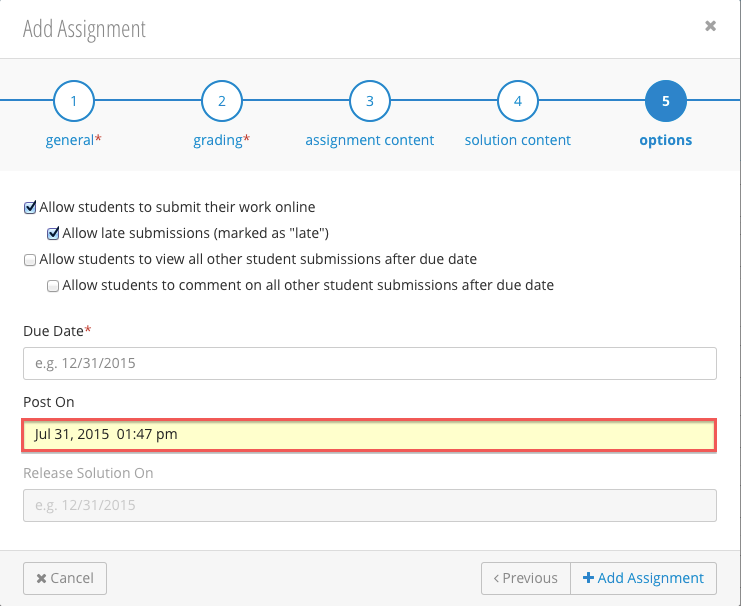Calendar Overview
| Name | Title | Action | Additional Information |
|---|---|---|---|
| 1 | Calendar Views |
| |
| 2 | Search |
| |
| 3 | Calendar List |
| |
| 4 | Month / Week Navigation |
| |
| 5 | Add Event |
|
Calendar Views
Month
The Month View displays a month's worth of events and assignments (see: Posting Gradebook Assignments to Calendar). The month being displayed can be changed by using the Month / Week Navigation (4) buttons. This is the default view of the calendar.
Week
The Week View displays a week's worth of events and assignments (see: Posting Gradebook Assignments to Calendar ). The week being displayed can be changed by using the Month / Week Navigation (4) buttons.
Agenda
The Agenda View displays all present and future events in a dynamic vertical list organized by both month and day. You can view past events by clicking the View Past Events button.
Calendar List
The Calendar List (3) lists the MIT Academic Calendar, the main course calendar, and each section calendar for the course (if any sections exist). When the box next to a calendar is checked, that calendar's events will be displayed.
You can export a calendar to iCal or GCal by clicking the corresponding link after the calendar name.
Changing a Calendar's Event Color
You can change a calendar's event color by clicking on the colored swatch adjacent to the calendar's checkbox.
Adding, Editing, and Deleting Events
Adding an Event
- To add an event select the (5) button.
- Fill in the Add Event form:
- Event Name : The name of the event.
- Start Date : The start date of the event.
- End Date : The end date of the event.
- Duration: The duration of the event
- All Day - When checked, the event duration will be the entire day. If this option is unchecked, you will prompted to enter a Start and End time.
- Repeat - When checked, you will prompted to select the days of the week that the event will repeat on until the end of the term (e.g. Tuesday, Thursday; Monday, Wednesday, Friday).
- Location : Where the event will take place.
- Description : The description of the event.
- Click .
You can also quick create an event by clicking on a date. Doing so will display a pop-up where an event can be created:
Editing and Deleting an Event
Gradebook assignments posted to calendar are not editable / deletable there; they must be edited / deleted in Gradebook.
Events can be edited or deleted by clicking on the event in the calendar:
Posting Gradebook Assignments to Calendar
Gradebook assignments can be posted to the calendar using the Post on Date on Step 5 of the assignments creation form.