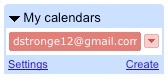Technical Support
Help Desk
If you have encountered a problem using Wikis or have a comment or question about Wikis, please contact the IS&T Service Desk via email or at 617-253-1101
Embedding Multimedia Content
Users can embed multimedia content directly into their Wiki page using the widget macro. The macro supports embedded content from the following sources:
Type of Content |
Source |
|---|---|
Gadgets and Widgets |
Google Gadgets, Widgetbox |
Video |
Youtube, Myspace Video, Google Video, Yahoo Video, Dailymotion, Episodic, Vimeo, Metacafe, blip.tv, Viddler |
Photos and Images |
Flikr, Skitch.com |
Micro-blogging |
Twitter, Friendfeed, BackType |
Documents and Presentations |
SlideShare, SlideRocket, Scribd, presenations on Google Docs |
Calendars |
Google Calendar |
Forms and Online Databases |
Wufoo HTML Form Builder, Dabble DB |
There are two ways to insert the Widget Macro into your page:
With the Macro Browser:
1. Open the Edit Page screen.
2. Click the icon on the Rich Text toolbar. The Macro Browser will open.
3. Type 'Widget Macro' into the search box at the top right of the Macro Browser window.
4. Fill in the desired parameters and click .
With Wiki Markup:
Type the following code into Wiki Markup to display content:
{widget:url=http://www.contentsource.com/}
Adding a Google Calendar
An interactive Google Calendar can be embedded within a wiki page using the widget macro.
1. Log into your Google Calendar.
2. On the left side of the Google Calendar, select find the My Calendars section.
3. Click and choose Calendar Settings from the dropdown menu.
4. Find the Calendar Address section of the Settings page:
5. Click the button.
6. Copy the address and add it to the widget macro :
{widget:url=address_of_google_calendar}
- Some content has specific code associated with it. For a full list of these codes and for further information on the Widget macro, click Here