Survey Piping
Piping feature allows to insert/replace texts in the survey while respondent is answering the survey. Piping is a way to make a survey dynamic and more personal.
Example
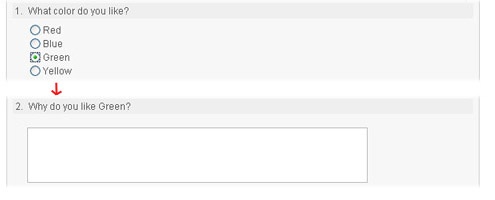
The respondents answer to the question "What color do you like?" is used as part of the following question "Why do you like ____?". In this example the respondent chose "Green" for the source question, therefore the piping question becomes "Why do you like Green?". This is an example of a "Question Response" type of piping.
There are three types of piping:
Question Response
The piping value is taken from a response to a previous question. The above example is a "Question Response" question.
Things to remember:
- The piping source question must be set before the piping can be used, I.E. the source question must come before any piping questions.
- The source question must be on a separate page from piping questions. See Working with Page Breaks.
Invitee Data
This piping type pulls a value from the invitee list. The value can be:
- Invitee name - Name of the invitee.
- Invitee email - Email of the invitee .
- Invitee ID - The unique ID that is determined by the system.
- Invitee attribute - This is custom data that is set when the invitee list is created.
For more information on invitations and invitee lists see, [Invitations].
Fixed Value
Fixed value piping is useful for creating survey templates where unique pieces of text, such as class name, number, department, etc, are piping values. The same survey can be used for multiple groups of respondents - the piping values being the only piece of the survey that needs to be changed.
Directions to Create New Piping
- Select "Piping" on the navigation bar.
- Select "New Piping".
- Enter a name of the piping and which type of piping you want to create.
- Question Response -
- Select the "Source Question".
- The name of the piping, the source question number, and the [type] of source question will be displayed.
- Click "Save" to create the piping.
-
Invitee Date -
##