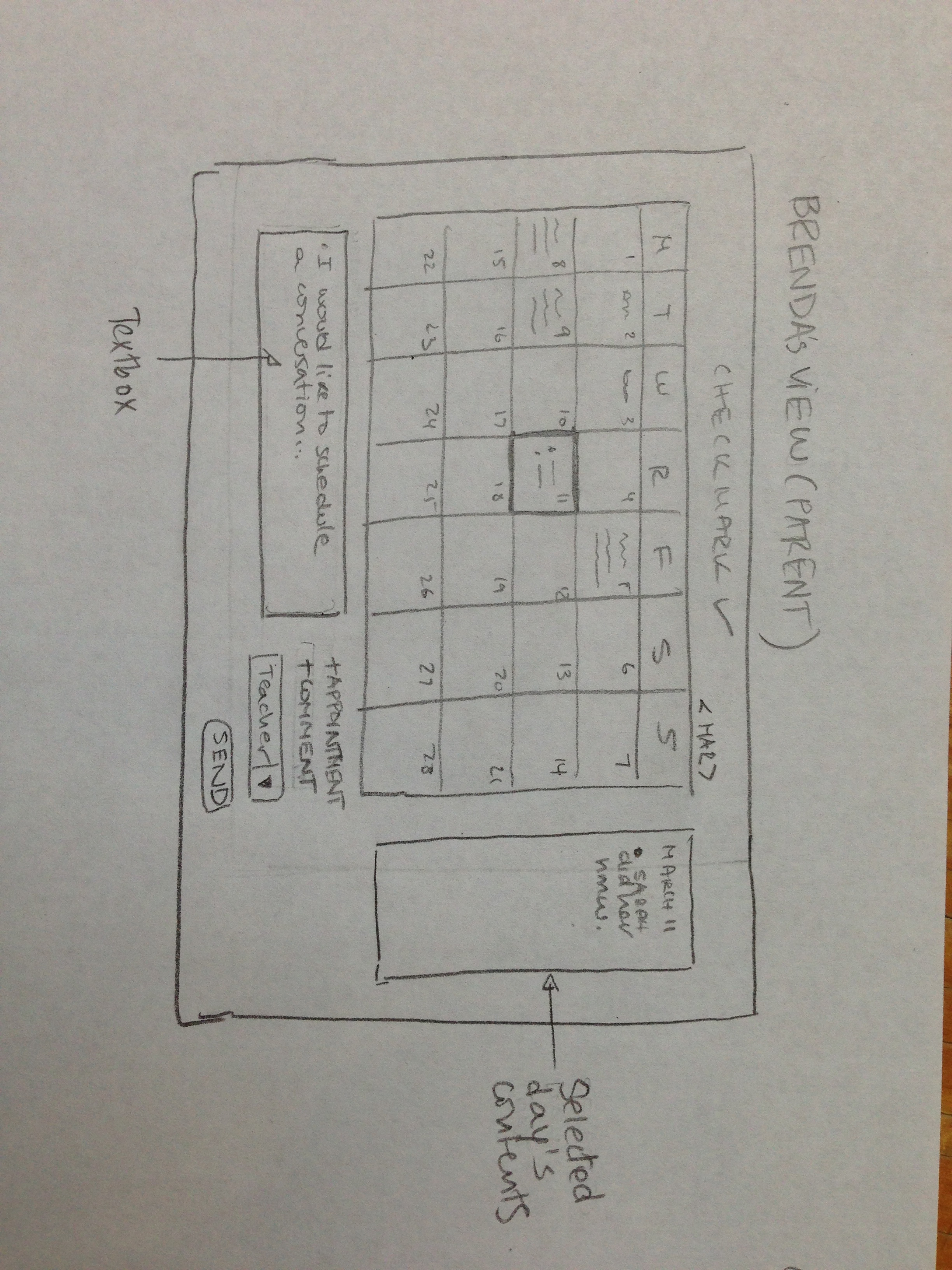
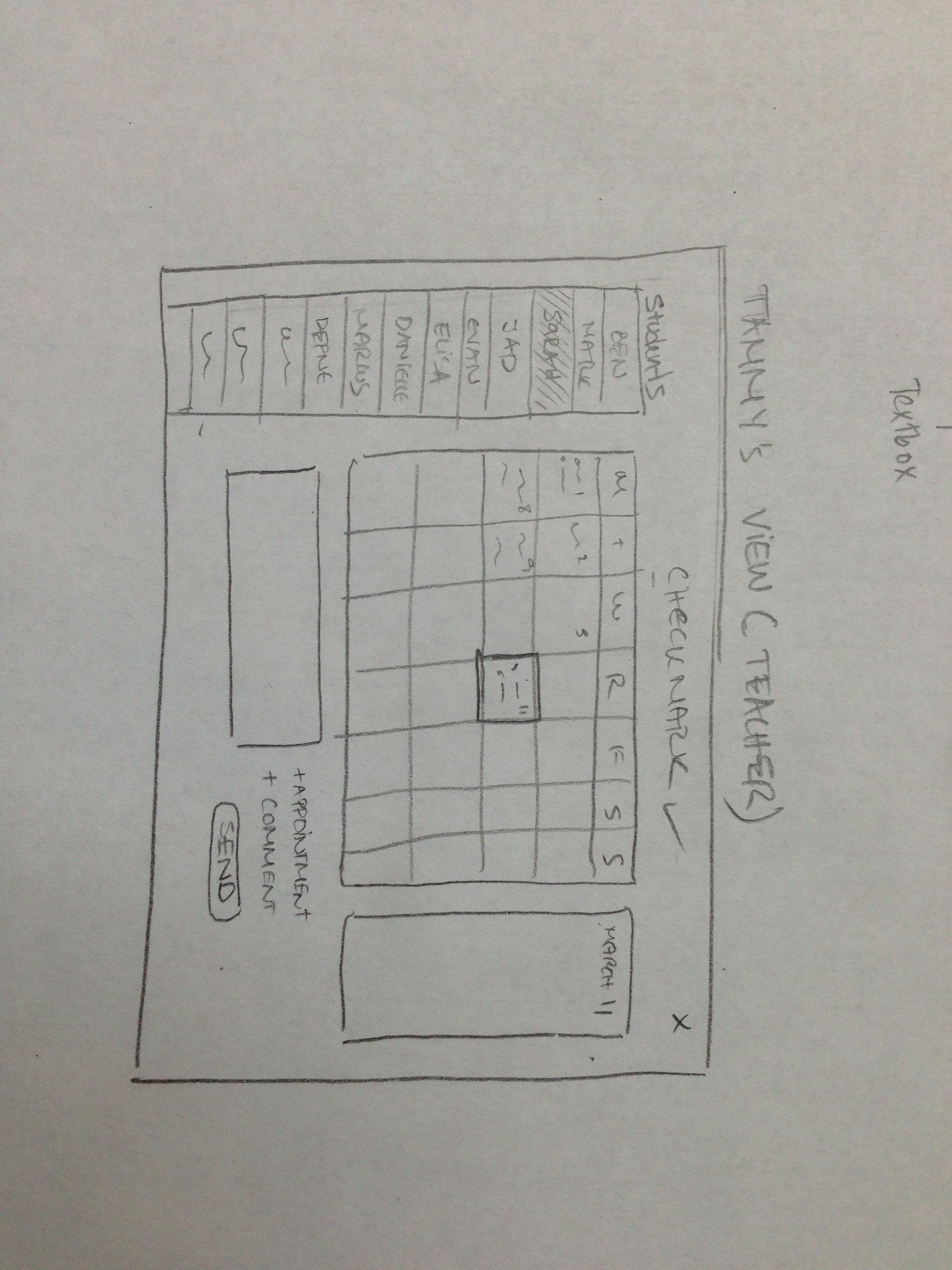
|
Design 1 – Calendar UI
This interface would look like a calendar.
- When Busy Brenda found out Sarah failed her test, she would open the calendar to make a new appointment with Teacher Tammy.
- She would click “New appointment”, select the teacher she wants the appointment with, and after looking at the times Tammy is free (which would appear in green in the calendar), she would send the request.
- The next time Teacher Tammy would open her calendar interface she would see a new event (displayed in red). She would then accept the appointment, and Busy Brenda would see the appointment as “confirmed” in her calendar.
- Every day, Teacher Tammy could open her calendar and filter events related to Sarah by selecting her name in the menu at the left.
- She would then write a comment on that day regarding her new grades, educational materials that Brenda could use to help Sarah at home, or her behavior.
|
 |
Design 2 – Student Profile Editor
This interface would be a shared profile between Teacher Tammy and Busy Brenda. Tammy would have a shared profile, or wall, with the parents of each of her students. In the first screen, teacher Tammy would have the option of entering grades, viewing a student’s profile, or writing a global comment an all walls.
- Busy Brenda would log into her interface and write on Sarah’s wall about her concerns regarding her grade.
- The next time Miss Tammy would log into her interface, she would see Sarah’s mom’s comment and would reply.
- She would also be able to add a comment regarding Sarah’s behavior that day, or enter some educational tool she thinks would be helpful for Sarah on the Educational Tools table, or add a new grade in the grades table.
|
 |
Design 3 – Voicemail
This interface would be very appropriate for people who are illiterate, or very busy, as it requires no typing. Busy Brenda could use this interface while she is driving.
- If she wanted to schedule a meeting with Teacher Tammy, she would press the icon to “record”, record her message, choose the teacher she wants to send it to, from the teacher list at the bottom, and then press send.
- Busy Brenda would then see she has a new message (the number on top of the Play icon). She would press Play, listen to the message, and then confirm the meeting time by recording a new voice message and sending it to Brenda.
- Teacher Tammy would be able to send Brenda updates on Sarah’s progress by sending her recordings, which could include names of educational tools, her grades, etc
|