Prototype photos
For each prototype:
- The first picture is the play mode. Users stay in this to play the piano freely (for fun or practice). They can also record themselves playing piano in order to save it for themselves or to share it.
- The second picture is the train mode. In this mode users are actually doing the task of ear training. The users have options to re-listen to the sequence of notes they are supposed to reproduce. They can also change their difficulty level, or the current exercise they are on. The staff displays the users guesses and the correct answer in red and green respectively as the users play to reproduce the sequence they heard.
- The third picture is the settings pop-up that shows up when you hit the gear on the top right.
Prototype 1
Prototype 2
Briefing
The domain of our project is music, in particular, piano.
Our platform provides two different functionalities:
- Free-play:
- An interface to play piano on a computer
- For people who don't have access to a real piano
- Ear-training:
- A technique through which one can learn to distinguish different elements of music (e.g. notes, chords) solely by hearing.
- For people who want to transition from "read-and-play" to "listen-and-play"
Scenario Tasks
1. It is Rob's birthday tomorrow. Record yourself playing the song "Happy birthday to you", and save it to your computer. Here are the musical notes you found on the web:
C3 C3 D3 C3 F3 E3
C3 C3 D3 C3 G3 F3
C3 C3 C4 A3 F3 E3 D3
B3 B3 A3 F3 G3 F3
2. You do not understand musical notation. Change the display from musical notation to letter notation.
3. Change your ear training difficulty level to intermediate. Then start and complete an ear training session.
User observations
Below our observations from both Prototype 1 and Prototype 2 are summarized.
Prototype 1:
Task 1 - Playing and recording a song
In the free play mode, there were two problems users came across.
- Learnability: Many users started playing music before hitting the “Record” button. They did not realize that they need to press a button so that the platform starts recording.
- Safety: Starting a new recording would automatically make the first recording unaccessible. Obviously bad.
Task 2 - Changing Settings
- A bunch of users got confused between the “Piano Display” option, notes being displayed on the Piano, and the “Notes Display” option, notes being displayed above it. The former was just to let users know the notes the different piano keys correspond to, and the latter was for letting the users see what they actually played. When asked to change the display setting for the latter, many of them changed the display for the former, since neither name was informative.
- Learnability: Some users didn’t realize that the TRAIN / PLAY button on top were buttons. Normal “button” affordances were not possible on paper.
Task 3 - Ear training Process
What was supposed to happen:
- User clicks “Play”.
- User hears a sequence of 2 - 3 piano notes.
- User can play around on the piano display to spot the keys which sound the same as what they heard, with the option of relistening to the notes they heard in the beginning.
- When the user is ready, he hits the “Record answer now” button, and plays the keys they think they heard.
Users had a lot of trouble.
- Learnability: Some users didn’t know how to begin ear training after coming to the train page. They did not notice the “Play” button / did not understand the “Play” button begins the training.
- Learnability: Some users thought the “Record answer now” button would record what they played just before they clicked it.
- Learnability: We highlighted the first key since ear training usually involves detecting how much higher or lower one key is relative to another key. However, the users got confused on whether they should press the entire sequence of notes, or skip the first (highlighted) note.
Prototype 2:
For the second paper prototype, we attempted to solve the problems we found
- We split the Settings that could be changed into “General", "Display", "Training" categories to improve efficiency.
- This worked. Users found what they were looking for much faster, since the dialog was more glanceable.
- We added a splash page to show the two possible modes of the page to try and help with learnability for the modes. We also took advantage of some external consistency by changing the mode switching toggle to two radio buttons, to add some affordance that only one mode could be selected at a time.
- This almost worked. One of our users found the toggle much faster. The others had about the same level of difficulty.
- We added a sidebar that changes with the modes.
- Play Mode - Safety: Keeping a list of recordings fixes the safety issue of losing recordings as new ones are made.
- Train Mode - Learnability: Displaying a list of lessons gives the user control over which exercise they want to do.
- We completely rethought how much we expected the user to know to complete the training task. This was to address the learnability problems associated with accomplishing the training task.
- Renamed several buttons to think from the user’s perspective
- Added a line of explanatory text
- This didn’t appear to help at all. However, this time we think this is attributable to prototype fidelity and our second wave of users not being familiar with the concept of testing a paper prototype.
Lessons Learned
Why paper prototyping doesn’t work
- Can’t take care of safely. Especially safety related to misclicks.
- Hard to give affordances on paper. Sometimes users just asked us if this is a button or not.
- Too much time to make changes, and changes happen in a motion instead of a flick. Human eye notices these things were different. A flick catches your attention to the new content that came up. A motion catches your attention in the process by which the new information is coming up. (Users tried to physically remove dialogs.)
- No instantaneous feedback on hovering, etc.
- Can’t really judge efficiency. No expert users. Also, efficiency is better measured than observed via naked eye.
Notes for next design
- Eliminate modes entirely.
- We should be able to get around using modes by including all functionality on a single “sandbox” page.
- Strategically place “Hint” icons on places where users have trouble.
- Make affordances clear when a user is exploring the app.
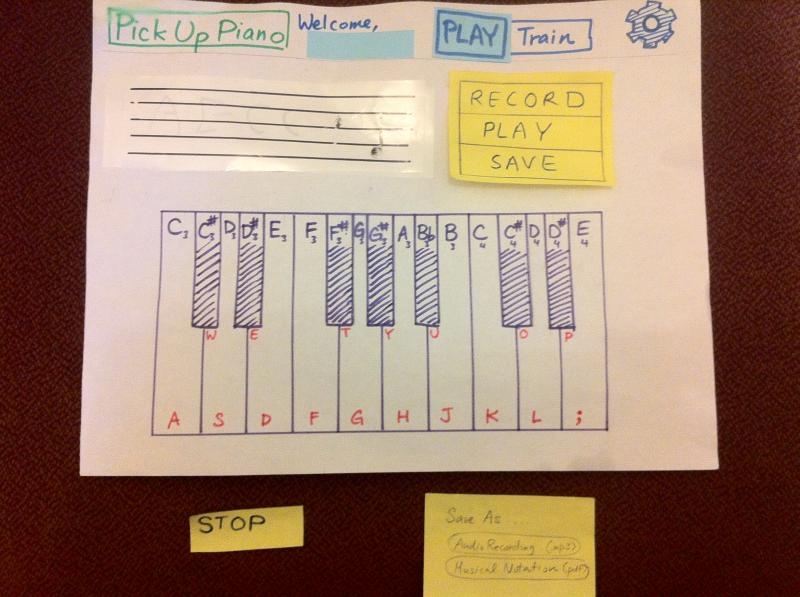
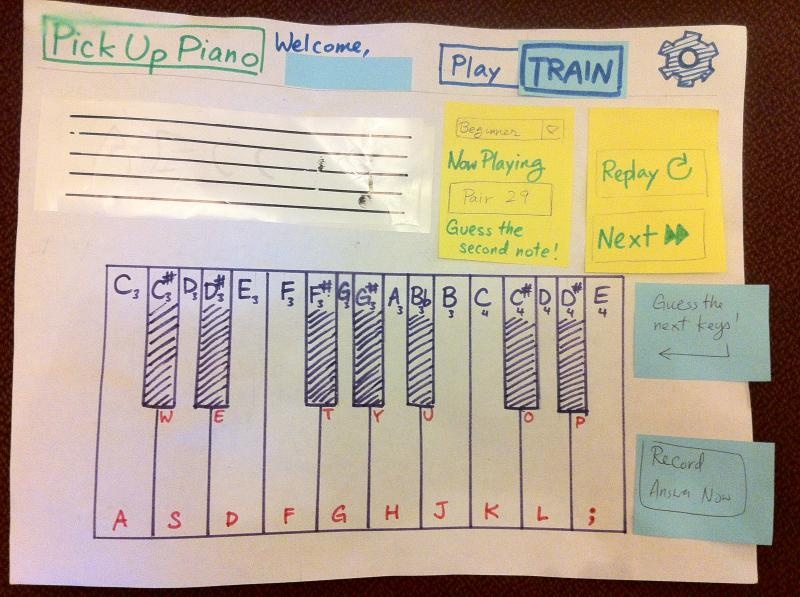

1 Comment
Sarah E Lehmann
Prototype: Your photos were hard to read in some places-specifically the dialog box of prototype 1 and your Prototype 2 pictures had some glare. I wish you would have provided some context about the changes between prototype 1 and 2 before just showing the images.
Briefing & scenario tasks: Your second task probably should have cam first (and been a bit higher level).
User testing observations: Good observations-I know you were having trouble with your users in your second round. Make sure you get some feedback on your new ideas before moving into GR4!
Wiki presentation: Under ""Observations"", you addressed observations from user testing under ""Prototype 1"", but mostly discussed iteration changes under ""Prototype 2"". Make sure your write up is consistent!