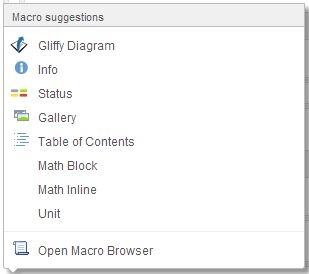Technical Support
Help Desk
If you have encountered a problem using Wikis or have a comment or question about Wikis, please contact the IS&T Service Desk via email or at 617-253-1101
Wiki Markup
Although, the wiki markup tab has been removed from the editor in Confluence 4.0+, wiki markup can still be used to enter content. You can enter markup using one of two methods:
- Typing markup into the editor (the markup will be rendered in real time).
- Using the Wiki Markup window.
- Using the *Wiki Markup Macro*
- Although you can still enter content using wiki markup, you cannot edit in markup. Confluence no longer saves content in markup but converts it to the Rich Text format.
Using the Wiki Markup Pop-up
The Wiki Markup window allows you to enter wiki markup without it being immediately rendered by the Rich Text editor. To use the Wiki Markup window:
- In Edit Mode, click the button from the editor toolbar.
- From the Insert Menu, select Wiki Markup.
- Begin entering wiki markup into the window. Once the markup has been inserted, you will not be able to edit the content as markup.
Using the Wiki Markup Macro
In Confluence versions 4.0+, content is no longer saved in markup but in HTML - this means that although wiki markup can be used by either entering it directly into the editor or by using the Wiki Markup window, users cannot edit in markup. The Wiki Markup Macro returns this functionality. Any markup entered within the macro body will remain in the markup format allowing users to edit it as such.
To use the macro:
- Type a bracket '{' to bring up the macro Autocomplete menu.
- Select Open Macro Browser at the bottom of the menu.
- Search for the Wiki Markup without Migration macro.
- Click Insert. This will create a window where you can enter markup. The window will keep the editor from rendering the code.