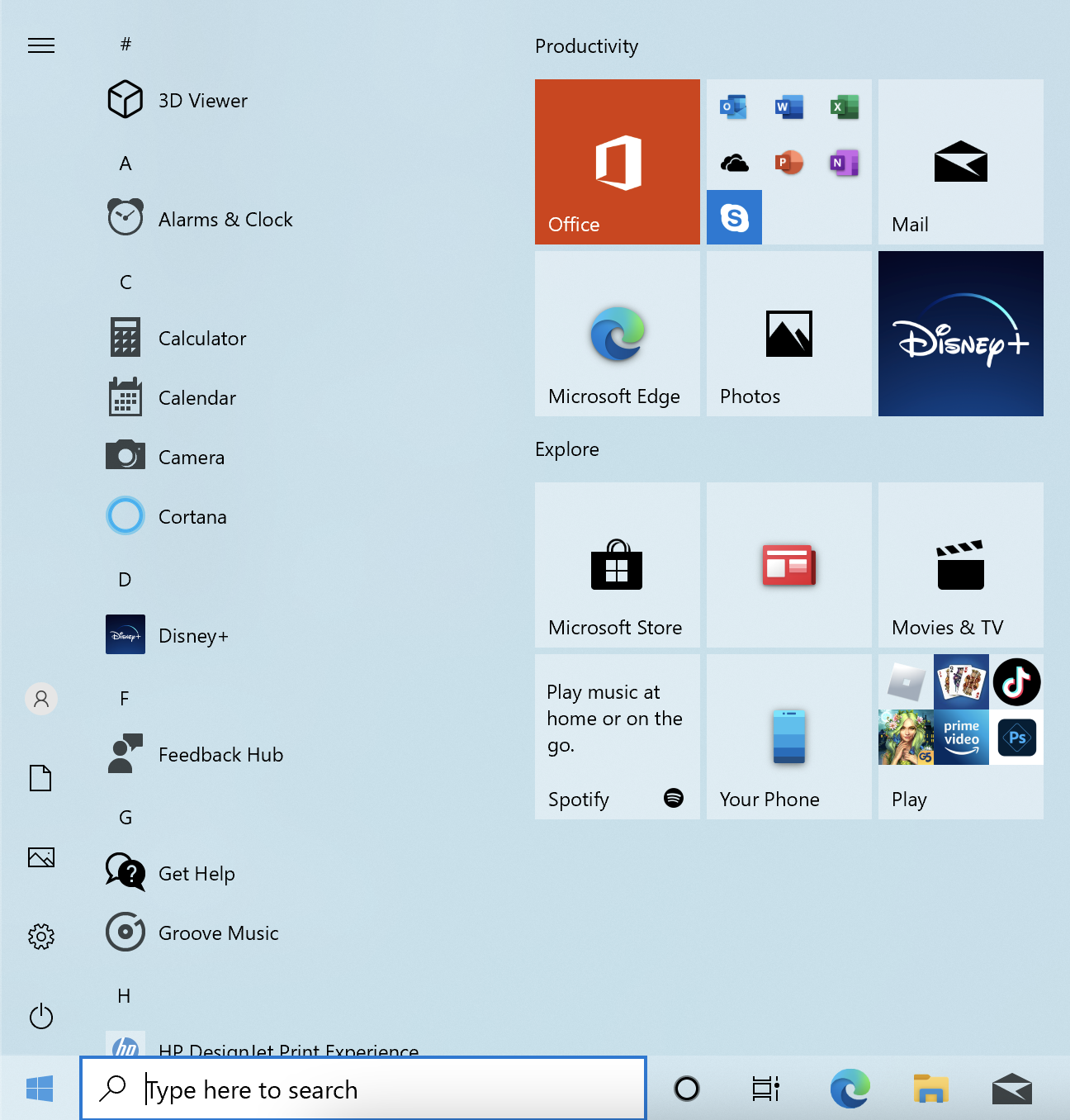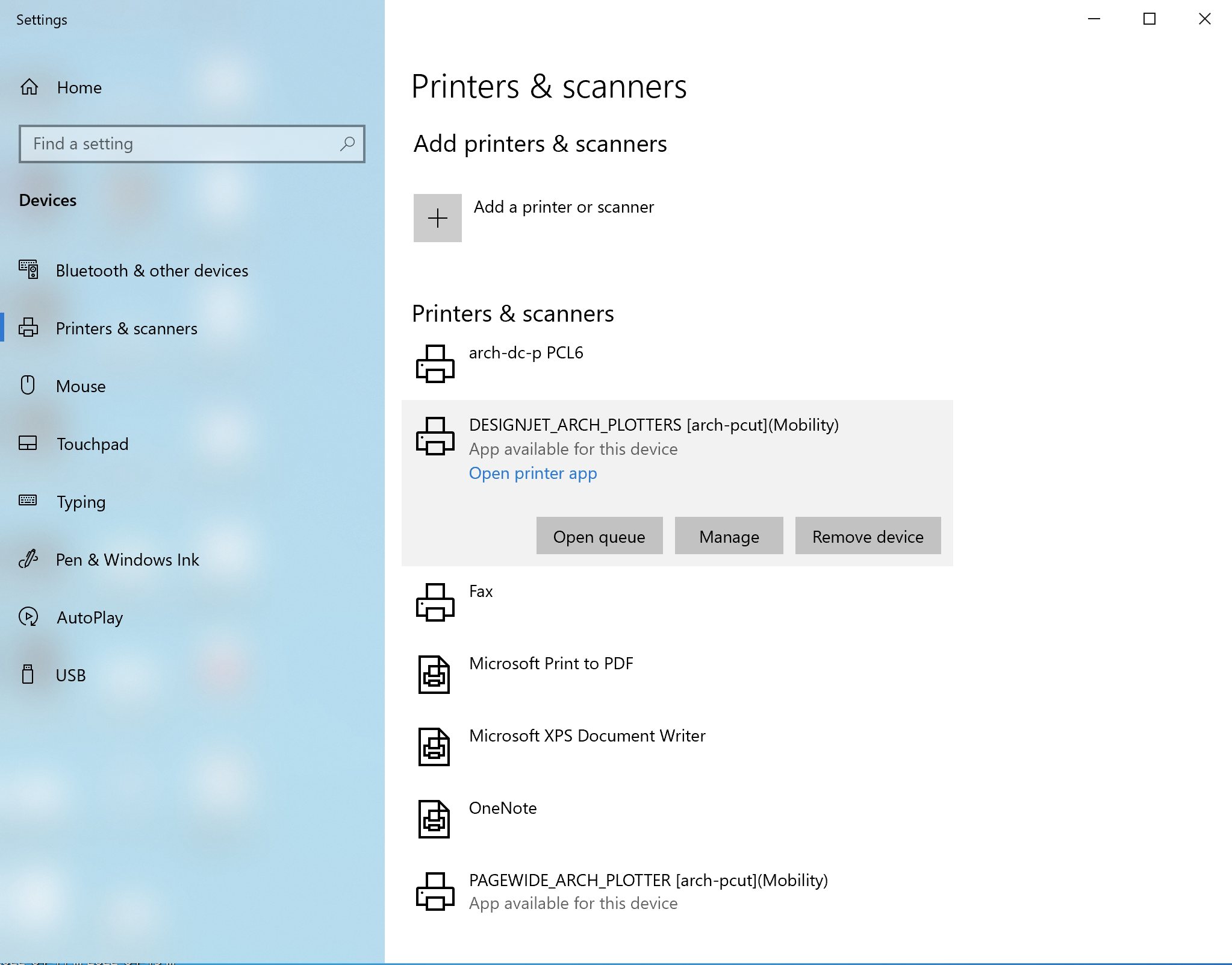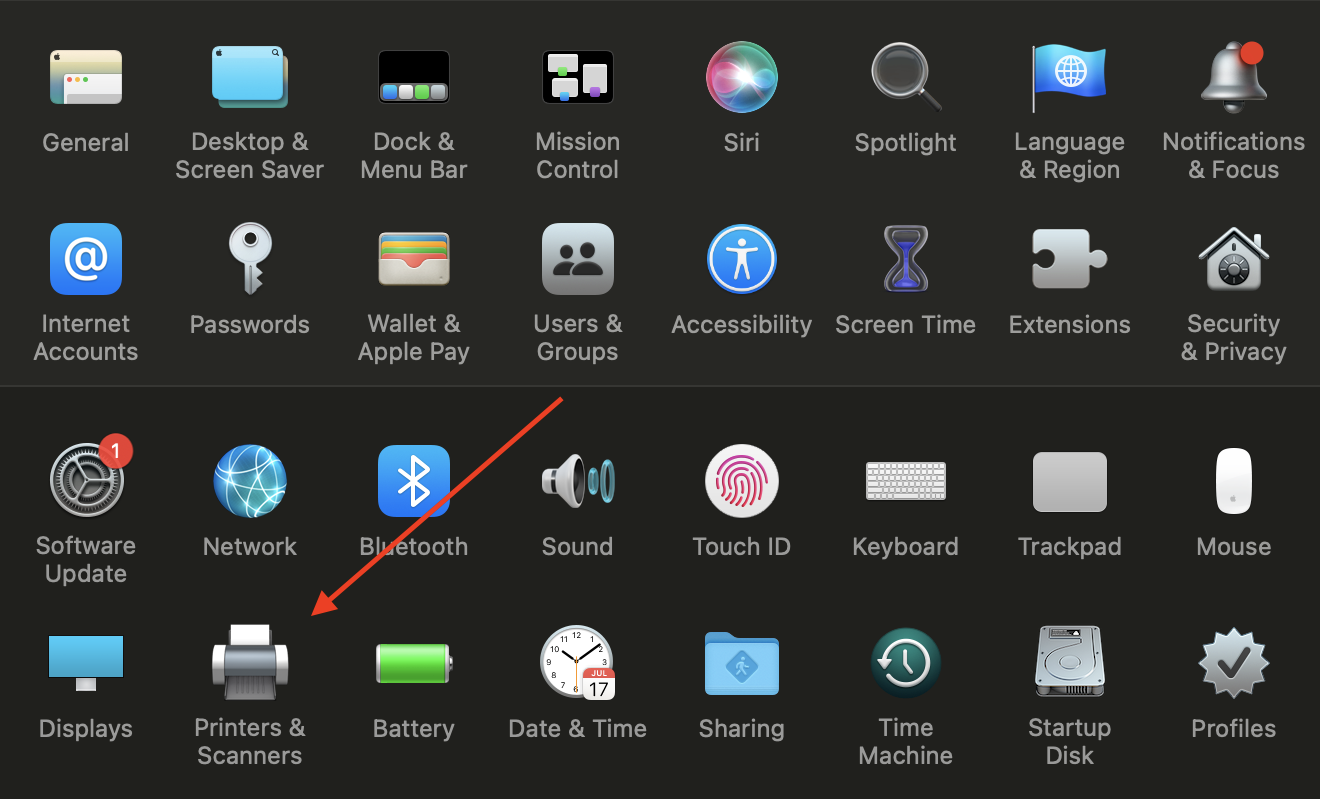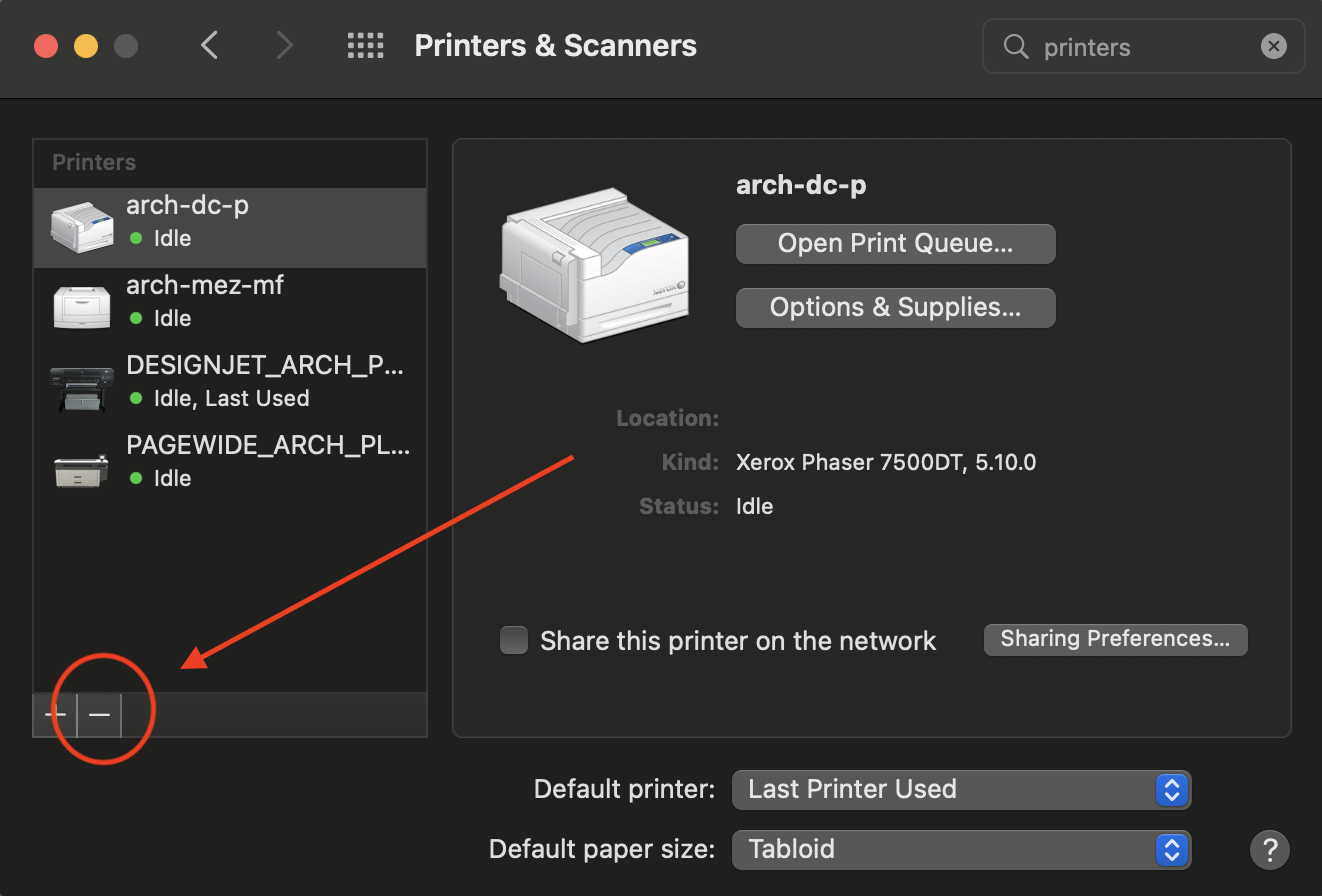Pre-installation
In order to connect to the printers once they're installed, you will need to be connected to the MIT SECURE WiFi network or the GlobalProtect VPN.
Additionally, you will need to uninstall all of the old KI copiers:
Windows 10 Home:
- Click the Home button, where a search box should then open up.
- Type in "Printers & Scanners" into the search box.
- Open "Printers & Scanners", then left-click the printer that you would like to remove. Then, click 'Remove Device'.
- Once that's done, repeat Step 1.
Windows 10 Pro, Education or Enterprise:
- Click the Home button, where a search box should then open up.
- Type in "Printers & Scanners" into the search box.
- Open "Printers & Scanners", then left-click the printer that you would like to remove. Then, click 'Remove Device'.
- Once that's done, repeat Step 1.
Mac OS:
- Open System Preferences from the Apple menu in the top left-hand corner in the menu pane, then click Printers and Scanners.
- Remove all old KI copiers (not including your home printer(s), if applicable) by left-clicking the printer, then left-clicking the minus sign.