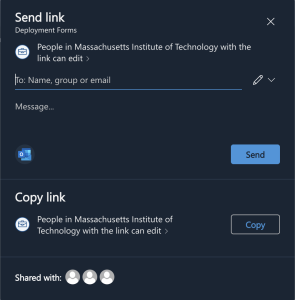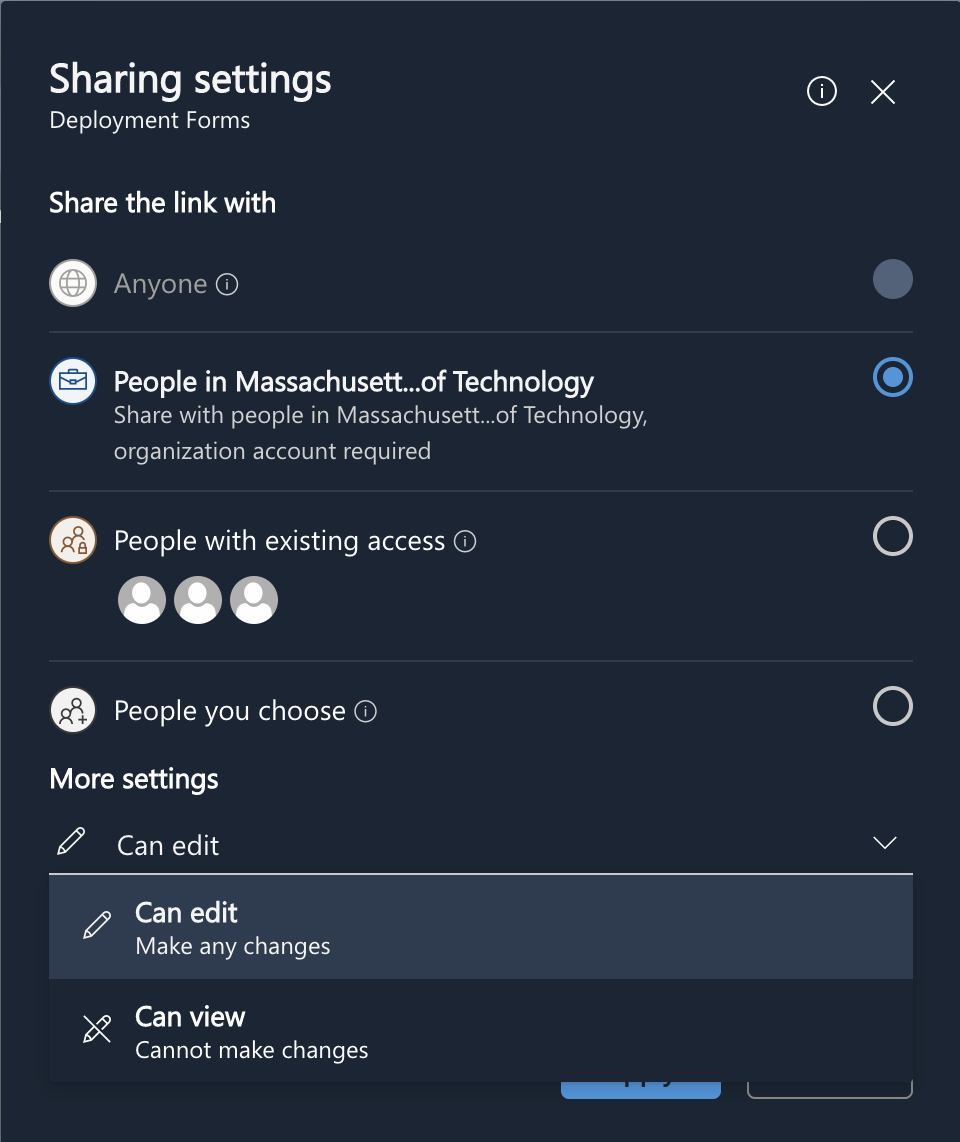To use SharePoint in a web browser, follow these steps:
- Open a web browser such as Google Chrome, Mozilla Firefox, or Microsoft Edge.
- Navigate to https://mitprod.sharepoint.com/.
- Log in using your Touchstone credentials.
- Once you are logged in, you will see the SharePoint homepage. From here, you can navigate to different sites, pages, and lists within SharePoint. You will only see sites that you have been granted access to.
- To open a new document or upload an existing one, navigate to Documents, and click on the "New" button.
- To share a document or file with others, select the document and click on the "Share" button. You can then enter the email addresses of the people you want to share the document with and choose the level of access they will have.
To further customize access, click on "People in Massachusetts Institute of Technology can edit". Here you can choose to provide view or edit privileges, as well as share to specific people at MIT only using their email. - To collaborate with others on a document or file, select the document and click on the "Edit" button. You can then make changes to the document in real-time, and other users can see the changes as you make them.
- To search for content within SharePoint, use the search bar at the top of the page. You can search for specific keywords or phrases, and SharePoint will return relevant results from across the site.
There are also mobile apps available for iOS and Android devices:
https://www.microsoft.com/en-us/microsoft-365/sharepoint/mobile-app