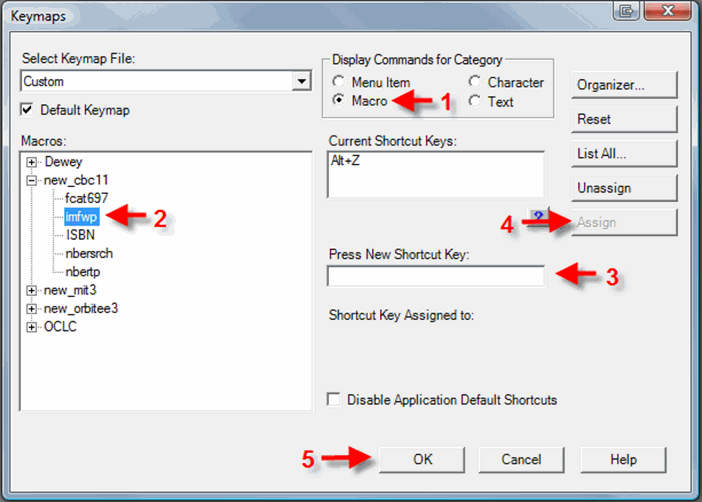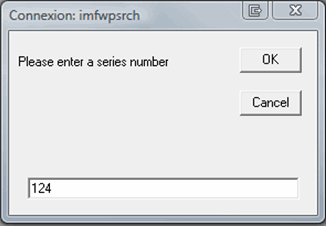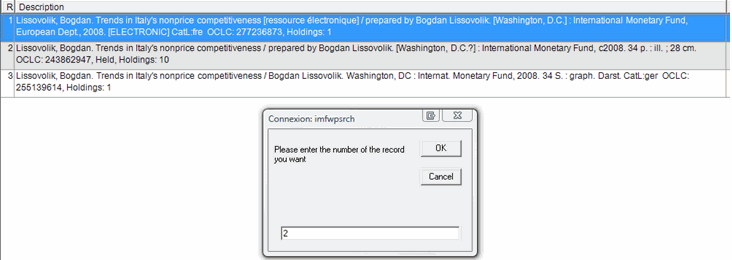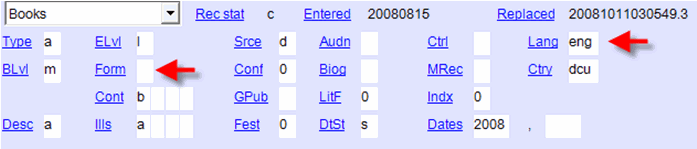IMF Working Papers
FIRST: Set up IMF WP Macro
- In OCLC, go to the TOOLS menu and click KEYMAPS
- In the DISPLAY COMMANDS FOR CATEGORY box, select MACRO
- In the tree under MACROS, click the plus sign (+) beside new_cbc11
- Select imfwp
- With imfwp selected, in the box below PRESS NEW SHORTCUT KEY, type in the macro of your choice (I use Alt + Z)
- Click ASSIGN, then click OK
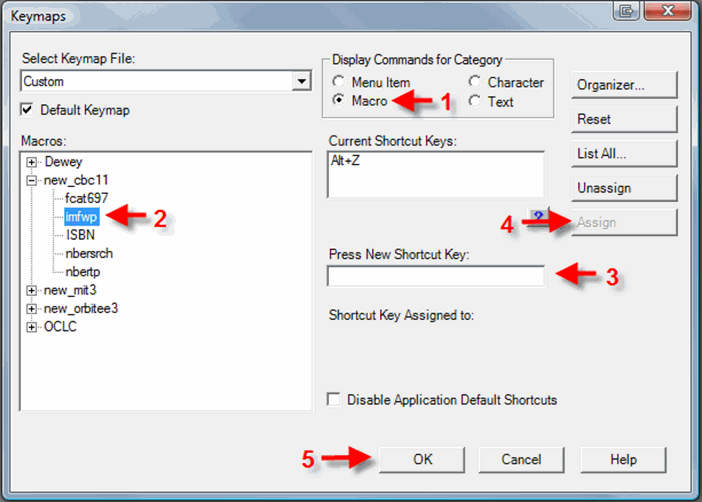
Next: Process IMFWP
- In OCLC, activate the macro you set up above (in my case, by pressing Alt and Z)
- A dialog box will ask you to enter a series number
- Notice that, on the upper right hand corner of each IMF Working Paper, there is a series number in the following format: WP/XX/XXX. In the dialog box, enter the last three digits following the second slash mark (/).
- Example: if the paper is numbered WP/08/124, enter the number 124
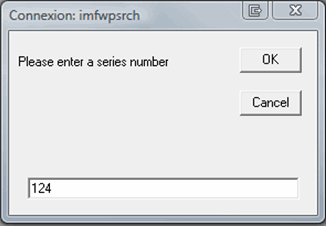
- Click OK
- OCLC may prompt you to choose from a list of records. Select the one that is in English and is not electronic by typing in the record number found in the left hand column, then click OK.
- Typically, there will be 3 options: 1 French, 1 electronic, and 1 English
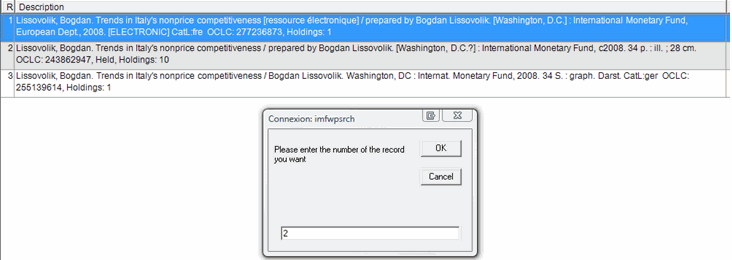
- Occasionally entering the series number will bring you directly to a record, rather than to a list. Work with the record that comes up.)The original macro will populate the record you choose with fields specific to IMF WPs. It will look like a ghost has taken over your program for a minute as the fields are automatically typed in.
- Check the record to ensure that it is an English-language monograph record.
- In the fixed fields at the top of the screen, look at the Form to ensure that it is blank and the Lang to be sure that it is eng. If these criteria are not met, do not proceed - put the WP to the side and check it again in 4 weeks.
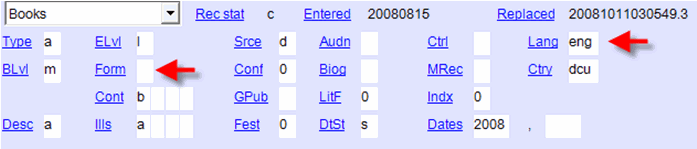
- On your keypad, hit Shift + F11. This will control the headings (convert all those connected to authorities records into a blue underlined link).
- A dialog box will pop up that says “One or more headings were controlled and linked. All controllable headings were controlled.” Click OK.
- Check the 099 field to ensure that the correct series number was populated by the macro.
- Using our example above, the call number would be: HG3810.I45 no.WP/08/124
- Check the 440 field (series statement added entry) to ensure that the correct series number was populated by the macro.
- Using our example again, the field would read: IMF working paper ; $v WP/08/124
- Check the 100 (author), 245 (title), 260 (publication), 300 (physical description), 5XX (notes), and 7XX (added entry names) fields against the WP in hand to ensure that they match.
- If any 100 or 7XX entries are not controlled (underlined and blue), insert your cursor into that field and hit F11 on your keyboard. If it then converts to a blue-underlined link, continue to the next steps. If it does not change and a dialog box pops up, give the item to Brandie.
- Click the URL in the 856 field. This will open a PDF document in your default browser (Internet Explorer or Firefox). Check to be sure that the PDF matches the WP in hand.
- Check the 956 field to ensure that it reads as follows:
- Check the 949 field (populated by the IMFWP macro) to ensure that it reads n-mit
- On your keyboard, hit Shift + F5. This will validate the record. If any error message pops up, address it to Brandie (****).
- Insert a barcode on the front cover, upper left hand corner of the WP.
- Activate your 910/949 macro.
- Scan the barcode, route the WP to LSA by entering x as the expansion code, and click SEND TAGS.
- On your keyboard, hit F8 to update our holdings.
{"serverDuration": 101, "requestCorrelationId": "8b288300ab000a1b"}