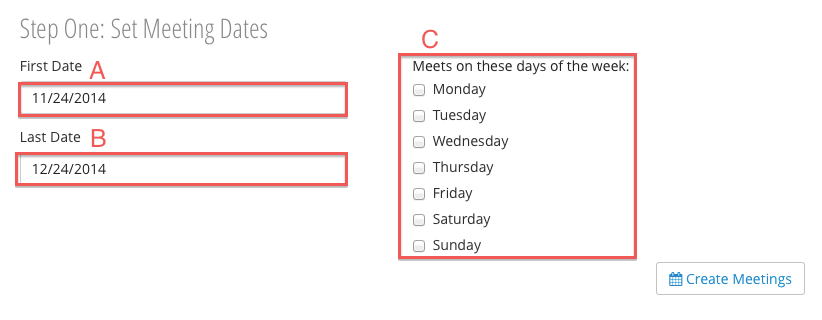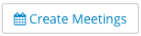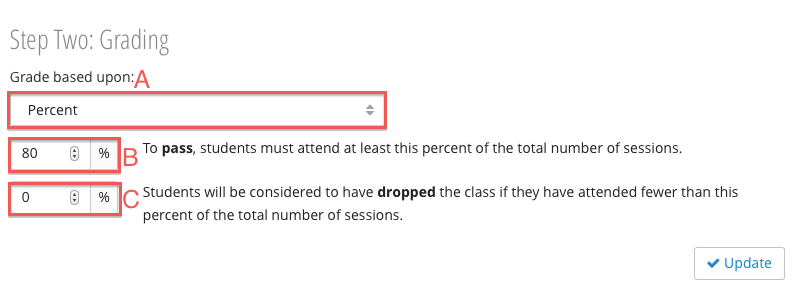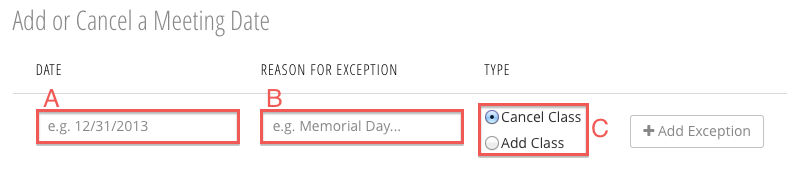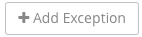Configuring Attendance
Step One: Set Meeting Dates
- Set the first and last meeting dates as well as the meeting days:
- First Date - date of the first meeting.
- Last Date - date of the last meeting.
- Meeting Days - the days of the week in which the meetings take place.
- Click
Step Two: Grading
- Select attendance grading options:
- Grade Based Upon- select how attendance grades are calculated.
- Percent - based on the percentage of meetings attended.
- Count - based on how many meetings attended.
- Passing Threshold - to pass, students must attend the percent or number of meetings entered depending on (A).
- Dropped Threshold - students will be considered to have dropped the class if they have attended fewer than the percent or number of meetings entered depending on (A).
- Grade Based Upon- select how attendance grades are calculated.
- Click
Adding and Canceling Meeting Dates
You can add or cancel specific meeting dates. These additions or cancellations are called exceptions. Exceptions can be useful if a meeting occurs on an institute holiday or if you need to schedule a make-up date, for example.
To add an exception:
- Fill in the exception fields:
- Date - the date of the exception.
- Reason for Exception - the reason for the exception, e.g. make-up meeting, Memorial Day, etc.
- Type - the type of exception:
- Cancel Class - the meeting on the specified date (A) will be removed.
- Add Class - a meeting will be created on the specified date (A).
- Click