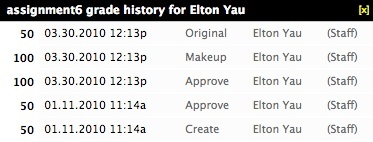Displaying a Grade's History
SHOW/HIDE HISTORY - Click to toggle viewing a popup overlay of the changes made to the Student's Letter Grade. The popup tells you the current Letter Grade, the Date and Time it was entered, the Action - Create (new but not approved), Change (modified but not approved), or Approve (final and approved), Original and Makeup; the Grader's email, and the role of the Grader.
- Display the Grade Summary/Assignment or Grade Summary/Student page.
- To display the Grade Summary/Assignment page, click the Assignments tab in the Gradebook, then click an assignment title.
- To display the Grade Summary/Student page, click the Students tab in the Gradebook, then click a student's name.
- Click the grade's icon.
The History popup opens:
To close the History popup, click the facing arrows in the popup's title bar.