- Created by Unknown User (monzione@mit.edu), last modified by Salvatore Angelone on Mar 03, 2025 11:29
This process can be started by the CC Planner, Contractor, OCP Planner, Project Manager, and SPT Lead.
The process routes the GCCO for approval and signature by the appropriate parties based on dollar amount and program.
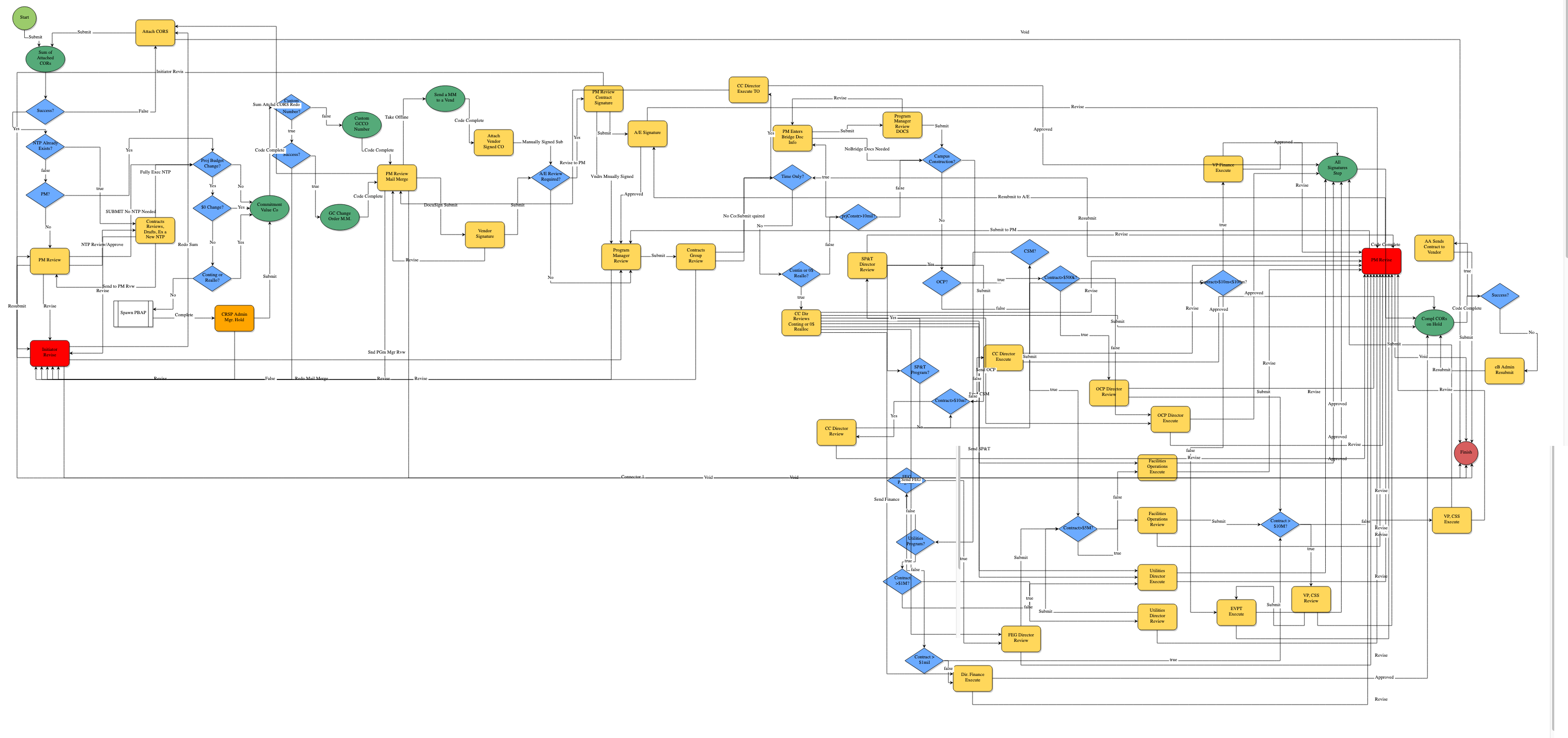
Start
- Started by the Project Manager, CC Planner, OCP Planner, SPT Lead, or Contractor who fills in the required fields and attaches the associated Change Order Requests that are to be combined into a single General Contract Change Order.
- Be sure to add the Change Order Request properly. You must access the Filter Processes screen to select COR's to be processed. On screen instructions are provided in the process.
- When finished the initiator takes the Submit action.
- The next step is PM Review?
PM Review
- This step is in the process so that a GCCO submitted by a contractor is immediately reviewed by the project manager before being forwarded to others. (If the project manager started the process this may seem like a duplicate step.)
- The Project Manager reviews the submission.
- As part of this step project managers must update the Schedule module to reflect any changes including the substantial completion date.
- The Project Manger takes the Submit action to advance the process.
- If revisions are needed, the project manager has the option to take the Revise action to return this process to the initiator for changes.
- If the action NTP Rev/Appv is chosen the process moves to the Contracts Reviews, Drafts, Ex. a New NTP step.
- Following the Submit action the next step is Project Budget Change?.
Contracts Reviews, Drafts,, Ex a New NTP
- This step is contains all of the fields that the Start step contains plus 2 additional fields; New NTP and New Fully Executed NTP which contracts uses to engage with the PM and the vendor.
- The Send to PM for Review Action is chosen then the contracts team has loaded a new NTP and is requesting that the project manager review, make edits or approve it.
- If the action Fully Exec NTP action is chosen the process moves to the Project Budget Change? step.
- If the action Revise action is chosen the process moves to the Initiator Revise step.
Proj Budget Change?
- The Proj Budget Change? conditional checks if an answer was given that was not None for the Project Budget Change Type? field.
- If True (Yes Budget Change) the next step is $0 Budget Change?.
- If False (No Not a Budget Change) the next step is Commitment Value Co
$0 Change?
- The $0 Change? conditional checks if $0 Reallocation was selected for the Project Budget Change Type? field.
- If True (Yes) the next step is Commitment Value Co
- If False (No) the next step is Spawn PBAP.
Conting or Reallo?
- The Conting or Reallo? conditional checks if $0 Reallocation or Reallocation was selected for the Project Budget Change Type? field.
- If True (Yes) the next step is Commitment Value Co
- If False (No) the next step is Spawn PBAP.
Custom GCCO Number?
- The Custom GCCO Number? Conditional checks if the GC-CO No. field has a value.
- If True (Yes) the next step is Success?
- If False (No) the next step is Custom GCCO Number
Custom GCCO Number
- The Custom GCCO Number automation step generates a Mail Merge document with the GCCO number entered by the initiator.
- The next step is PM Review Mail Merge.
Spawn PBAP
- The process 03.01.a - Budget Approval Process is started and placed in the Project Managers Court.
- The Project Manager must complete the 03.01.a - Budget Approval Process.
- Following the Spawn PBAP step the process moves to the CRSP Admin Mgr. Hold step.
CRSP Admin Mgr. Hold
- The Contract Admin Manager reviews the process details and holds the process in this step until funding is applied.
- If Submit is chosen the next step is Sum of Attached CORs
Sum of Attached CORs
- This is an Automation code step in which custom code sums the attached CORs.
- The next step is Success?
Success?
- The Success? conditional checks if true was entered for the Success? field as a part of the Sum of Attached CORs code step.
- If True (Yes) the next step is PM?
- If False (No) the next step is PM Review
PM?
- The PM? conditional checks if the process was submitted by someone with the Primary Role of Project Manager.
- If True (Yes) the next step is Proj Budget Change?
- If False (No) the next step is PM Review
Attach CORS
- The Project Manager is responsible attaching the missing CORs to the CORs tab of the process.
- If Submit is chosen the next step is Sum of Attached CORs
- If Redo Sum is chosen the next step is Initiator Revise.
- If Void is chosen the next step is Finish and the process is set to a Void status.
Commitment Value Co
- This is an Automation code step that processes the Change Orders.
- The next step is Success?
Success?
- The Success? conditional checks if true was entered for the Passed Approval? field as a part of the Commitment Value Co code step.
- If True (Yes) the next step is GC Change Order M.M.
- If False (No) the next step is Initiator Revise.
GC Change Order M.M.
- This is an Automation code step that generates the General Contract Change Order document.
- The next step is PM Review Mail Merge.
PM Review Mail Merge
- The Project Manager reviews the process details and the file in the Change Order Document field.
- If DocuSign Submit is chosen the next step is Vendor Signature.
- If Revise is chosen the next step is Initiator Revise.
- If Take Offline is chosen the next step is Attach Vendor Signed CO.
- If you need to redo your attached COR(s) then choose Snd Sum Atch CO and the process will move back to the step Attach CORS.
Vendor Signature
- The Contractor reviews the process details and the file in the Change Order Document field.
- If DocuSign Submit is chosen the next step is Vendor Signature.
- If Approve is chosen the step actor will be prompted to electronically sign the document, the next step is A/E Review Required?
- If Revise is chosen the next step is Initiator Revise.
Send a MM to a Vend
- This automation step sends the Mail Merge file to the contact of the Purchase Order that is being modified.
- The next step is Attach Vendor Signed CO
Attach Vendor Signed CO
- The process is in this step because the vendor is not in e-Builder. It is the responsibility of the Project Manager to send the file in the Change Order Document field to the vendor.
- After you receive this signed document back from the vendor, remove the original document and attached this signed copy to the attach the Change Order Document field.

- Once the file is Downloaded and Removed reattach the signed file file.

- When submit is chosen the next step is A/E Review Required?
A/E Review Required?
- The A/E Review Required? conditional checks if Yes was selected for the A/E Review Required? field.
- If True (Yes) the next step is A/E Signature.
- If False (No) the next step is Program Manager Review.
A/E Signature
- The A/E Lead reviews the process details and the file in the Change Order Document field.
- If Submit is chosen the step actor will be prompted to electronically sign the document, the next step is Program Manager Review.
- If Revise is chosen the next step is PM Revise.
PM Review Contract Signature
- The Project Manager reviews the contract signature and the file in the Change Order Document field.
- If Submit is chosen the next step is Contracts Group Review.
- If Initiator Revis is chosen the next step is Initiator Revise
- If Submit is chosen the next step is A/E Signature.
- If Vndrs Mnually Signed is chosen the next step is Program Manager Review.
Program Manager Review
- The Program Manager reviews the process details and the file in the Change Order Document field.
- If Submit is chosen the next step is Contracts Group Review.
- If Revise is chosen the next step is Initiator Revise.
Contracts Group Review
- The Contract Admin reviews the process details and the file in the Change Order Document field.
- If Submit is chosen the next step is Contracts Group Review.
- If Revise is chosen the next step is Initiator Revise.
Initiator Revise
- The Initiator Revise step allows the Process Initiator to make changes and resubmit the process.
- If Resubmit is chosen the next step is PM Review
- If Void is chosen the next step is Finish and the process is set to a Void status.
Time Only?
- The Time Only? conditional checks if Yes was selected for the Is this a Time Only request? field.
- If True (Yes) the next step is CC Director Execute TO.
- If False (No) the next step is prjConstr>10mil?
Contin or Reallo?
- The Contin or Reallo? conditional checks if Contingency or Reallocation was selected for the Change Order Type field of the COR process.
- If True (Yes) the next step is CC Dir Reviews Conting or Realloc
- If False (No) the next step is prjConstr>10mil?
CC Dir Reviews Conting or Realloc
- The CC Director reviews the process details and the file in the Change Order Document field.
- If Send CSM is chosen the next step is CSM Director Execute.
- If Send Utilities is chosen the next step is Utilities Director Execute.
- If Send FEG is chosen the next step is FEG Director Review.
- If Send Finance is chosen the next step is Dir Finance Execute.
- If Send OCP is chosen the next step is OCP Director Execute.
- If Revise is chosen the next step is PM Revise.
- If Submit is chosen the next step is Compl CORs on Hold
CC Director Execute TO
- The CC Director reviews the process details and the file in the Change Order Document field.
- If Approved is chosen the next step is All Signatures Step.
- If Revise to PM is chosen the next step is PM Review Mail Merge.
prjConstr > 10mil?
- The prjConstr>10mil? conditional checks if the value of the Revised Value field is greater than $ 10,000,000
- The Revised Value field is a sum of the Original Contract Value field, the Sum of Changes by Prior Change Orders field and the amount of the GCCO.
- If True (Yes) the next step is PM Enters Bridge Doc Info.
- If False (No) the next step is Campus Construction.
PM Enters Bridge Doc Info
- The Project Manager reviews the process details and places a file into the Bridge Documents file field.
- When Submit is chosen the next step is Program Manager Review DOCS.
Program Manager Review DOCS
- The Program Manager reviews the process details and the file in the Bridge Documents field.
- If Submit is chosen the next step is Contract>$10m?
- If Revise is chosen the next step is PM Revise.
Campus Construction?
- The Campus Construction? Conditional checks if the Program Type of the project is Academic, Campus Services, Capital Group, Special, System Performance & Turn-over, or Systems Renewal
- If True (Yes) the next step is SP&T Program?
- If False (No) the next step is OCP?
SP&T Program?
- The SP&T Program? Conditional checks if the Program Type of the project is System Performance & Turn-over
- If True (Yes) the next step is SPT Director Review
- If False (No) the next step is Contract>$10m?
SP&T Director Review
- The SPT Director reviews the process details and the appropriate file in the Change Order Document field.
- If Submit is chosen the next step is EstFinCon>$10M
- If Revise is chosen the next step is PM Revise
Contract>$10m?
- The Contract>$10m? conditional checks if >$10,000,000<=$100,000,000, or >$100,000,000 was selected for the Estimated Final Contract Amount field.
- If True (Yes) the next step is CC Director Review
- If False (No) the next step is CC Director Execute
CC Director Review
- The CC Director reviews the process details and the appropriate file in the Change Order Document field.
- If Submit is chosen the next step is Contract>$10m<$100m?
- If Revise is chosen the next step is PM Revise
CC Director Execute
- The CC Director reviews the process details and the appropriate file in the Change Order Document field.
- If Approved is chosen the step actor will be prompted to electronically sign the document, the next step is All Signatures Step.
- If Revise is chosen the next step is PM Revise.
- If Send Dir F&A is chosen the next step is Contract > $1mil.
- If Send to OCP is chosen the next step is OCP Director Execute.
Contract>$10m<$100m?
- The Contract>$10m<$100m? conditional checks if >$10,000,000<=$100,000,000 was selected for the Estimated Final Contract Amount field.
- If True (Yes) the next step is VP Finance Execute
- If False (No) the next step is EVPT Execute
VP Finance Execute
- The VP for Finance reviews the process details and the appropriate file in the Change Order Document field.
- If Approved is chosen the step actor will be prompted to electronically sign the document, the next step is All Signatures Step.
- If Revise is chosen the next step is PM Revise.
OCP?
- The OCP? Conditional checks if the Program Type of the project is OCP
- If True (Yes) the next step is Contract> $500k?
- If False (No) the next step is CSM?
Contract> $500k?
- The Contract> $500k? Conditional checks if >$500,000<=$1,000,000, >$1,000,000<=$5,000,000, >$5,000,000<=$10,000,000, >$10,000,000<=$100,000,000, or >$100,000,000 was selected for the Estimated Final Contract Amount field.
- If True (Yes) the next step is OCP Director Review.
- If False (No) the next step is OCP Director Execute.
OCP Director Review
- The OCP Director reviews the process details and the appropriate file in the Change Order Document field.
- If Submit is chosen the next step is Contract>$10m<$100m?
- If Revise is chosen the next step is PM Revise.
- If Send CC Director is chosen the next step is Contract>$10m?
OCP Director Execute
- The OCP Director reviews the process details and the appropriate file in the Change Order Document field.
- If Approved is chosen the step actor will be prompted to electronically sign the document, the next step is All Signatures Step.
- If Revise is chosen the next step is PM Revise.
CSM?
- The CSM? Conditional checks if the Program Type of the project is CSG or R&M
- If True (Yes) the next step is Contract>$5M?
- If False (No) the next step is Utilities Program?
Contract>$5M?
- The Contract>$5M? conditional checks if >$5,000,000<=$10,000,000, >$10,000,000<=$100,000,000, or >$100,000,000 was selected for the Estimated Final Contract Amount field.
- If True (Yes) the next step is Facilities Operations Review.
- If False (No) the next step is Facilities Operations Execute.
Facilities Operations Review
- The Facilities Operations Director reviews the process details and the appropriate file in the Change Order Document field.
- If Submit is chosen the next step is Contract>$10M?
- If Revise is chosen the next step is PM Revise.
Facilities Operations Execute
- The Facilities Operations Director reviews the process details and the appropriate file in the Change Order Document field.
- If Approved is chosen the step actor will be prompted to electronically sign the document, the next step is All Signatures Step.
- If Revise is chosen the next step is PM Revise.
Utilities Program?
- The Utilities Program? Conditional checks if the Program Type of the project is CUP - OPS or Utilities
- If True (Yes) the next step is Contract >$1M?
- If False (No) the next step is FEG Program
Contract >$1M?
- The Contract >$1M? conditional checks if >$1,000,000<=$5,000,000, >$5,000,000<=$10,000,000, >$10,000,000<=$100,000,000, or >$100,000,000 was selected for the Estimated Final Contract Amount field.
- If True (Yes) the next step is Utilities Director Review.
- If False (No) the next step is Utilities Director Execute.
Utilities Director Review
- The Utilities Director reviews the process details and the appropriate file in the Change Order Document field.
- If Submit is chosen the next step is Contract>$10M?
- If Revise is chosen the next step is PM Revise.
Utilities Director Execute
- The Utilities Director reviews the process details and the appropriate file in the Change Order Document field.
- If Approved is chosen the step actor will be prompted to electronically sign the document, the next step is All Signatures Step.
- If Revise is chosen the next step is PM Revise.
FEG Program?
- The FEG Program? Conditional checks if the Program Type of the project is Energy or SEG
- If True (Yes) the next step is FEG Director Review
- If False (No) the next step is Contract > $1mil
FEG Director Review
- The SEG Director reviews the process details and the appropriate file in the Change Order Document field.
- If Submit is chosen the next step is Contract>$10M?
- If Revise is chosen the next step is PM Revise.
Contract > $1mil
- The Contract > $1mil? conditional checks if >$1,000,000<=$5,000,000, >$5,000,000<=$10,000,000, >$10,000,000<=$100,000,000, or >$100,000,000 was selected for the Estimated Final Contract Amount field.
- If True (Yes) the next step is Contract>$10M?
- If False (No) the next step is Dir. Finance Execute
Dir. Finance Execute
- The Director of Finance and Administration reviews the process details and the appropriate file in the Change Order Document field.
- If Approved is chosen the step actor will be prompted to electronically sign the document, the next step is All Signatures Step.
- If Revise is chosen the next step is PM Revise.
Contract > $10M?
- The Contract > $10M? conditional checks if >$10,000,000<=$100,000,000, or >$100,000,000 was selected for the Estimated Final Contract Amount field.
- If True (Yes) the next step is Dir of F&A Review.
- If False (No) the next step is Dir F&A Review.
VP, CSS Review
- The Deputy EVP reviews the process details and the appropriate file in the Change Order Document field.
- If Submit is chosen the next step is EVPT Execute.
- If Revise is chosen the next step is PM Revise.
VP, CSS Execute
- The Deputy EVP reviews the process details and the appropriate file in the Change Order Document field.
- If Submit is chosen the step actor will be prompted to electronically sign the document, the next step is All Signatures Step.
- If Revise is chosen the next step is PM Revise.
EVPT Execute
- The EVP&T Office reviews the process details and the appropriate file in the Change Order Document field.
- If Submit is chosen the step actor will be prompted to electronically sign the document, the next step is All Signatures Step.
- If Revise is chosen the next step is PM Revise.
PM Revise
- The PM Revise step allows the Project Manager to make changes and resubmit the process.
- If Resubmit to Vendor is chosen the next step is Time Only?
- If Resubmit to A/E is chosen the next step is A/E Signature.
- If Resubmit to Program Manager is chosen the next step is Program Manager Review.
All Signatures Step
- This is an e-Signature File Download Automation step that completes the DocuSign process.
- The next step is Compl CORs on Hold.
Compl CORs on Hold
- This is an Automation code step that runs custom code to complete the COR's.
- All CORs attached to the GCCO need to be in the COR Hold for GC-CO step.
- The next step is Success?
eB Admin Resubmit
- The eB Admin reads the comments, reviews the process fields and and takes the Resubmit action when all attached CORs are in the COR Hold for GC-CO step.
- The next step is Compl CORs on Hold.
Success?
- The Success? conditional checks if true was entered for the Passed Approval? field as a part of the Compl CORs on Hold code step.
- If True (Yes) the next step is AA/Contracts send to Vendor.
- If False (No) the next step is eB Admin Resubmit.
AA/Contracts send to Vendor
- The Administrative Assistant and Contract Admin should review the documents attached to the process, and send the executed documents to the vendor.
- The next step is Finish.
Finish
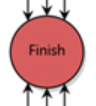
| Date | Change | eB Admin |
|---|---|---|
| 4/3/2018 | Process updated to enable signaure step for CC Director when value of GCCO is <10 milion. (Workflow v4.1) | RB/SA |
| 4/3/2018 | WIKI documention (Step Descriptions and Process map updated) | RB |
| 12/11/2020 | Wiki updated to 06.02.3 - General Contract Change Order workflow. | JM |
| 10/31/2022 | Wiki updated to current workflow. | JM |
- No labels