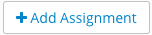...
| Number | Title | Action | Additional Information |
|---|---|---|---|
| 1 | Assignment Filter |
| |
| 2 | Settings Link |
| |
| 3 | View / Hide Categories |
|
|
| 4 | Add Assignment |
| |
| 5 | All Assignment View |
| |
| 6 | Export / Import Menu |
|
|
| 7 | Expanded / Compact View |
| |
| 8 | Assignment State Filter |
| |
| 9 | Delete / Edit an Assignment |
|
Adding an Assignment
For more in-depth information on adding assignments and the different assignment types, see Working with Assignments (NEW UI).
There are three types of assignments: Graded, Homework, and Mixed.
| Graded | Student Submissions | |
|---|---|---|
| Graded | ||
| Homework | ||
| Mixed |
...
- Click (4). The Add Assignment form will display.
- Select the type of assignment you would like to create: Graded, Homework, and Mixed.
- Fill in the Add Assignment form.
...