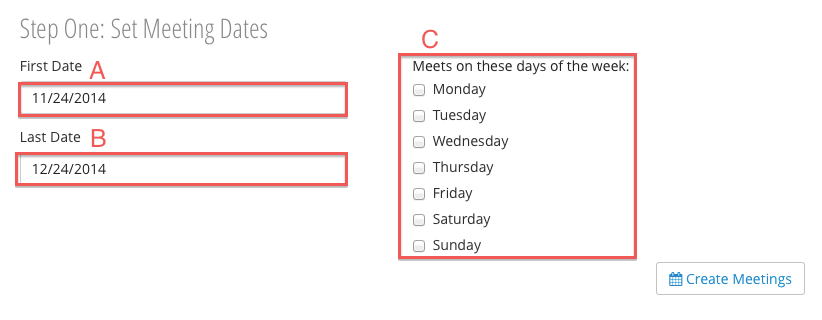...
Configuring Attendance
Step One: Set Meeting Dates
In order to access Attendance, the Meeting Dates must be set.
- First Date - The first day the class occurs.
- Last Date - The last day the class occurs.
- Duration (Minutes) - How long the class is.
Note: This number is not used in any grade calculations. It is presented here as a means of tracking class length, if necessary.
Select which days of the week the course meets and click "Create Meetings". Your meetings will be saved, and Attendance will appear in the top navigation bar.
Grading
The Grading section determines how the overall attendance grade will be calculated. This calculation will appear in the Category Table in Student Details.
Note: You must click "Create Meetings" to save changes in this section. It is recommended that this section be configured at the same time as the meeting dates above.
Add Exceptions
Add Exceptions can be used both to exclude certain meeting dates due to holidays or cancellations, or to add additional meeting dates beyond those you set up in Set Meeting Dates.
...
Step Two: Grading
Adding and Canceling Meeting Dates
...