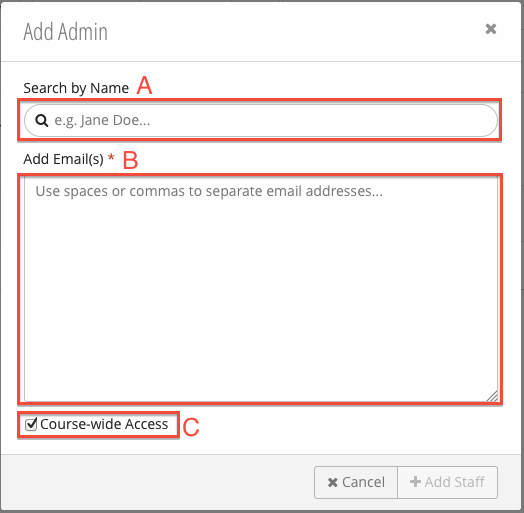...
| Number | Title | Action | Additional Information |
|---|---|---|---|
1 | Message Center |
| |
| 2 | Role Tabs |
| |
| 3 | Add New Staff Member |
| |
| 4 | Global Checkbox |
| |
| 5 | Assigned Sections |
| |
| 6 | Delete / Edit Staff Member |
|
Adding New Staff Members
For information on adding sections and students, see Managing Sections and Add a Student.
- Click the Role Tab (2) for the type of staff you wish to add. In this example, a Course Admin is being added.
- Click (3).
- Fill in the Add New Staff form:
- Search by Name - Search for a user using first / last name.
- *Add Email(s) - Bulk add email addresses (comma separated).
- Course-wide Access - Grants the user(s) access to content in all course sections. See Managing Sections.
- Click Add Staff.
...