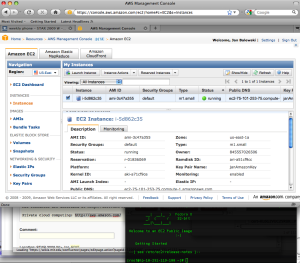Virtual machine - made cloud computing possible
Harvard class: http://cm.dce.harvard.edu/2010/01/13450/L07/seg1/index_FlashSingleHighBandwidth.html![]()
VM types:
- Xen -free
- VMware - commercial, used by industry, full virtualization
- Parallels - tailored for Mac users
...
And this is my 1st VM on the claud
Steps to fire VM & ssh to it (after you set up all credentials)
- login to AWS page
- select: Amazon Elastic Compute Cloud
- TOP-UP: 'Your Account' , select 'AWS Management Console'
- TOP-UP-Yellow: 'Sign in to AWS console'
- 'Lunch Instances'
- select type of VM (e.g. Fedora for regular linux), press select
- in lunch wizard 'Skip this'
- select # of machines & CPU power (star with 1, small)
- in 'Key Pair Name' select ssh Keys you have created earlier
- if you want output to survive after VM is shut down in options select: Availability Zone & remember it
- press 'Lunch' at the bottom
Now find it, it is beta-version, pressing 'Refresh' screen in the browser may help
- to ssh to this machine you need to know:
- Public DNS, sth like: ec2-75-101-246-229.compute-1.amazonaws.com
- absolute path to your ssh keys, e.g. janAmazonKey.pem
- from the local prompt execute:
ssh -i janAmazonKey.pem root@ec2-75-101-246-229.compute-1.amazonaws.com
If ssh hangs forever, you need to open fire wall.
- On the left, go to 'Security Groups'
- select 'default' fire wall (unless you have sth else already)
- add & save : SSH tcp 22 22 0.0.0.0
- now try ssh again